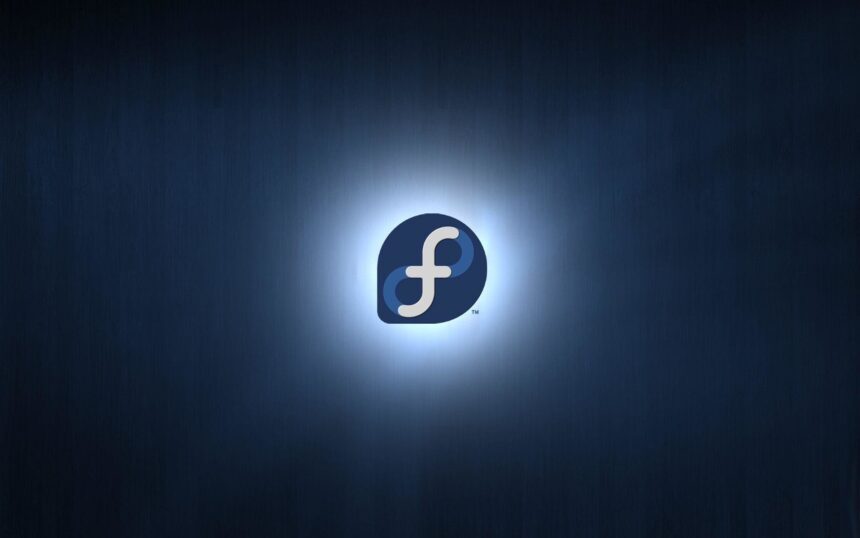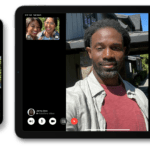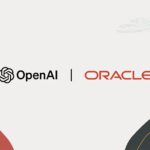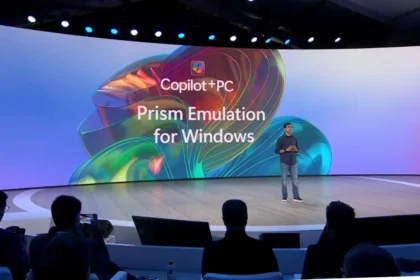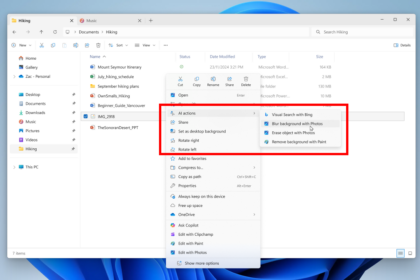Who would’ve thought a decade ago that Microsoft and Linux would go from rivals to collaborators? Yet, here we are. With Windows 11, Microsoft has leaned fully into integrating Linux into its ecosystem, and a key player in that move is WSL2 (Windows Subsystem for Linux 2). This feature lets users run full Linux distributions directly within Windows, not through emulation, but with near-native performance and functionality.
What makes WSL2 so remarkable is that it doesn’t just simulate a Linux shell. It offers a true Linux kernel running in a lightweight virtual machine, delivering an experience that’s virtually indistinguishable from using Linux on bare metal. Developers can build, test, and run Linux apps alongside Windows tools without ever rebooting or switching systems.
Now, there’s even better news for Linux enthusiasts: Fedora is officially available within WSL2. That means users can install and run Fedora just like any other WSL2-supported distribution, such as Ubuntu or Debian, enjoying seamless command-line access, full package support, and integration with the Windows filesystem.
Fedora is Linux’s latest distribution to get to WSL2
Unlike WSL1, which acted as a compatibility layer by translating Linux system calls to the Windows kernel, WSL2 (Windows Subsystem for Linux 2) uses a real Linux kernel inside a lightweight virtual machine. This leap in architecture is what has made it possible for major distributions—now including Fedora—to run natively on Windows 11.
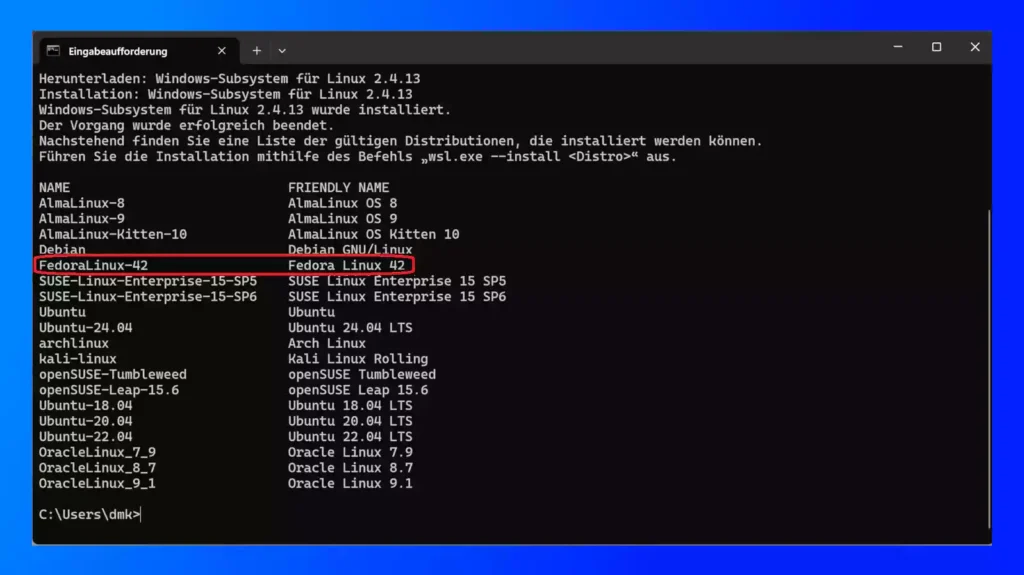
The benefits go far beyond kernel-level support. WSL2 tightly integrates with Windows tools like File Explorer, PowerShell, and Visual Studio Code. You can open Linux folders in the Explorer, launch Bash from CMD, or debug code across systems without leaving your workflow.
Fedora on WSL2 is particularly attractive for developers seeking a cutting-edge, stable Linux environment without leaving Windows. Thanks to DNF, Fedora’s powerful package manager, installing software is fast and efficient. Fedora also supports Flatpak, enabling you to add graphical applications from Flathub with minimal effort, though Flatpak needs to be installed manually the first time.
For example, after installing Flatpak, connecting to Flathub is as easy as running a single command, and from there, you can install apps like Tally to track all Fedora releases.
What really makes Fedora shine in WSL2 is its access to the latest versions of major development tools. Whether you’re working with GCC 15, LLVM 20, Go 1.24, Ruby 3.4, or even testing future Python releases like 3.14 alpha, Fedora keeps your toolbox up to date without any extra configuration.