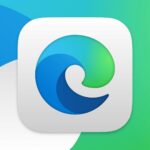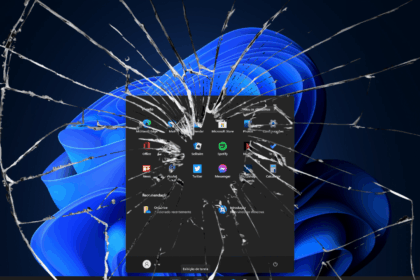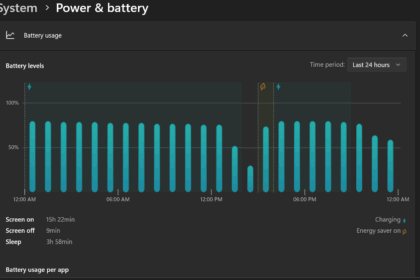Lately, Microsoft has been experimenting with a fresh feature in the test version available to Microsoft Insiders. It involves a watermark or text message displaying “System requirements not met.” This message is designed for Windows users running the new operating system on hardware that falls short of Windows 11’s hardware requirements. The goal here is to gently nudge users to consider upgrading to a more suitable device that can fully support all the modern features of Windows 11.
At first glance, this idea seems quite helpful because it offers users immediate feedback about whether their PC meets the optimal performance criteria for Windows 11. This can be especially valuable for those new to this topic. However, some concerns about constantly displaying this watermark could become annoying and draw unnecessary attention.
How to remove Windows 11 Watermark.
Recently, instructions on removing the “System requirements not met” the IT news sites have shared a watermark. It’s important to note that Microsoft does not officially provide this guide, and therefore, it should be approached with caution and at your own risk:
- Open Registry Editor
- Finding the part: HKEY_CURRENT_USERControl PanelUnsupportedHardwareNotificationCache
- Change the value of SV2 to 0
- Windows should restart
It should also be mentioned that Microsoft has not yet made any official plans to introduce the Windows 11 watermark. It is currently still in the testing phase.