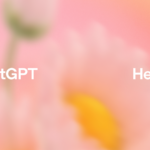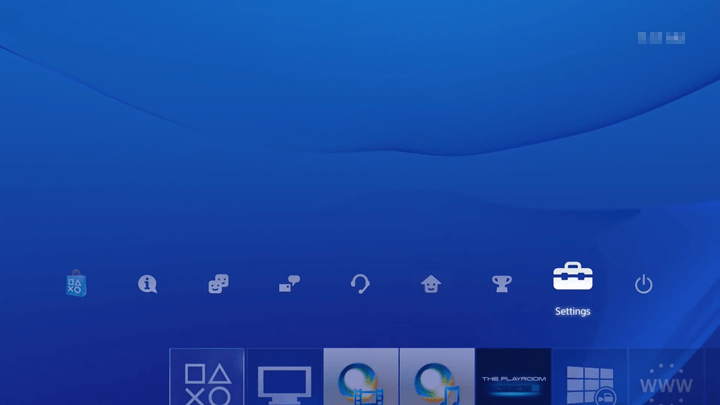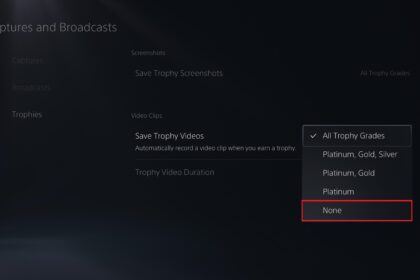The Nintendo Switch 2 comes with a lot to like, but battery life isn’t its strongest point. Depending on how you use it, you can expect anywhere from just 2 to 6.5 hours before needing to plug in again. Compared to the Switch Lite or the OLED model, this feels like a step back.
Still, there are a few practical ways to stretch out your playtime before running to the charger. With a few adjustments, you can spend more time gaming and less time stressing about when the screen will go black, especially during those moments when you forgot to save and risk losing progress.
If you’re hoping to get more life out of the battery, tweaking some system settings can help. Sure, turning off certain features might not be ideal, but if the choice is between sacrificing some bells and whistles or cutting your session short, most players would rather make the trade-off and keep playing.
How is the Nintendo Switch 2 battery?
According to Nintendo’s official specs, the Switch 2 is powered by a lithium-ion battery with a capacity of 5,220 mAh. On paper, that might sound like an upgrade—but in real-world use, it tells a different story. Players have reported a playtime ranging from just 2 to 6.5 hours, depending heavily on the game being played.
In other words, more graphically intense or resource-heavy games will drain the battery faster, while simpler titles use far less power. While this new battery is technically larger than the original Switch’s 4,310 mAh unit, it doesn’t go quite as far. The original model could last between 4.5 to 9 hours, offering a longer, more reliable gaming experience—something many fans appreciated when the system launched back in 2017.
Tips for improving the switch 2 battery
5. Play in Tabletop mode
If you’re planning to use your Nintendo Switch 2 away from the dock, it’s a good idea to go with Tabletop mode—setting the console on a surface and using the detached Joy-Con 2 controllers.
This setup helps conserve battery life, since the system isn’t trying to power both the screen and charging functions at the same time. It’s a small adjustment, but it can squeeze out a bit more playtime before you need to recharge.
4. Reduce screen Brightness
One of the biggest battery drainers is screen brightness. Dialing it down to around 60–70% can make a noticeable difference in battery life, and in most cases, it won’t impact your experience—unless you’re playing a game set in especially dark or shadowy environments, like horror titles.
You can also turn on the auto-brightness feature, which adjusts the screen based on the lighting around you, helping strike a good balance between visibility and power use.
3. Reduce the volume
We all love to enjoy the dialogue and soundtrack in our favorite games, but keeping the volume at max isn’t always necessary. Unless sound plays a crucial role in the gameplay, lowering the volume just a bit can help conserve battery life. It’s a simple tweak that can stretch your play session a little further, especially when you’re gaming on the go.
2. Remove the vibration of Joy-Con 2
Many games make use of the Joy-Con 2’s vibration feature, which can be great for immersion, but it also eats up more battery, especially in handheld mode. While haptic feedback can enhance gameplay, turning it off in certain situations can help your console last longer.
If you’re aiming for extended playtime, it might be worth sacrificing the rumble here and there.
1. Turn off Wi-Fi and Bluetooth
When your Nintendo Switch 2 has Wi-Fi and Bluetooth turned on, it’s constantly sending and receiving signals in the background—something that can quietly drain your battery faster than you’d expect.
You can turn these features off manually in the settings, or save time by switching on Airplane Mode. Just remember to reconnect to the internet regularly to check for system and game updates, so you don’t miss anything important.
Nintendo Switch 2 Charging Options
In the Nintendo Switch 2’s settings, there’s an option to limit charging to 90%. This feature is designed to slow battery wear over time and help extend the overall lifespan of the battery—something long-term users will appreciate.
That said, this setting comes with a trade-off. If the battery already struggles to last through long sessions at full charge, cutting it down to 90% means even less game time per charge. For those who enjoy extended play, it might not be ideal.
Ultimately, it comes down to personal priorities. Do you prefer to preserve battery health and potentially use your console for more years, or would you rather squeeze in as much playtime as possible now, even if it shortens the battery’s life? There’s no right answer—just an option to consider for a more mindful way to manage your device.
Play more at Nintendo Switch 2
Of course, the best approach is to enjoy your Nintendo Switch 2 for as long as the battery allows. That’s what it’s made for. But following these tips encourages more thoughtful use, helping you avoid future issues—whether with the system settings or the hardware itself.
Also, steer clear of unofficial accessories and “miracle” gadgets that claim to boost performance or battery life. They often promise a lot, but can end up doing more harm than good. Stick with trusted solutions to keep your console safe and your gaming experience smooth.