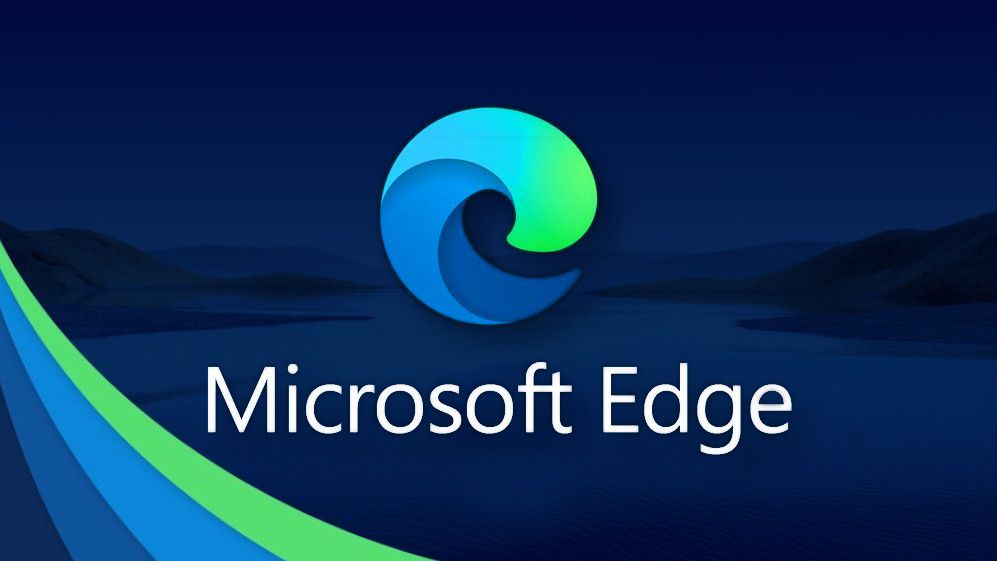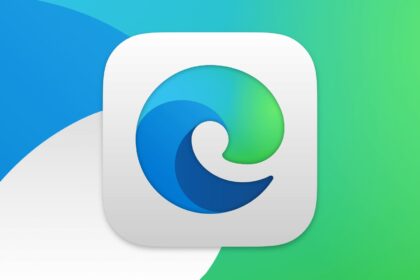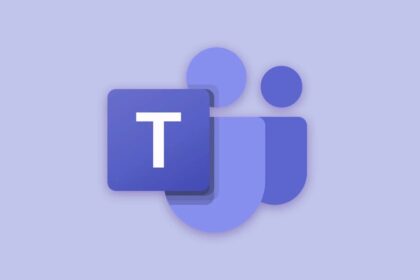Microsoft Edge, initially developed as a successor to Internet Explorer, has evolved into a highly capable browser that can be considered one of the top choices for computers and smartphones. Let’s explore the main advantages and disadvantages of this browser.
Introduced in July 2015, Edge became the default browser for Windows 10. However, it wasn’t until January 2020 that the stable version was made available to all users. One significant development was the transition to a Chromium-based architecture, utilizing the same engine that powers Google Chrome.
The advantages of Microsoft Edge include its compatibility and integration with the Windows operating system. Being the default browser, it seamlessly integrates with other Microsoft services and offers features like syncing browsing history, passwords, and settings across devices.
Additionally, Edge boasts improved performance and faster page loading times compared to its predecessor, Internet Explorer. The transition to the Chromium engine also brought better support for web standards and a larger library of browser extensions available through the Microsoft Store.
Despite its strengths, Microsoft Edge does have some drawbacks. One of the main criticisms is its limited availability on non-Windows platforms, as it is primarily designed for Windows devices. While macOS, iOS, and Android versions may have varying feature sets and performance.
Advantages of Microsoft Edge
It’s lightweight and easy to set up.
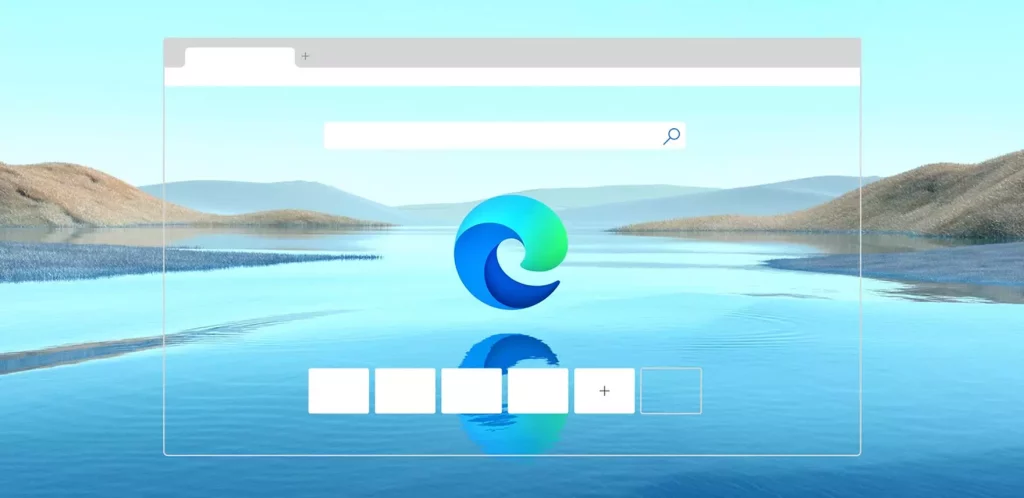
While many users lean towards Chrome for its reputation for speed, it’s worth noting that the browser can be resource-intensive, particularly regarding RAM usage on PCs and mobile devices.
On the other hand, despite being built on the same Chromium engine as Chrome, Microsoft Edge delivers comparable speed and efficiency. It prioritizes optimizing page loading to prevent excessive strain on your device’s resources and minimize the risk of overheating. This ensures a smoother browsing experience while reducing the impact on other tasks you may perform on your device.
Another advantage of Edge lies in its user-friendly setup process. Importing your favorite websites, passwords, browsing history, and preferences from other browsers is a breeze with just a few clicks. You only need a Microsoft account to sync your data across devices effortlessly. Setting up a Microsoft account is straightforward and hassle-free.
Reader Mode
Recently, web browsers have introduced a feature known as Reader Mode, designed to enhance the readability of web pages. Like its counterparts, Edge embraces this concept but takes the experience further, providing an improved reading environment compared to other browsers.
Alongside the typical functionalities of removing ads, navigation bars, and excessive images that may hinder reading, Edge offers an additional feature: the ability to switch to a black background. This option significantly reduces eye strain, particularly for those who use their computers or mobile devices before bedtime.
Moreover, Edge provides an “Advanced Reading” mode, allowing users to personalize their reading experience by customizing fonts and colors according to their preferences. This level of customization enables you to tailor the reading format to suit your individual needs and enhance your overall reading experience.
Compatible with Chrome extensions
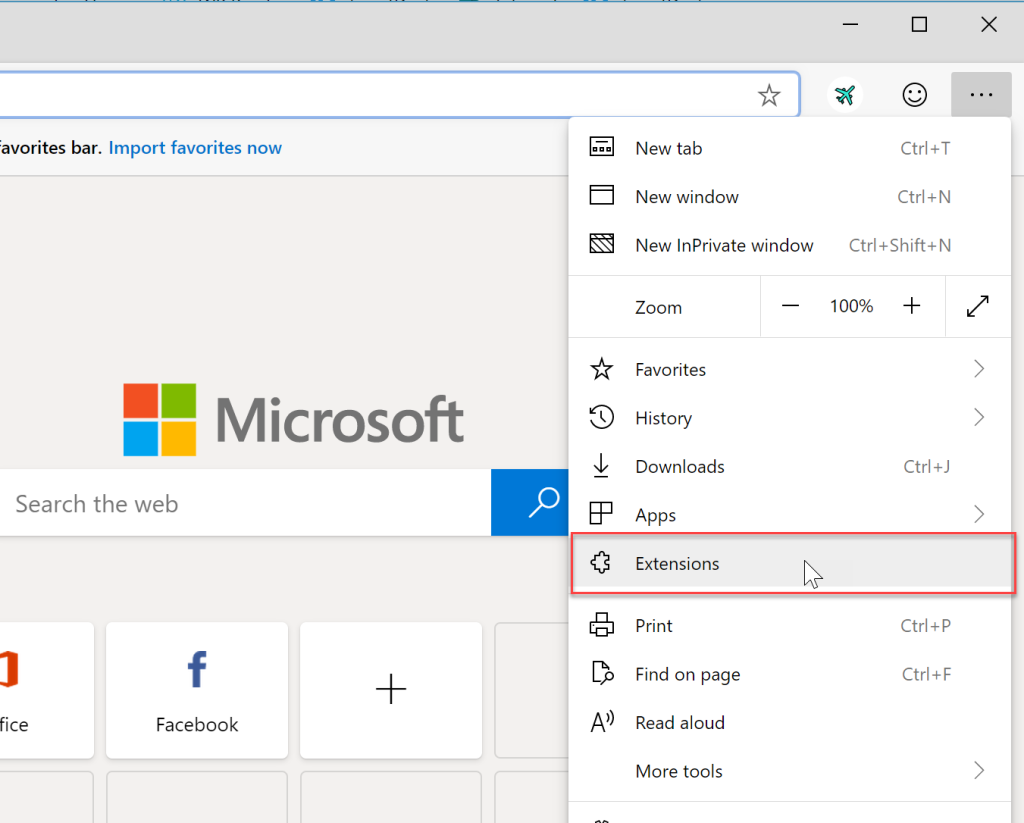
In its early days, Edge lacked support for extensions, a limitation for some users. However, this changed when the browser became based on the Chromium code. As a result, Edge gained the capability to run the same extensions that were initially developed for Google Chrome. Installing these extensions is a breeze; you can access the Chrome Web Store to find and install them.
To further enhance the browsing experience, Microsoft has also introduced its own set of additional extensions for Edge. These exclusive extensions provided by Microsoft offer users additional features and functionalities to customize and optimize their browsing experience. With a wide range of extensions available, you can personalize Edge according to your preferences and make it even more tailored to your needs.
Profile customization
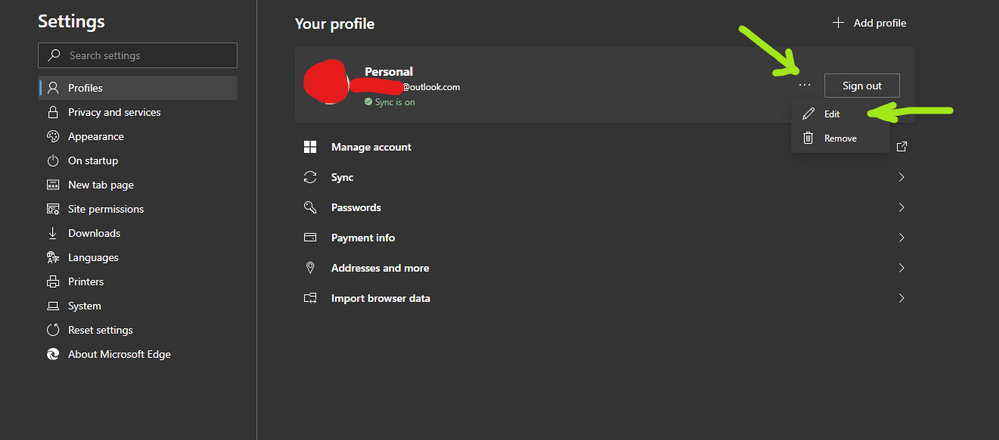
In today’s software landscape, it has become common for applications to support the creation of multiple user profiles, and Microsoft Edge is no exception. With Edge, you can create different user profiles without needing separate accounts for each individual.
Each user profile in Edge functions as a distinct entity with its own set of settings and preferences. This means that important aspects like browsing history, extensions, bookmarks, payment information, and passwords are specific to the profile in which they were created. To ensure the security and privacy of each user’s data, Edge allows the generation of individual access passwords for each profile.
Edge offers two types of profiles to cater to different needs. The first type is cloud-based, allowing users to access their information across various devices using their Microsoft account. This ensures seamless synchronization and availability of data across devices. On the other hand, the second profile model is local, meaning the data is only accessible within Edge on a single device and is not stored in the cloud.
With the option to create multiple profiles in Edge, users can personalize their browsing experience, keep their data separate, and be free to use Edge in a way that suits their preferences and requirements.
Privacy Functions
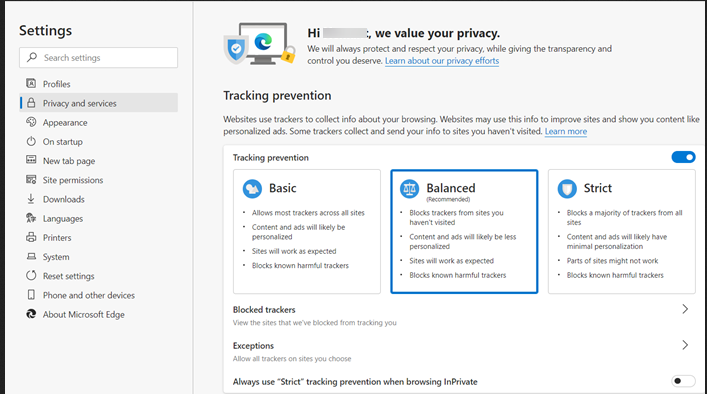
In addition to its other features, Edge strongly emphasizes safeguarding user privacy while browsing the internet. One of its standout privacy features is a built-in tracker filter designed to prevent user tracking.
With this filter, you have the flexibility to choose different levels of protection based on your preferences. The options range from “Basic,” which clears the majority of trackers on all websites without blocking personalized ads, to “Balanced” or “Recommended,” where Edge blocks trackers on sites you haven’t visited, thereby limiting the extent of personalized ads. For those seeking the highest level of privacy, there’s the “Strict” option, which removes all ads and most trackers.
By offering these different privacy settings, Edge empowers users to tailor their browsing experience to align with their privacy needs and preferences. Whether you prioritize a balance between personalized content and privacy or desire maximum protection from ads and trackers, Edge gives you the control to choose that best suits you.
Finally, a Linux version
Linux users had been limited to beta versions of Edge for quite some time. However, there’s good news: Microsoft finally released the official and stable browser version for the open-source operating system in November 2021.
Download the Edge browser for Linux directly from the official Microsoft website to make it even more convenient. They offer two package options: the DEB package, designed for distributions based on Debian (including popular ones like Ubuntu), and the RPM package, suitable for distributions like Fedora and others.
This means that Linux users can now enjoy the full capabilities of Edge, including its features, performance, and compatibility, without relying on beta versions. Microsoft’s release of the stable version demonstrates its commitment to providing a seamless browsing experience for Linux users, expanding the availability of Edge across different operating systems.
Disadvantages of Microsoft Edge
It does not support older hardware
While Microsoft Edge was designed as a successor to Internet Explorer, it primarily targets devices with newer hardware capabilities. As a result, older computers and cell phones may not be compatible with this browser. For instance, regarding Windows PCs, the minimum system requirements for Edge include a 1 GHz processor and 1 GB of RAM for 32-bit and 2 GB for 64-bit versions.
It’s important to note that this is not a concern exclusive to Edge, as other browsers like Chrome and Firefox also tend to consume significant amounts of device RAM. However, Edge appears more efficient in managing this resource usage than its counterparts. Nonetheless, it is advisable to have a relatively recent device with moderate specifications, ideally equipped with at least 4 GB of RAM, to ensure optimal performance when using Edge or any other modern browser.
Performance is still inferior to other browsers.
Regarding performance, it’s worth mentioning that while Edge is a lightweight browser, it may not provide the same speed and performance as Chrome, Mozilla, and other popular browsers available today. This performance difference can be attributed to Edge’s lower RAM usage, which may limit its ability to handle multiple tasks simultaneously.
However, it’s important to note that the performance of Edge and any other browser can vary from user to user. Several factors come into play, including the hardware specifications of your device, the quality and speed of your internet connection, and even the specific characteristics of the websites you visit.
Therefore, it isn’t easy to make a blanket statement about the overall performance of Edge compared to other browsers, as various individual factors can influence it. It’s recommended to consider your specific needs and preferences and the specific tasks and websites you frequently use when determining which browser will provide the best performance for you.
The default search is not the best.
By default, Microsoft Edge utilizes Bing as its primary search engine. However, some users have found that Bing’s search algorithm may occasionally provide incomplete or less up-to-date results. In such cases, many users prefer using Google as their preferred search engine.
It’s important to note that even after changing the default search engine, Bing’s presence may still be noticeable within Edge, particularly on the homepage of a new tab. To ensure a seamless transition, it’s necessary to adjust the browser settings to prevent Bing from appearing altogether.
By making these changes, you can customize your browsing experience and ensure that your preferred search engine is used consistently throughout Microsoft Edge, providing you with the search results and user experience that align with your preferences.