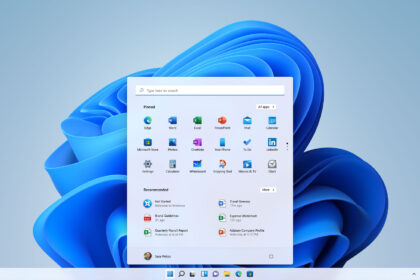Windows has come a long way in recent years—especially since the launch of Windows 11. What was once seen mainly as the go-to platform for gaming or running Office is now also a powerful, developer-friendly environment.
With improvements like WSL 2 (Windows Subsystem for Linux), the modern Windows Terminal, and flexible tools like Visual Studio Code, Windows has become a serious option for coding, offering the performance and flexibility developers once turned to Linux or macOS for.
In this guide, we’ll walk you through five essential tools every developer should consider using on Windows in 2025 to get the most out of their setup.
WSL 2 – Linux as part of Windows
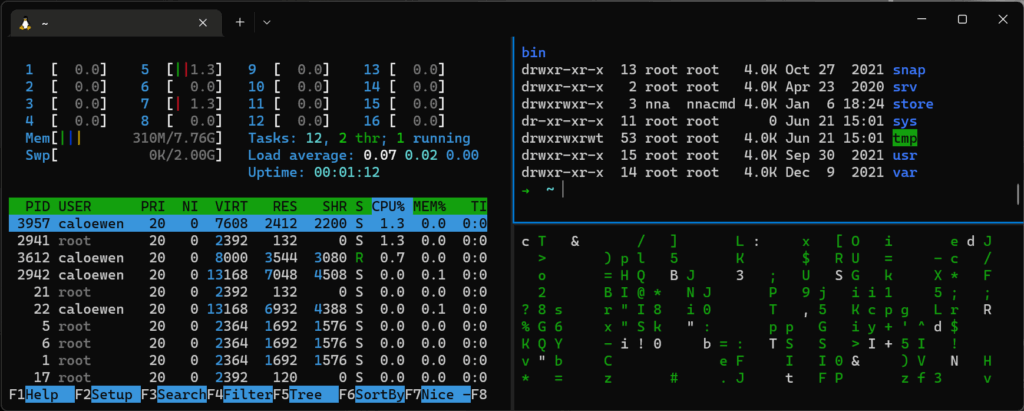
If someone had told us years ago that Microsoft would fully embrace Linux and open-source software, we probably would’ve laughed it off. The idea of Windows and Linux working side by side seemed unthinkable back then.
Yet here we are—the Windows Subsystem for Linux (WSL) makes it possible to run full Linux distributions directly within Windows, no need for dual-boot setups or heavy virtual machines. It’s a game-changer for developers who rely on Linux tools for coding, testing, or deployment—all from the comfort of their Windows environment.
Why use it?
-
Access to native tools and development environments of Linux (Node.js, Python, Git, Ruby, Docker …).
-
Compatibility with almost all popular Linux distributions (Ubuntu, Debian, Fedora, etc.).
-
Direct integration with the Windows file system and with editors such as VS Code.
How to install it:
You just need to open PowerShell as an administrator and execute:
WSL –Install
This will install WSL 2 together with Ubuntu by default. You can also look for other distributions in the Microsoft Store. If, within the Microsoft Store, we have countless distributions to work with, the one that suits us.
Windows Terminal
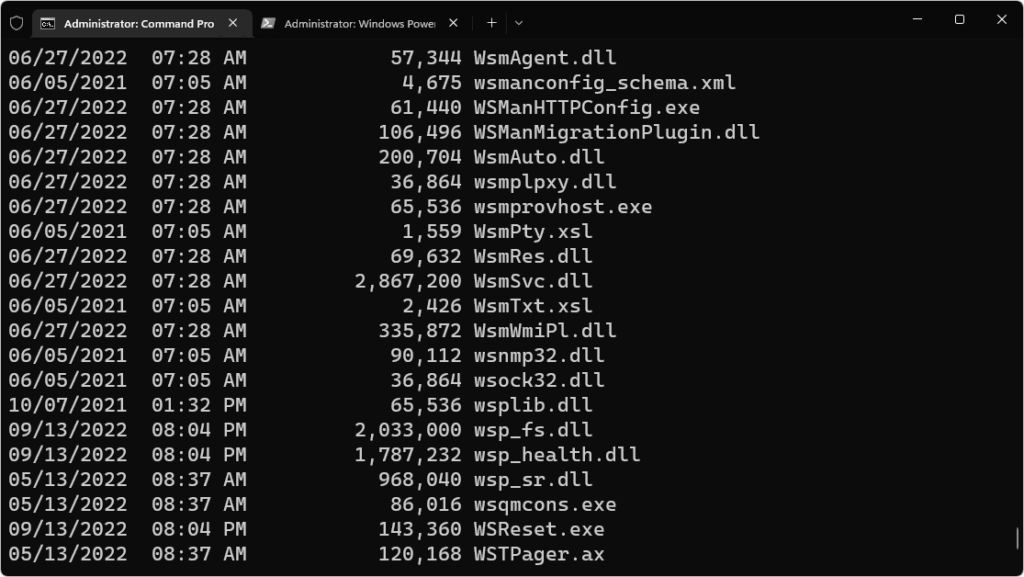
The classic Command Prompt had its time—but those days are behind us. Windows Terminal is the modern command-line tool built for today’s developers, and it brings a lot more to the table.
Why it stands out:
- Tabbed interface: Run PowerShell, WSL, Command Prompt, Azure CLI, and more—all in one unified window.
- Highly customizable: Tweak everything from keyboard shortcuts to themes and transparency via a JSON config file.
- Deep integration: Works seamlessly with Git, SSH, Winget, and virtually any command-line utility you rely on.
How to get it:
If you’re using Windows 11, chances are it’s already installed. If not, you can grab it for free from the Microsoft Store.
In short, Windows Terminal is a huge leap forward—it modernizes the command-line experience and turns it into a powerful control center for developers managing local machines, cloud environments, or remote servers. It’s not just a tool—it’s an essential upgrade.
3. Visual Studio Code
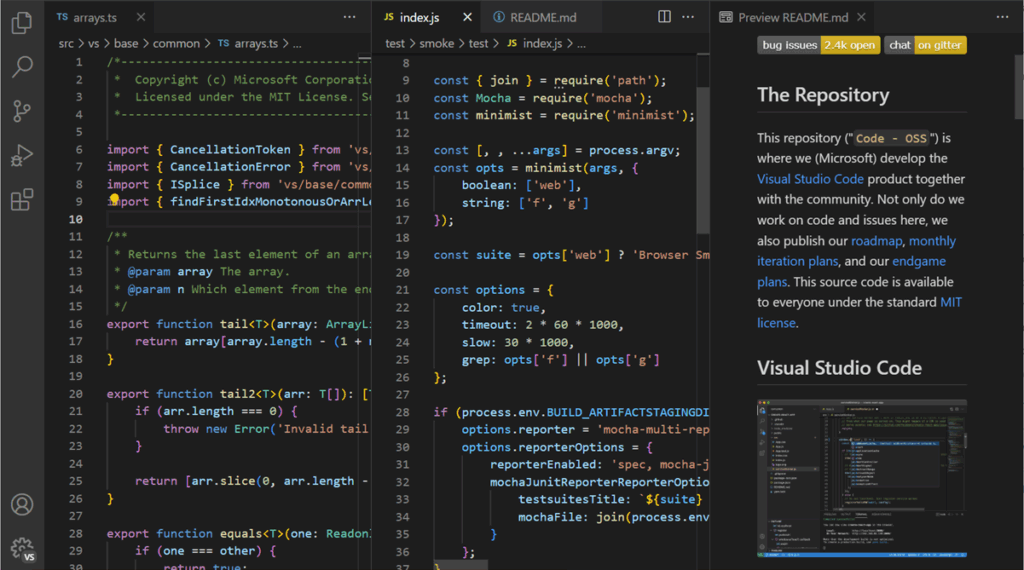
Visual Studio Code (VS Code) has earned its spot as one of the best code editors out there. It’s lightweight, powerful, and completely free. Whether you’re building a massive application or just tinkering with quick scripts, VS Code is up to the task.
Why it’s a must-have:
- From JavaScript and Python to C#, Go, PHP, and more—VS Code handles them all with ease.
- Use the integrated terminal, Git version control, and live collaboration tools without ever leaving the editor.
- Dive into a huge marketplace full of add-ons that supercharge your workflow—Docker, WSL integration, Prettier, and GitHub Copilot are just the beginning.
Top Extensions to Try:
- Remote – WSL: Seamlessly code inside your WSL Linux environment from Windows.
- GitLens: Brings powerful Git visualization and insights right into the editor.
- Live Server: Instantly preview web apps with live reloading—perfect for front-end work.
And yes, it also taps into modern AI: from code suggestions to refactoring helpers, VS Code keeps getting smarter. It even runs natively on ARM-based devices, which is great if you’re working with lightweight machines or development boards.
Think of it as the Swiss Army knife of programming: simple when you need it to be, but packed with depth when you’re ready to dig in.
4. git + github cli
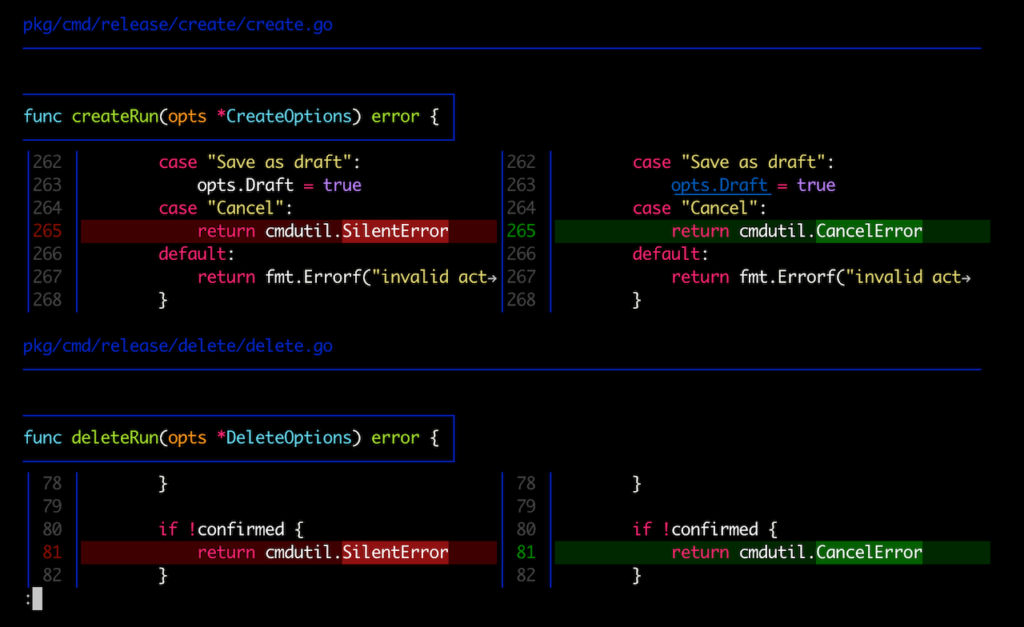
Every developer, no matter the stack, needs reliable version control. In that space, Git remains the gold standard. And on Windows, you’ve got a few great ways to use it.
You can go classic with Git Bash, which gives you a Linux-like terminal experience, or work straight from Visual Studio Code and the new Windows Terminal, which fully supports Git integration.
But there’s more: with the GitHub CLI (ghManaging repositories becomes even smoother, right from your terminal.
What you can do with Git and gh:
- Create and manage repos with
gh repo create. - Open pull requests directly via
gh pr create. - Track issues using
gh issue list.
No need to jump into the browser—stay focused in your workspace.
A Few Practical Perks:
- Clone repos, create new branches, and push changes without ever opening a GUI.
- Review pull requests and browse issues straight from the command line.
- Automate CI/CD pipelines and keep your workflow organized and consistent.
Git plus GitHub CLI isn’t just about version control—it’s about working smarter, staying efficient, and keeping your projects clean and under control.
5. Winget – Windows package manager
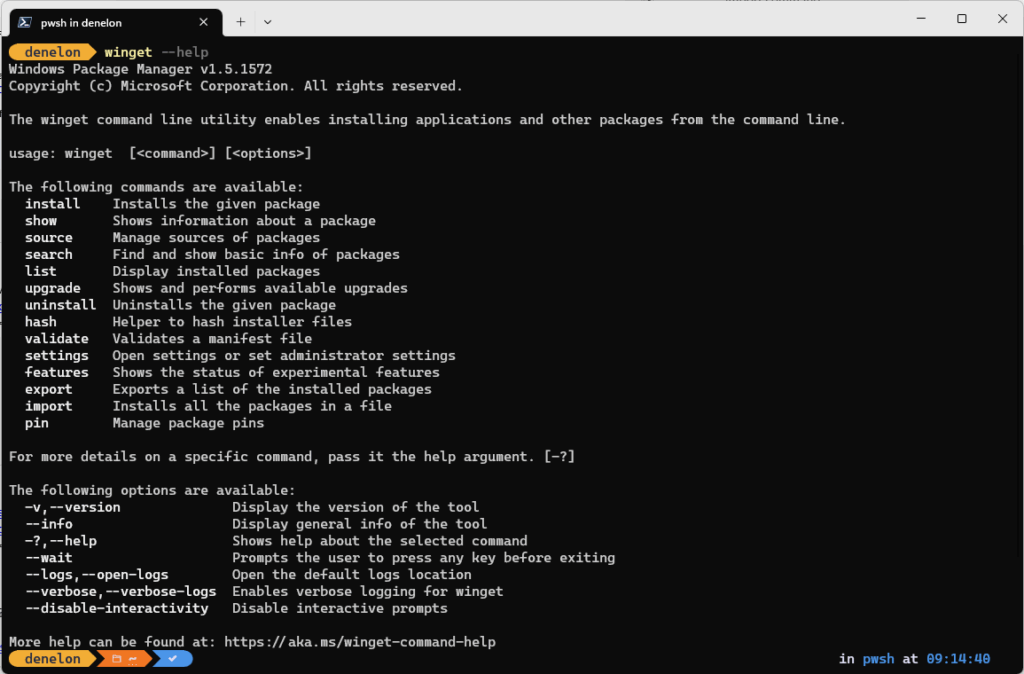
It took a while, but Windows finally has a native package manager — and it’s a game-changer. Winget lets you install, update, and remove software straight from the command line, just like apt on Linux or brew on macOS.
For developers and sysadmins, this is one of those tools that quietly saves hours.
Why does Winget matter?
- You can script the setup of your entire dev environment—perfect for fresh installs or new machines.
- Install essential tools like Visual Studio Code, Node.js, Python, Git, and Docker with just a few commands.
- Update all installed tools in one go, without clicking through installers or hunting for download pages.
Example:
winget install Microsoft.VisualStudioCode
winget install Git.Git
winget install Python.Python.3
winget install Docker.DockerDesktop
No pop-ups. No browser tabs. Just clean, fast, scriptable installs.
Whether you’re setting up a workstation or rebuilding a machine from scratch, Winget gives Windows users a serious power tool for software management.