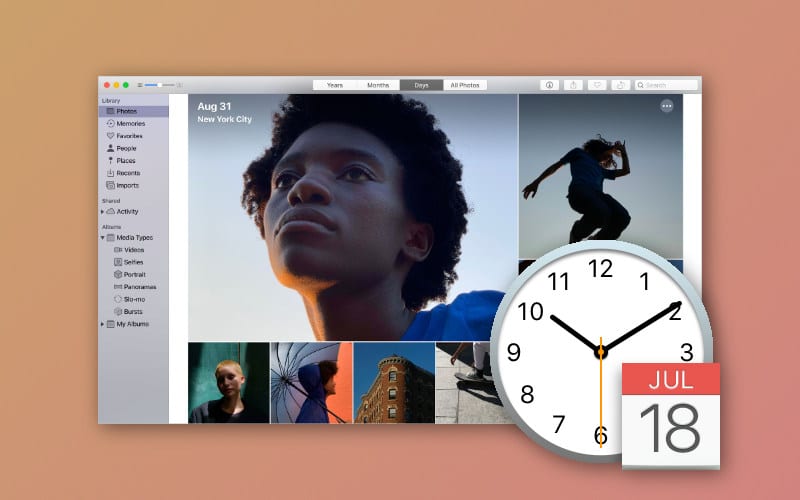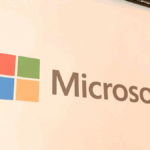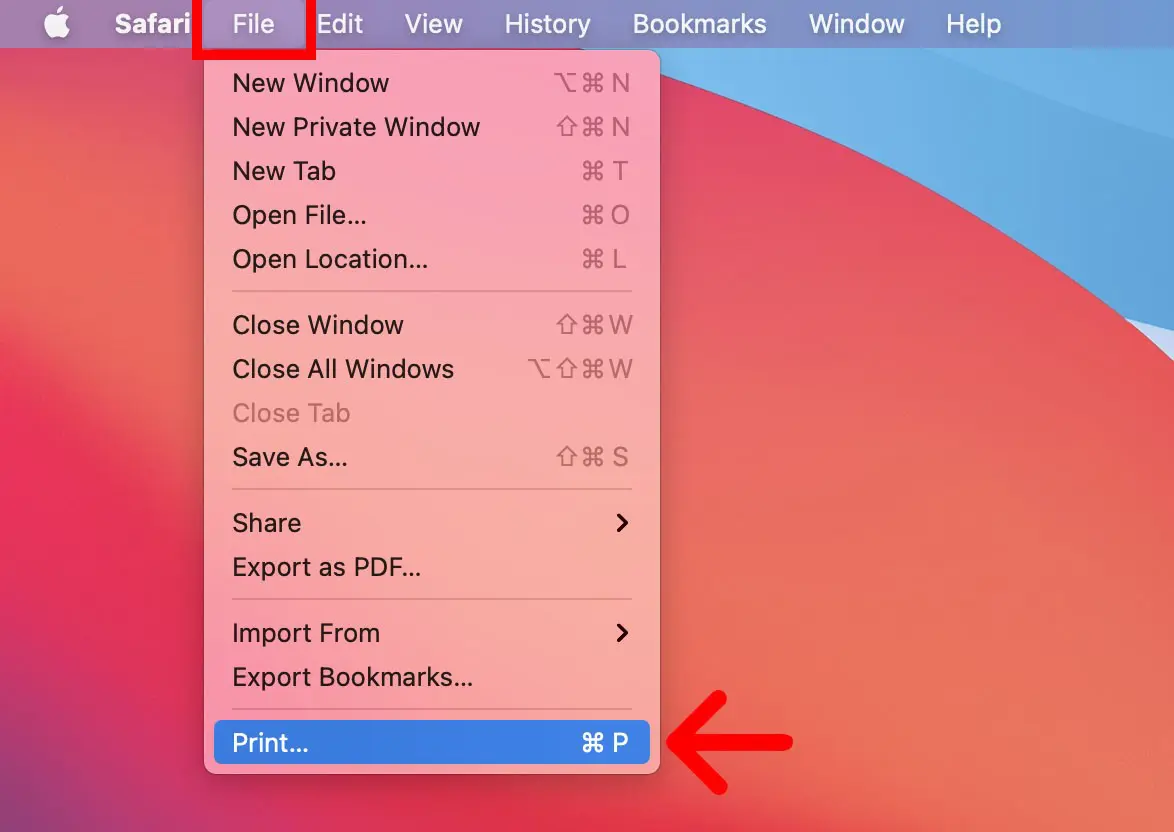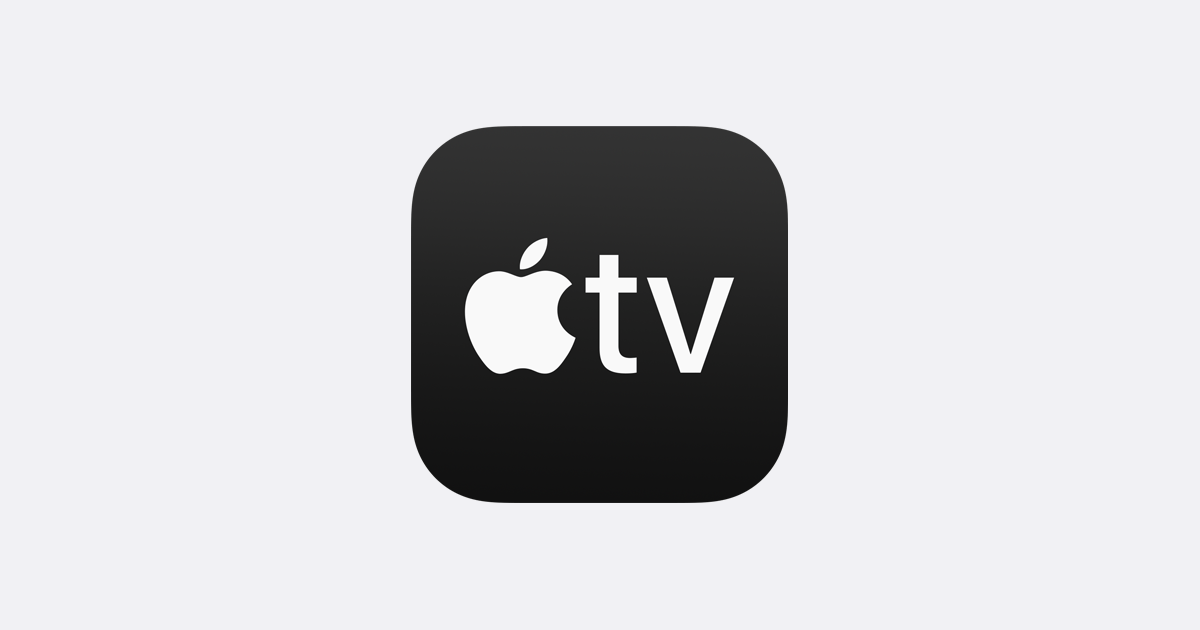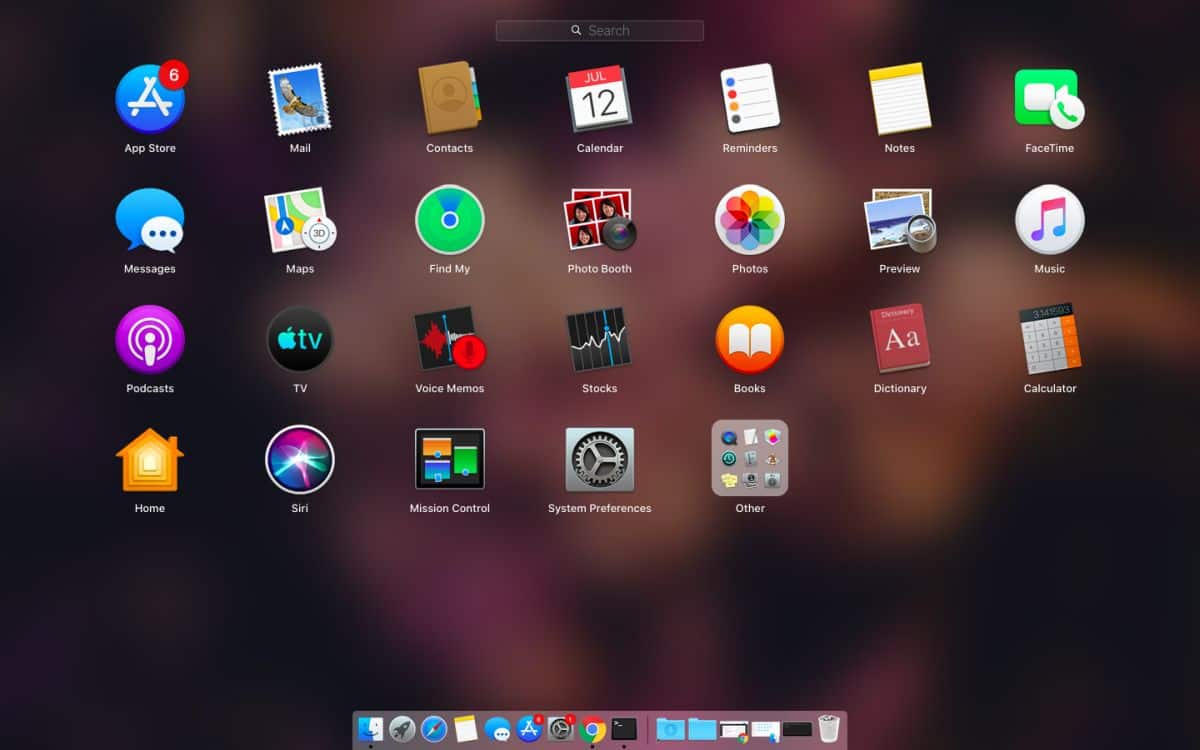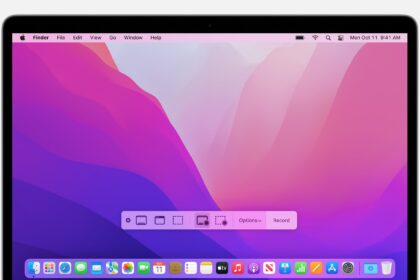The Photos app is an outstanding photo and video viewer with plenty of valuable tools. It lets users edit photos or videos and synchronize everything on their Apple devices via iCloud Photos.
One of the most frustrating things about importing photos is when they’re on the wrong date and time. The problem is that some Photos features, like displaying memories by timeline, depending on the correct date and time.
Here’s a tutorial that’ll teach you how to edit the time and date of your photos in Photos on macOS. We’re sure you’ll find it incredibly handy!
Editing Images date and time on Mac
1. Open the Photos app. Then right-click, or secondary, tap on the trackpad, and click “Get Info.”
2. Double-click the date and time to open the editing window.
3. Under “Adjust,” set the date and time you want to set your Mac photos and videos.
To sum up, modifying the date and time of pictures in Photos on Mac can be a straightforward and practical approach to arranging your photo gallery. Whether you need to rectify an error or compensate for time zone disparities, the instructions specified in this article can assist you in making those alterations promptly and effortlessly.
You can confirm that your images are correctly categorized and readily available whenever required in just a few clicks. Therefore, don’t let incorrect dates and times create disarray in your photo compilation – seize control and apply the necessary corrections in Photos on your Mac.