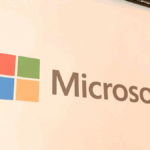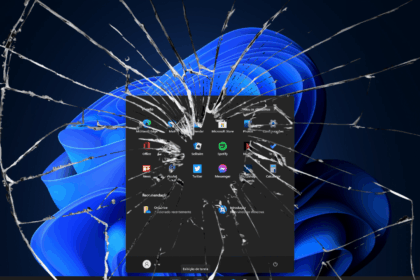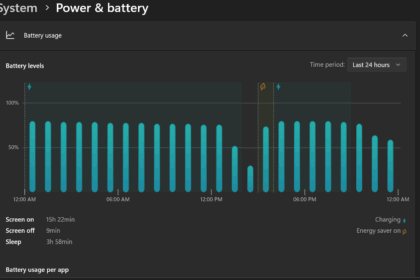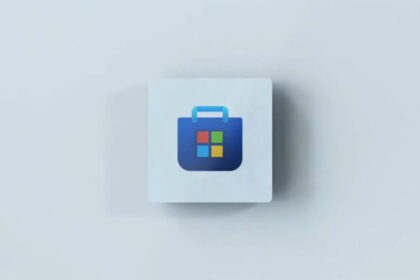In today’s constant digital distractions, staying focused can be a real challenge. Focus Mode is a built-in feature designed to help users minimize interruptions by pausing notifications and alerts for defined periods. Focus Mode provides a structured way to maintain your concentration and manage your time more effectively if you’re working, studying, or simply trying to enjoy some downtime.
Focus Mode offers a variety of customization options for both Windows and macOS operating systems. Users can create automatic rules, set schedules, define exceptions, and apply filters that tailor the experience to their needs. For instance, you can allow notifications only from certain apps or contacts or enable Focus Mode automatically during calendar events or specific times of day.
With its flexible and user-friendly setup, Focus Mode is an essential tool for anyone looking to take control of their digital environment and improve their productivity.
How to Activate Focus Mode on Windows
Focus Mode can be activated in Windows through the clock application, system settings, or the action center on the taskbar.
By the clock
- Click “Start” and open the “Clock” application;
- Select the “Focus Sessions” tab;
- Set the minutes for the focus session;
- Click on “Login”;
- If you wish, a timer can be displayed on the screen to control your focus period.
By System Settings
- Click start and open “Settings”;
- Select “System”;
- Click on the “Focus Assist” tab (or “Focus Settings” in Windows 11);
- Select a focus mode option: “Disabled,” “Alarms only,” or “Priority only”;
- Click on “Customize your priority list” to define which notifications are allowed in this option;
- Configure automatic rules for the focus period;
- You can enable rules for specific times, such as when the screen is duplicated, playing games, or when an application is full screen.
Enable Focus Mode on Windows Windows 10 Action Center
- On the taskbar, click on the “action center”;
- Click on expand to see all the options of the center;
- Press the “Focus Assist” button to start the session;
- Switch between focus options: “Disabled,” “Alarms only,” or “Priority only”;
- Click the secondary mouse button to open the “Focus Assist” settings to customize the options.