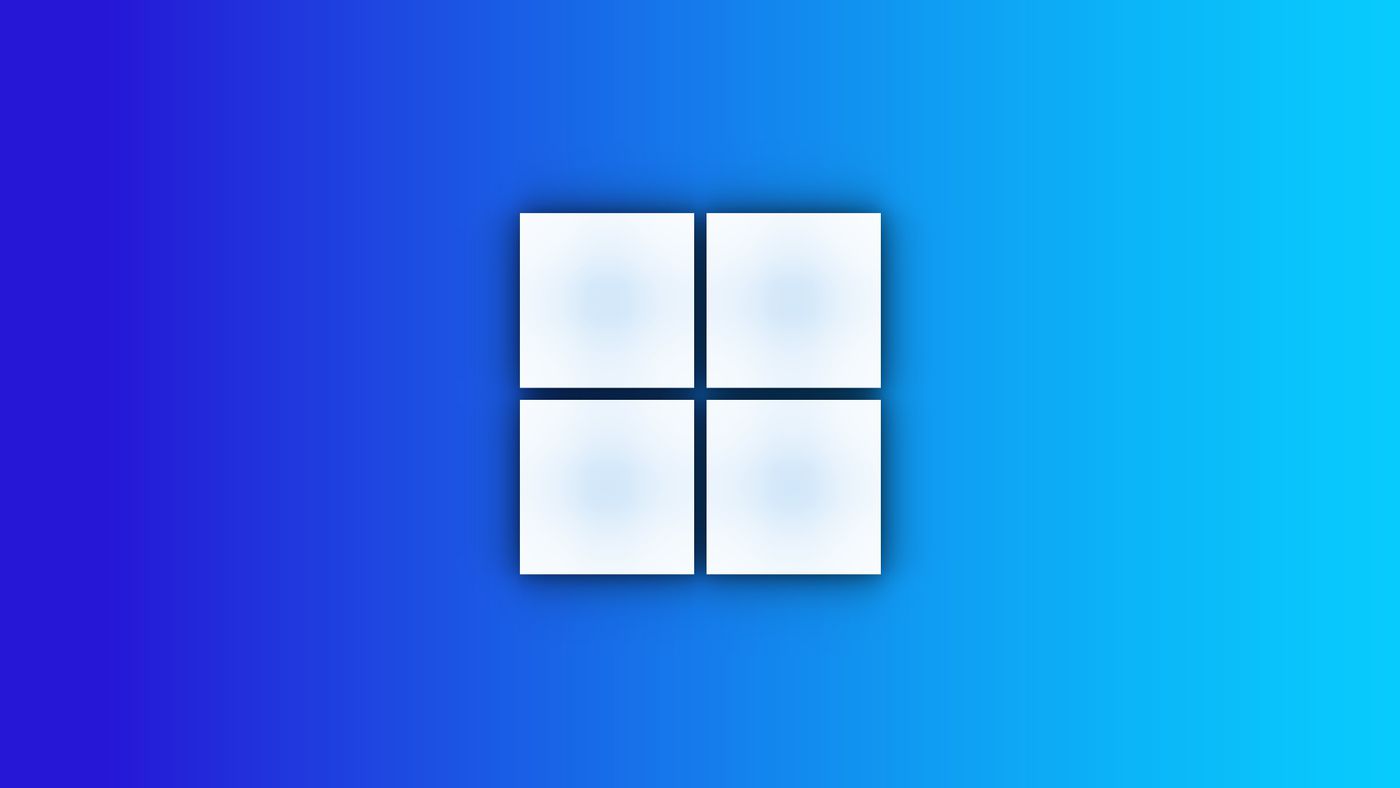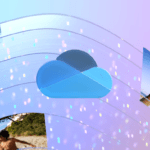Windows lets you add or remove accounts on the same computer. But how to unlink a Microsoft account from Windows?
Fortunately, managing multiple accounts and creating a local login on the PC or notebook is possible.
Having a Microsoft account helps unify all company services on the system. Windows suggests creating a single sign-on the first time you access the software on a new device. However, many users prefer not to use the main account on the device. See below how to Unlink your Microsoft Account from Windows 10.
How to Unlink Microsoft Account From a PC
How to Create a Local Account in Windows
Before unlinking the Microsoft account from Windows, creating a local account on your computer or laptop is recommended, especially if you are the system administrator. Remember that there is a difference between a standard user and an administrator in Windows. The process is quite simple; for this example, Windows 10 and 11 were used.
- Open the Start Menu and click “Settings” in the lower left corner. You can also use the shortcut “Win + I” on the keyboard;
- Click on “Accounts”. In the side menu on the right, go to “Email and accounts”;
- Select the option “Sign in with a local account”;
- On the next screen, enter your current Microsoft account password and click “Next”;
- Please create a username and password, retype it, and add a hint to remember it. Click “Next”;
- Click “Exit and Finish” to create the local Windows account.
How to Unlink Microsoft Account from Windows 10
With the local account created, now unlink the Microsoft account from Windows. Only the system administrator can perform the deletion. To do this, perform the following steps:
- Open the Start Menu and click “Settings” in the lower left corner. You can also use the shortcut “Win + I” on the keyboard;
- Click on “Accounts.” In the side menu on the right, go to “Family and other users”;
- In the “Other Users” section, select the account you want to unlink and click “Remove”;
- You will see a warning that all data for that account will be erased from your computer;
- If you agree, click on “Delete account and data.”
Ready. This will unlink the Windows Microsoft account on your device. This procedure can be done for other Microsoft accounts registered on the computer. Repeat the tutorial if you are the system administrator and want to remove them.