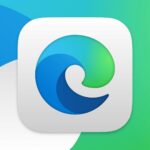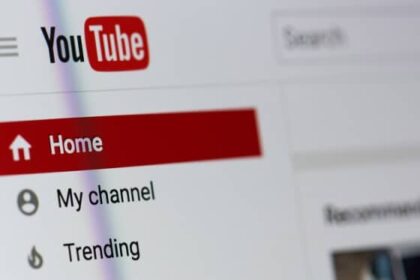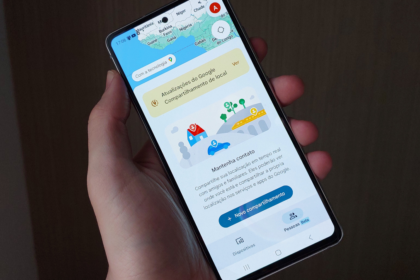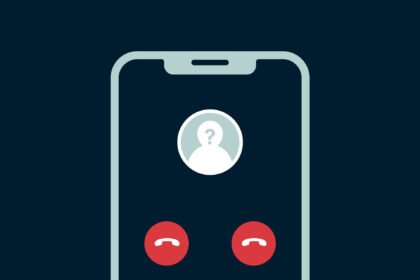Lomotif is a video editing platform that enables users to create short videos accompanied by soundtracks using content from their mobile devices. Moreover, it offers a feature that allows users to discover and save music within the app for future use in their productions.
Saving audio as a favorite in Lomotif is a simple and convenient process. Let’s take a look at the step-by-step guide below!
How to Add an Audio as a Favorite in Lomotif
1. When opening Lomotif (Android | iOS), click on the “Globe” icon in the bottom menu to access the “Discover” tab.
2. click “Music” to view only videos using soundtracks.
3: Locate the video with the song you want to save and click its name at the bottom.
4: Click the “Star” icon in the upper right corner to save this song as a favorite. You can record a video with it directly from this tab by clicking on the “Camera” icon at the bottom.
5. To access your saved songs, go to your profile from the bottom menu and click the “+” icon to start editing a video.
6. Click “Add Music” in the lower left corner.
7. Scroll down the next tab to the bottom and find the “Your Favorites” section. Your saved songs will be there, and you can access them by clicking “View All.”
8. Select one of your favorite songs and click the “Confirm” icon to use them in your video.
This feature gives you more flexibility and convenience in creating your desired content. Enjoy exploring and utilizing your favorite songs within the Lomotif platform to enhance your video editing experience.