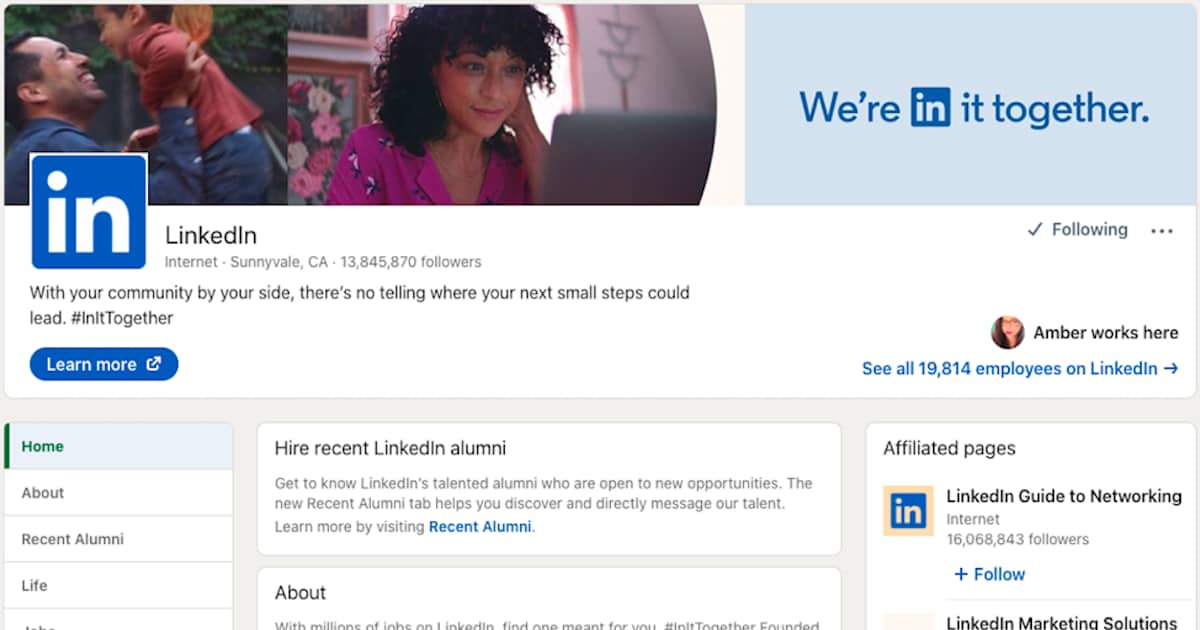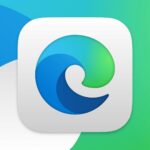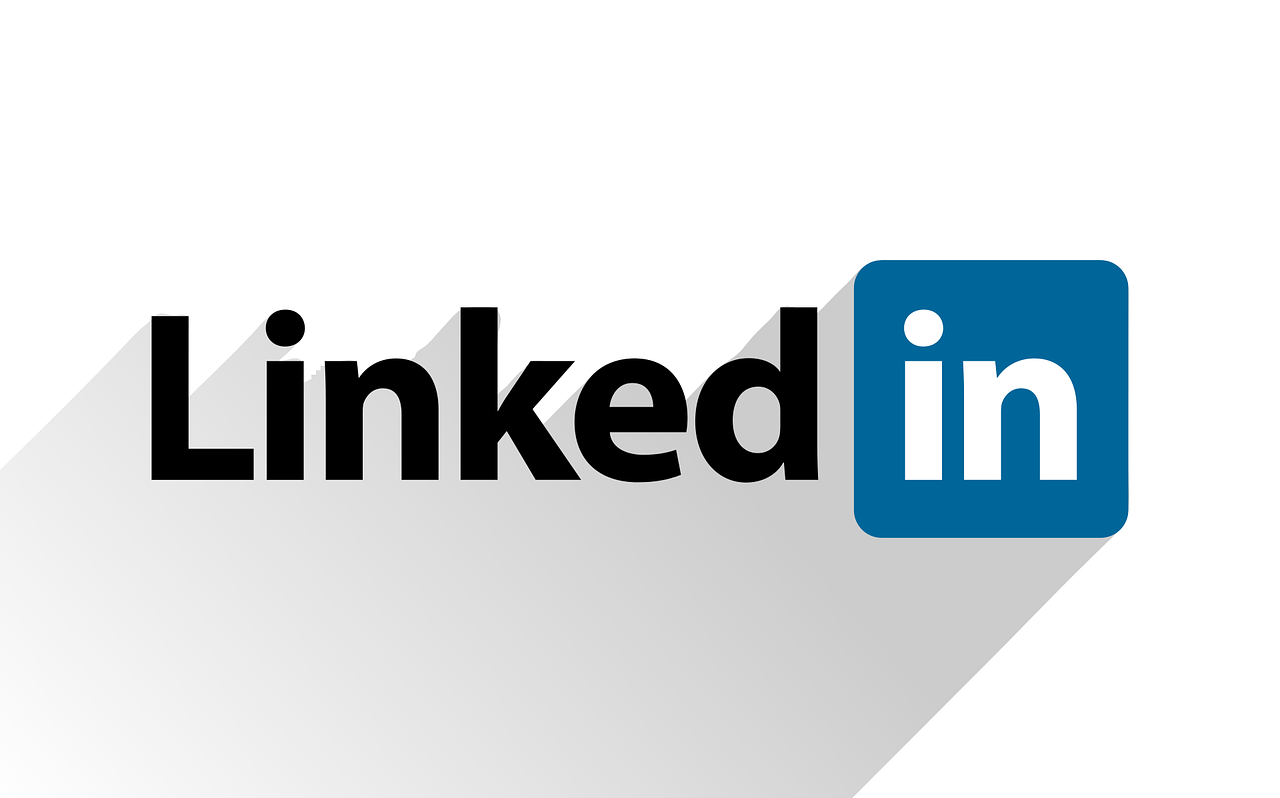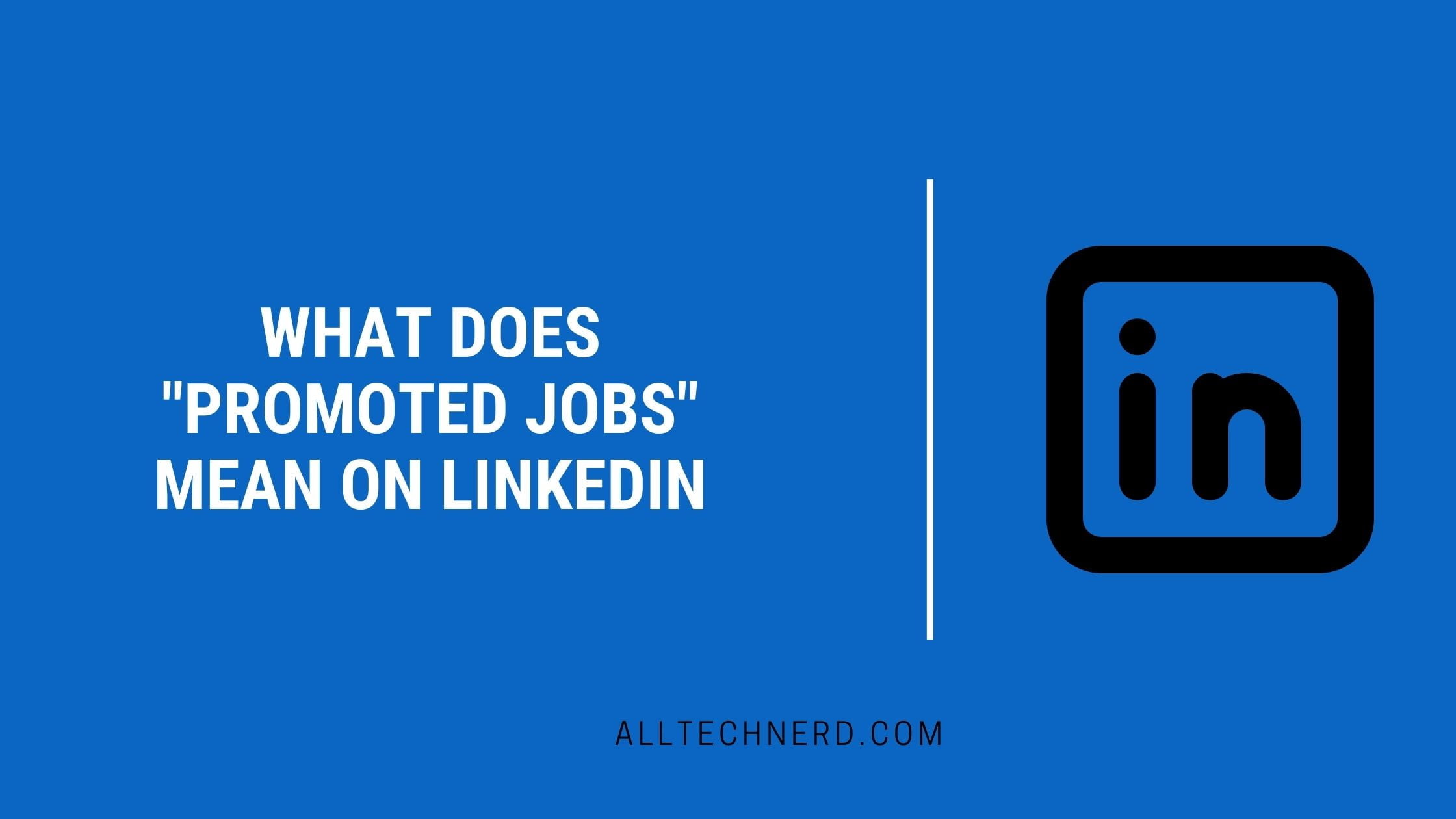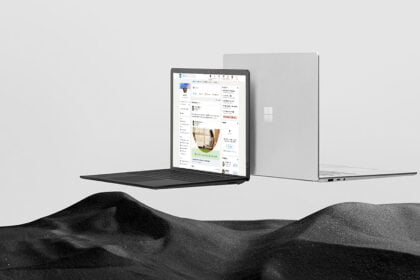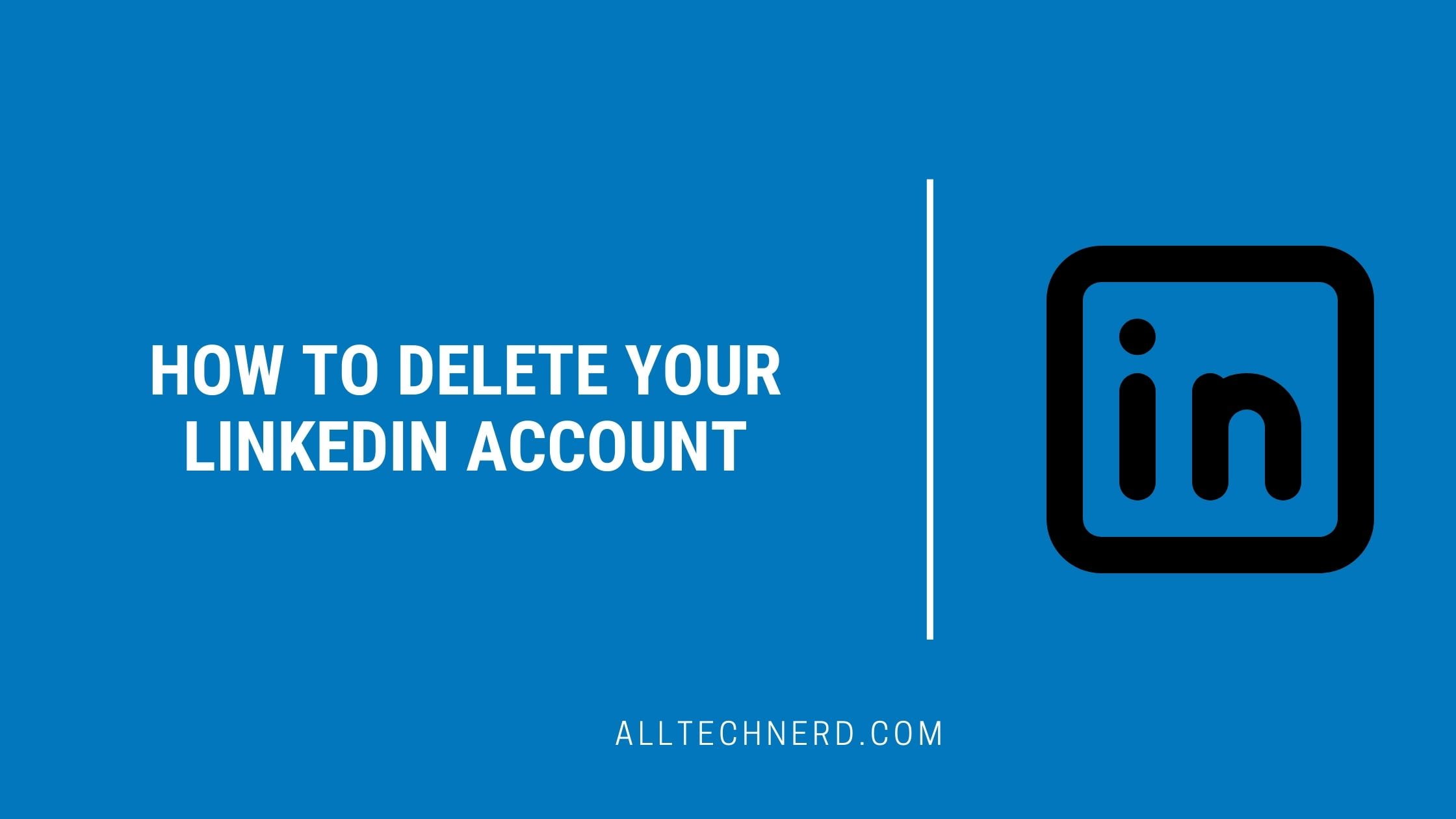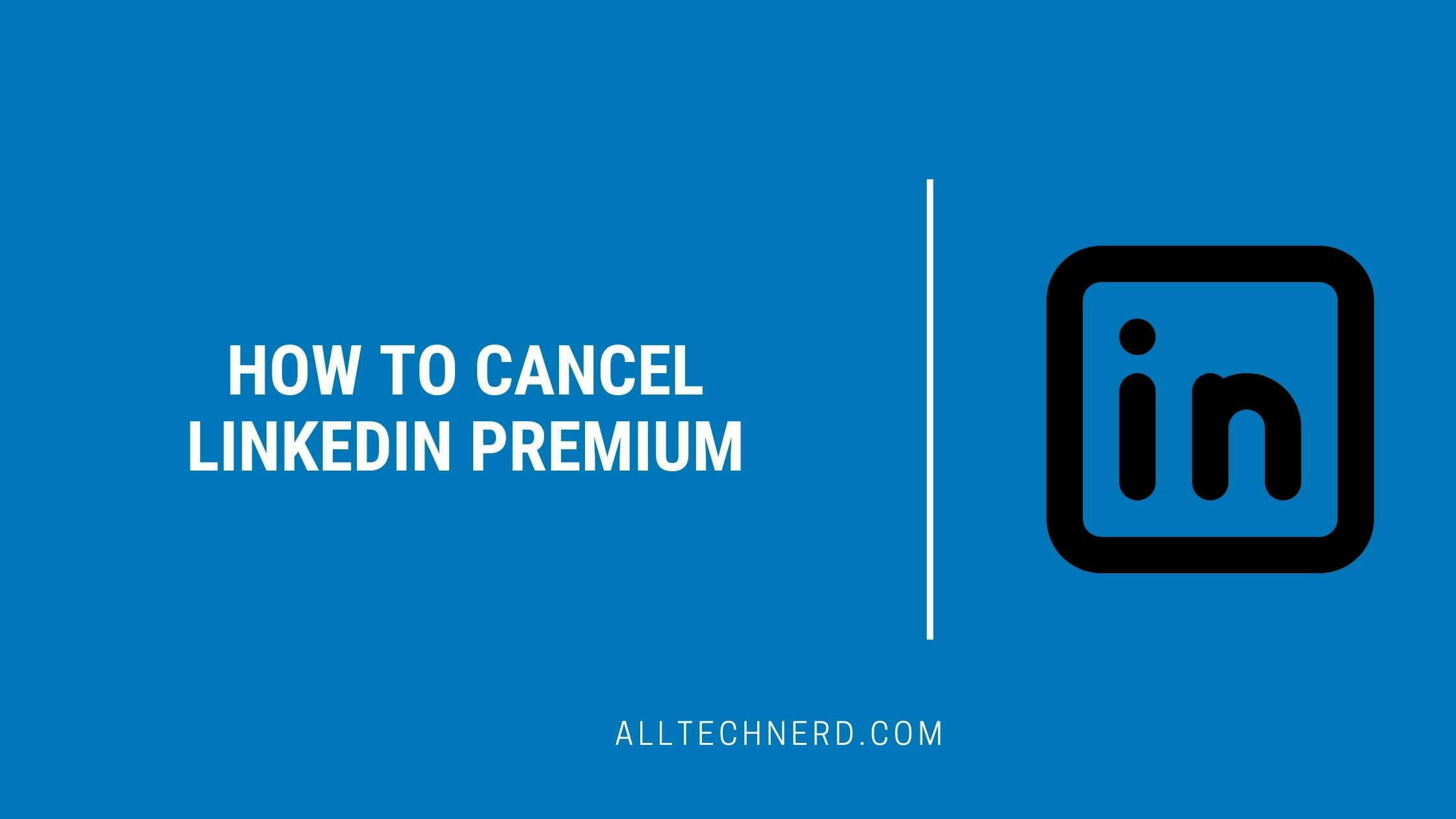Want to give your business a boost on LinkedIn? Making a Company Page lets you promote your brand’s story, offerings, jobs, and more to other users. It’s a key way to get on professionals’ radar!
We’ll cover how to register your company on LinkedIn step-by-step easily. Page creation can only be done on the website, not the mobile app. It would help to have your existing LinkedIn profile before getting a Company Page up and running.
But setting up a business presence is straightforward once that personal account is ready to roll. Follow our guide to build a vibrant hub for your company so users can discover and learn about your mission!
You can spark productive connections through the world’s largest professional network with a polished Company Page that nails the details. Recruiters, potential hires, clients, partners, and more await! Let’s unlock all that potential outreach and visibility.
How to create a LinkedIn Page (register company)
- Go to “linkedin.com” and log into your account;
- In the upper right corner of the page, click on “For Business”;
- At the Bottom, You will See “Create a Company Page.”, Click on that.
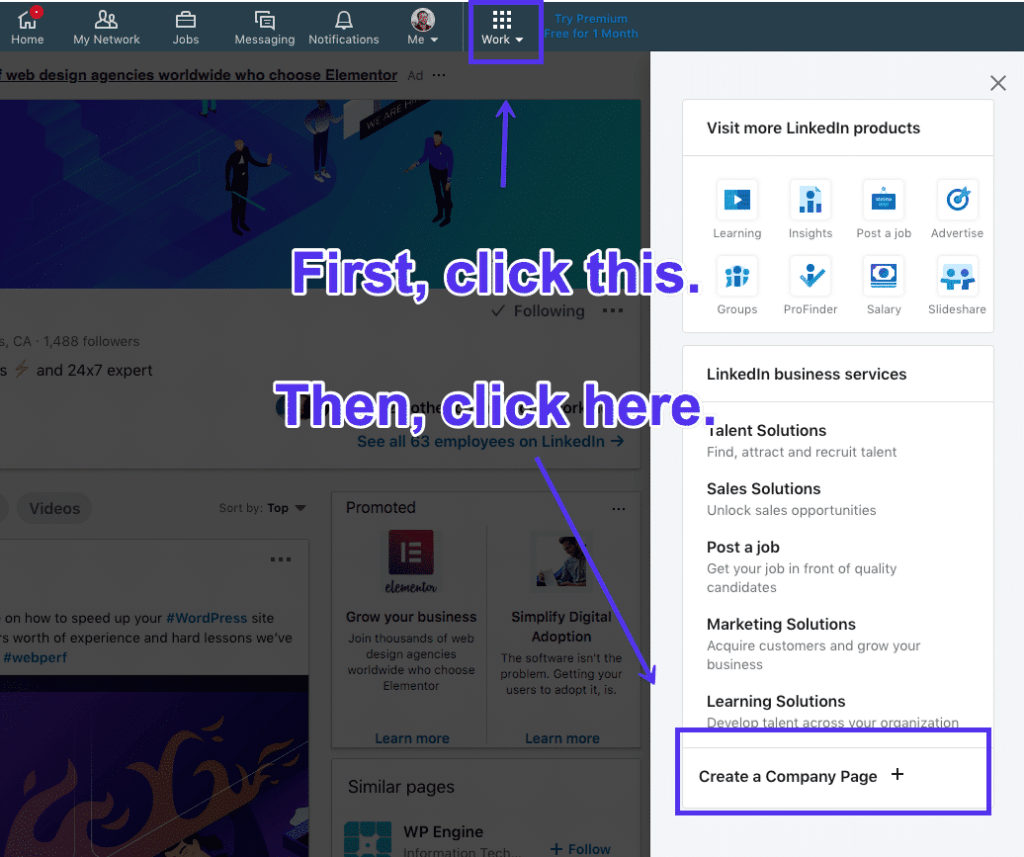
Images Credit: Kinsta - Select the type of page you want to create (Company, Showcase Page, or Educational Institution);
- Fill in the fields with information about your company;
- Mark the checkbox to confirm that you have the right to create the page on behalf of the company or educational institution;
- Click on “Create Page”. If an error message appears, check which parts of the registration are having problems;
- Finish by clicking on “Start creating your page!”.
To sum up, creating a company page on LinkedIn is a strategic move that can significantly boost your brand’s online presence and professional credibility.
It provides a dedicated space to showcase your company’s values, achievements, and updates, making it more attractive to potential clients, partners, and employees. Following the outlined steps, you can establish a strong LinkedIn company page as a valuable asset for networking, marketing, and building a reputable online identity.
LinkedIn Page Types
When registering a company on LinkedIn, the social network allows you to associate the company with one of the following categories:
- Company: for small, medium, and large companies;
- Showcase Page: secondary pages associated with an existing page. Ideal for those who already have a main LinkedIn Page and want to create more pages linked to the same business;
- Educational institution: for schools, colleges, and universities.
Problems registering a company on LinkedIn
In the last step of creating a LinkedIn Page, you may come across an error message. According to LinkedIn, this can happen in the following situations:
- Your LinkedIn account is very recent;
- You don’t have enough connections (contacts). The minimum is to have at least one person added;
- A page with the same name as your company already exists;
- The URL with your company name is already in use. You can keep the name, but you will need to change the access link;
- You created too many pages in one day. If the error message appears, you will need to wait 24 hours before trying to create a new page;
- Your page has reached the limit of new Showcase Pages. You can create a maximum of 25 secondary pages;
- Your internet browser is having problems. Clear cache and cookies, or use a different browser.
The process of registering a company on LinkedIn is not that complicated. However, you have seen that paying attention to these small details is necessary to avoid error messages.