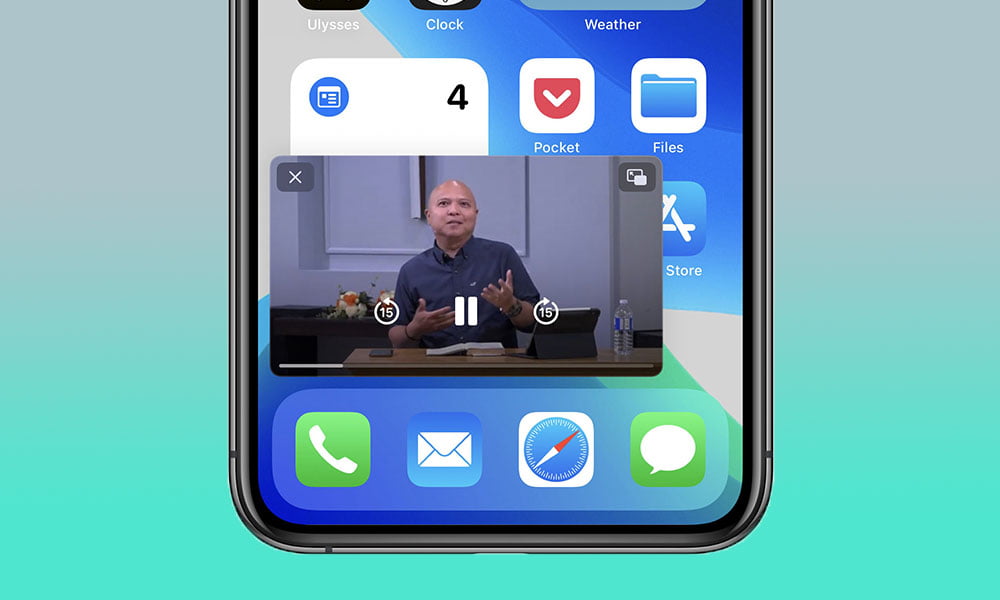“iOS recently introduced a cool feature called Picture-in-Picture for various apps like FaceTime, Netflix, Disney+, and more. You can watch videos in a small window while using other apps.
But not everyone likes this feature. Some people prefer when their iPhone automatically stops the video when they switch to another app, so they can check something and quickly go back to watching the video.”
ADVERTISEMENT. CONTINUE READING BELOW.
In this article, I will guide you on how to Disable Automatic PIP mode on the iPhone
How to Disable Automatic Picture-in-Picture Feature on iPhone
1. In Settings on your iPhone, go to “General.”
ADVERTISEMENT. CONTINUE READING BELOW.
2. On the next screen, enter the Picture-in-Picture feature by tapping “PIP.”
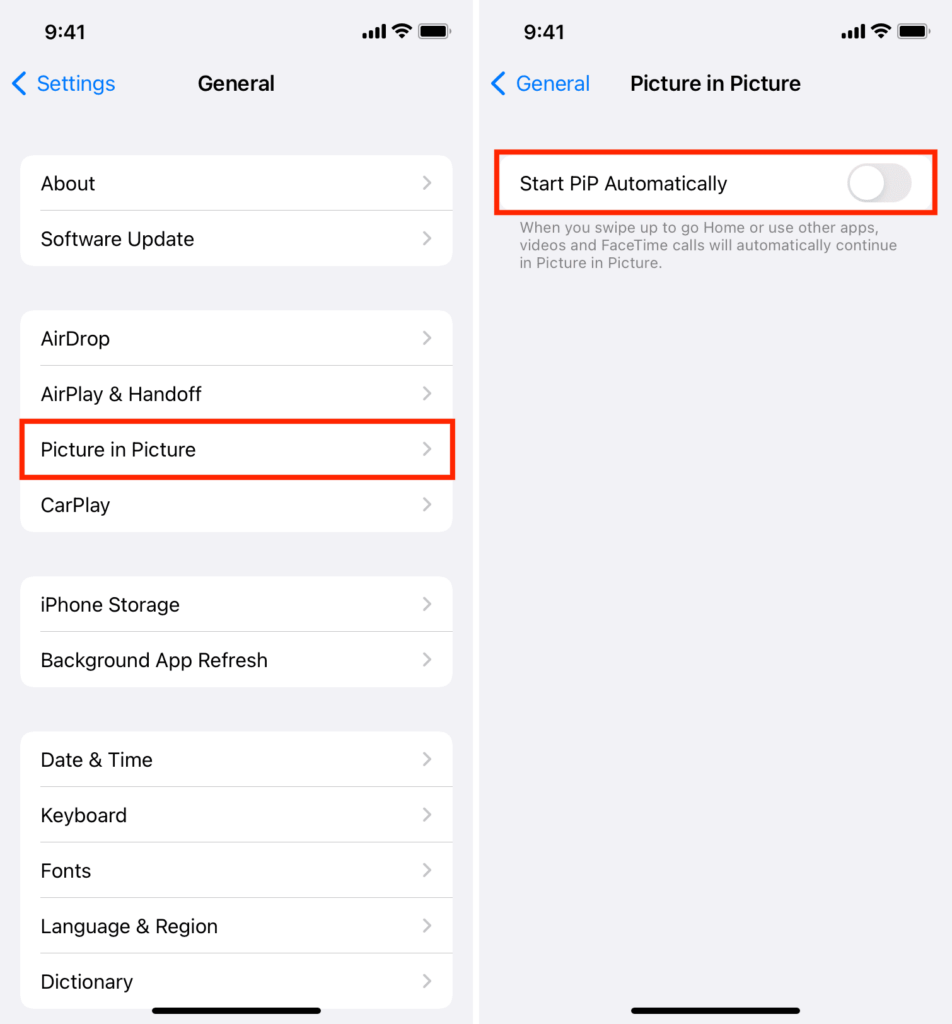
ADVERTISEMENT. CONTINUE READING BELOW.
3. Disable the option to automatically launch the Picture-in-Picture feature on your iPhone.