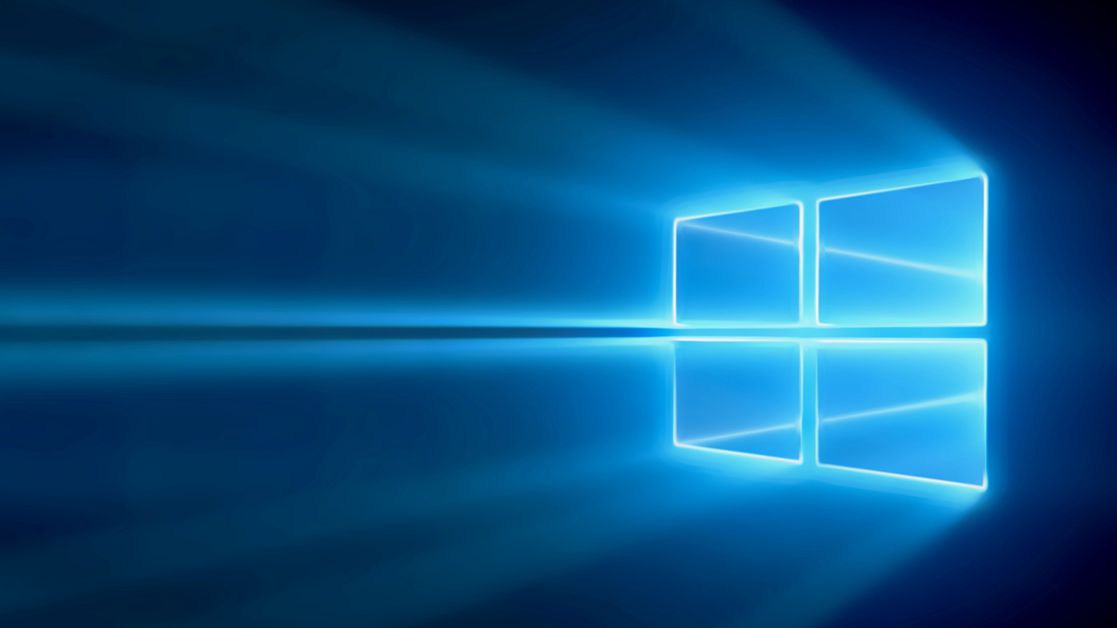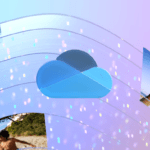Adding fonts to Windows 10 is relatively easy. Even though there are already many fonts on your computer, you might want to get some new ones for a specific project.
With Windows 10, you can install a font you’ve already downloaded or find new ones from the Microsoft Store. Here’s a simple guide on how to install fonts on your Windows 10 computer:
How to Install Fonts Directly from File
Right-click on the font you downloaded, select “Install for all users,” and wait for it to be installed. It is important to note that if you downloaded a compressed folder, remember to extract the files before completing the process.
How to Install Fonts in Control Panel
1. Open the Windows 10 Control Panel.
2. In the upper right corner, search for the “Fonts” folder and click on it.
3. drag the downloaded font to the font area and wait for it to install. Remember to unzip the file before dragging it.
How to install fonts from the Microsoft Store
1. Open the Windows 10 “Settings” menu and select the “Personalization” option.
2. in the left side menu, click “Fonts” and select “Download more fonts from the Microsoft Store.” You can also drag the fonts you’ve downloaded onto this tab.
3. A Microsoft Store tab will open. Search and choose from the store a font you would like to use.
4. click “Get” and wait for the font to be downloaded and installed.
Ready! Now you can install downloaded fonts or search for new fonts from the Microsoft Store.