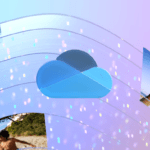Windows 10 is a complete and quite complex system. After all, hundreds of computers, laptops, and tablets carry Microsoft’s masterpiece. Given this, it’s perfectly normal for some people to encounter platform issues.
One is the delay in executing tasks and applications in more straightforward configurations. Until the beginning of Windows 10, called boot, is something that needs and can be improved by the user. While your Windows 10 laptop or PC starts, you can strain a coffee, make bread on the grill, or wash the dishes, knowing that something is wrong with your machine.
In this article, you will learn how to speed up your Windows 10 computer’s start. The changes will be noticeable right on the first restart after you’ve followed the tutorial below.
How to Speed Up Windows 10 Startup
With your Windows 10 on, press the Ctrl+Alt+ESC keys to open the Task Manager. This is the most practical shortcut, but you can also search for this tool in the system search bar next to the start menu.
With the manager open, click on the “Startup” tab. In this section, a list will appear with all the programs started and loaded with Windows 10; these programs are completely executed whenever the system is turned on.
Note that you can only use the system in an agile way when it finishes loading all these applications. So disabling the useless options for you and the system is the best way to make Windows 10 boot faster.
Right-click on the name of the desired program and select “Disable.” Only disable options you are sure are not essential for the system to work. Some cannot even be disabled (not even by the administrator) because they are vital to the system. We do not advise, for example, that you disable programs that run card drivers, such as networks, printers, audio, or graphics.
Restart your computer to try out the changes.