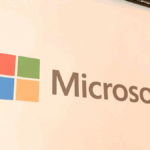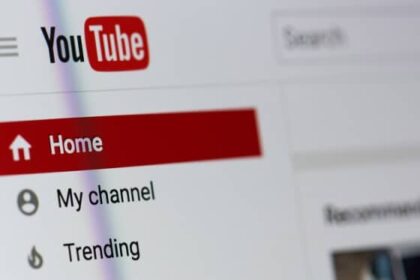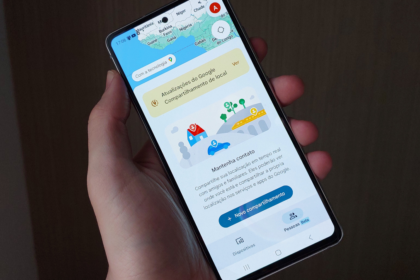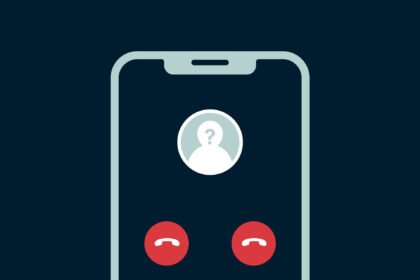Have you ever received a message from an unknown number on WhatsApp, wondering who it is? Sometimes we might get messages from people we know, but other times it’s a stranger. This article will teach you what to do when you receive a text from a stranger on Whatsapp and how to prevent this situation.
One of the disadvantages of WhatsApp is that it doesn’t let you stop people from texting you without texting them first. Once a conversation has started, anyone with your phone number can send you a message.
For example, the application provides a chat box with three options for opening WhatsApp. You can add the person to your contacts list if you know him or her; you can block spam messages or report an action that looks fraudulent.
To protect your personal information, you can limit who can see certain parts of your account, such as your profile picture, “bio,” and status updates. You might not be able to stop strangers from sending messages to you–but it does reduce the amount of information they can access about your account.
How to prevent strangers from seeing your WhatsApp information
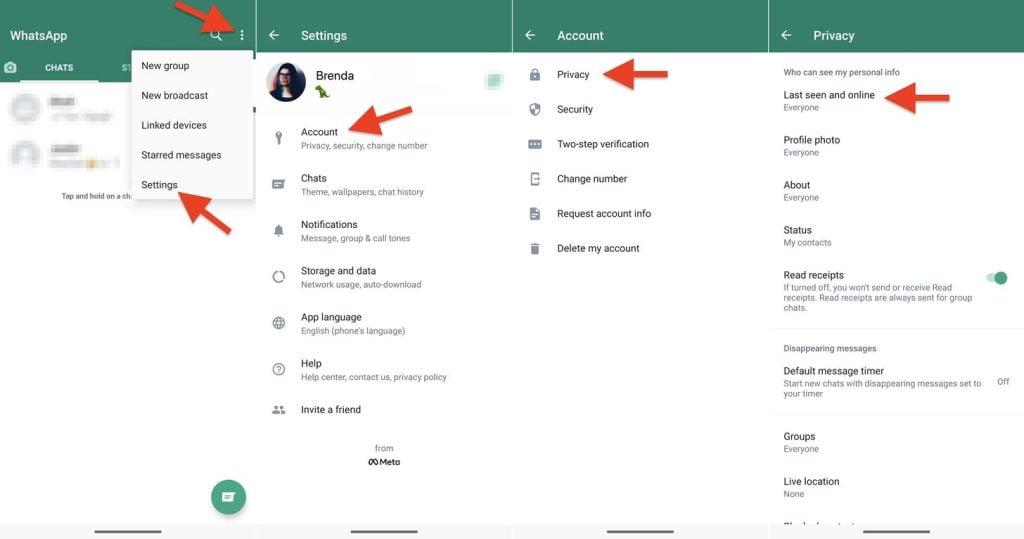
- Open WhatsApp and go to the settings. This path can be done in the mobile app and desktop;
- Select the “Account” section and tap the “Privacy” tab;
- Then set up your profile picture preview, “Last seen” tag, and scrapbook.
There are many options for choosing who can view your account and use features with WhatsApp. For example, you can limit the view to all your contacts, block specific contacts and even configure that no one can see your information. Commonly, the default option for each situation is “My Contacts.”
How to stop people from adding me to groups on WhatsApp
Using the settings in WhatsApp, you can change which of your contacts can add you to groups. Select one of the privacy levels and click “Save.” This is a good alternative to avoid spam situations or invasive attempts to put your contact into an unknown group.
Even when preventing anyone from directly adding you to a group, you can still access them via the invite link.