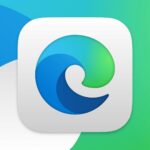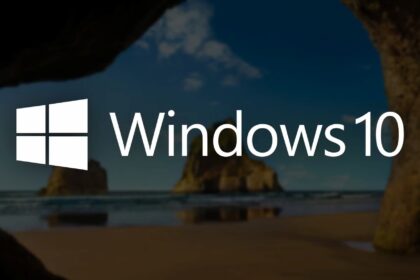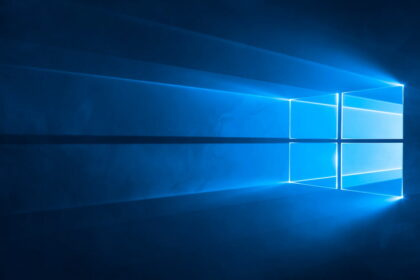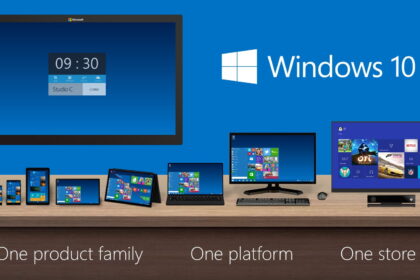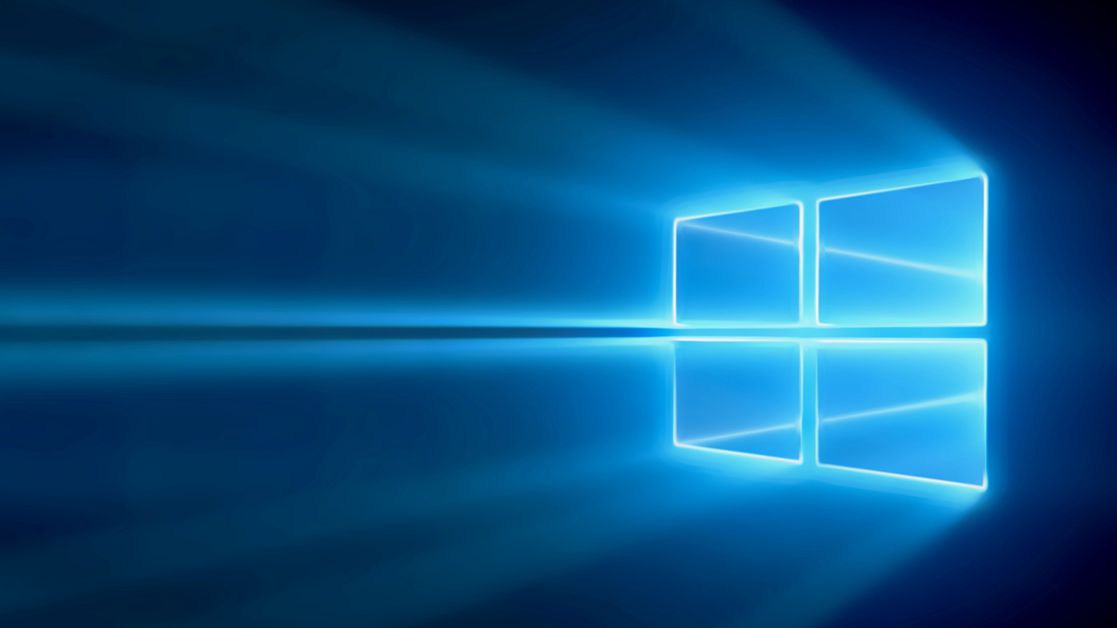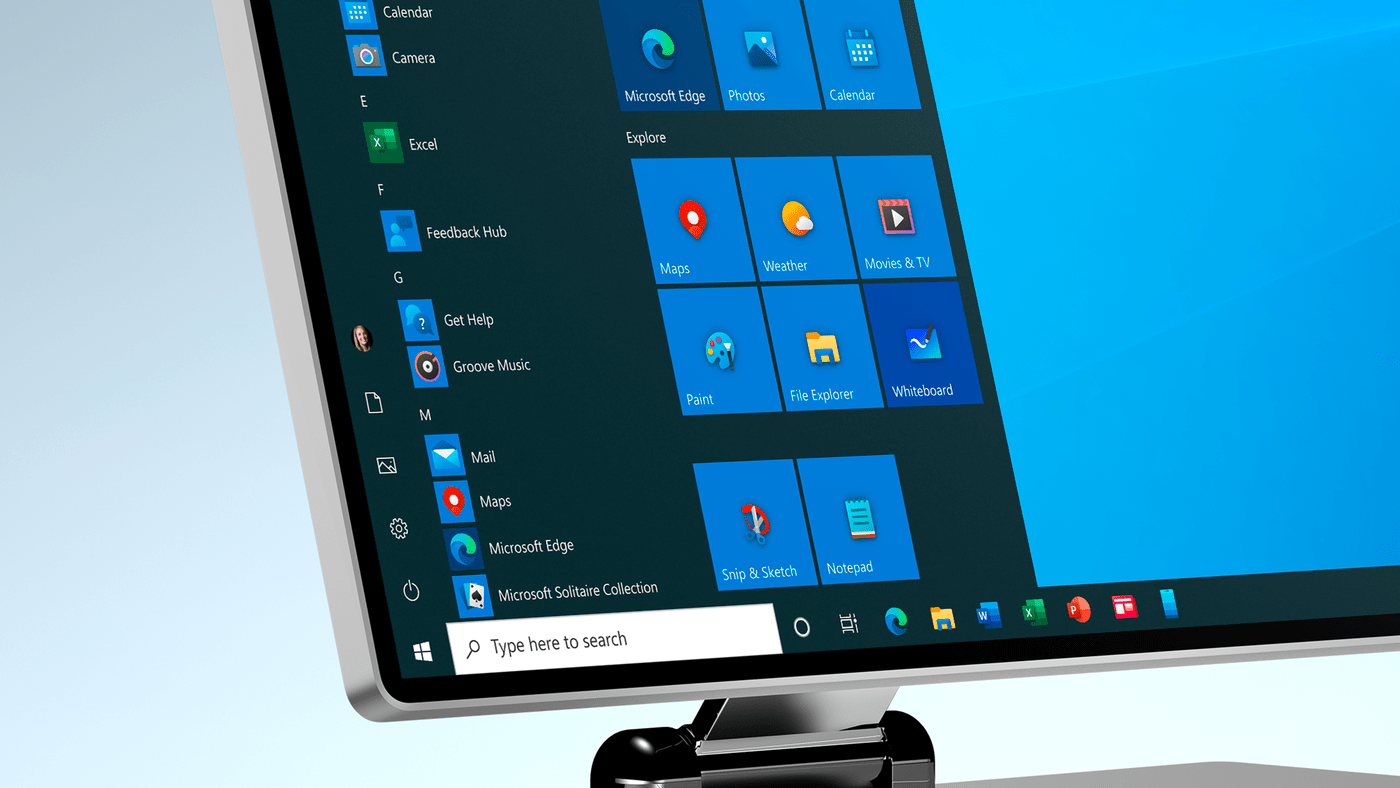Windows 10 has numerous features for users to organize their workflow better. One of these features allows you to create more than one desktop on the system’s home screen.
Thus, those users who use numerous applications with different functionalities can create new virtual environments and organize them according to their needs. Creating new interfaces is very simple, and navigation between them is very intuitive.
Check out this tutorial on how to use multiple Windows 10 desktops:
How to Use Multiple Desktops in Windows 10
1. In the lower menu of Windows 10, click “Task View.”
2. The current desktop tab will open, displaying all the apps you are using. In the upper left corner, click on “New workspace.”
3. A new workspace will be created. You will be able to access all the virtual environments that were created in this tab.
Tip: If you use a laptop, you can use the touchpad to access other desktops quickly. Just put four fingers on the touchpad and drag left or right.
4. right-click on a desktop or double-click on its name to rename it.
5. To close a desktop, access the “Task View” tab again and click on the “X” icon from which you want to close.
Now you can get better organized using multiple Windows 10 desktops.