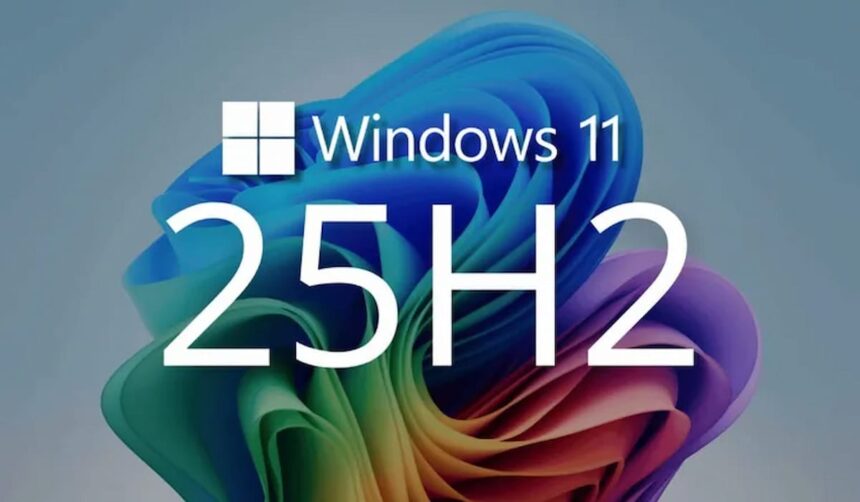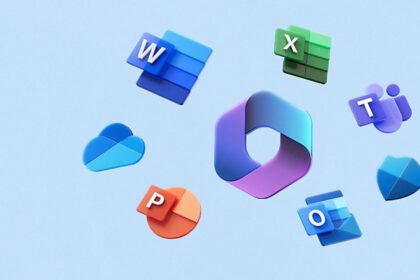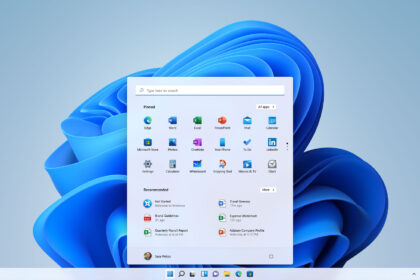It’s no secret that the Windows 11 25H2 update has been available to users since late September 2025. For business environments, however, the rollout through WSUS is expected to arrive a bit later, on October 14, 2025.
That said, this update shouldn’t be seen as a major overhaul compared to Windows 11 24H2. Most of its new features and tweaks were already introduced in the previous version, which explains why some users aren’t particularly eager to upgrade.
Still, it would be unfair to say that nothing has changed. As highlighted by Windows Central, the Settings app in Windows 11 has received several thoughtful adjustments and refinements that are worth noting. Below, we’ll take a closer look at the most significant ones.
Windows 11 25h2 replaces the page ‘for programmers’ with one of advanced options
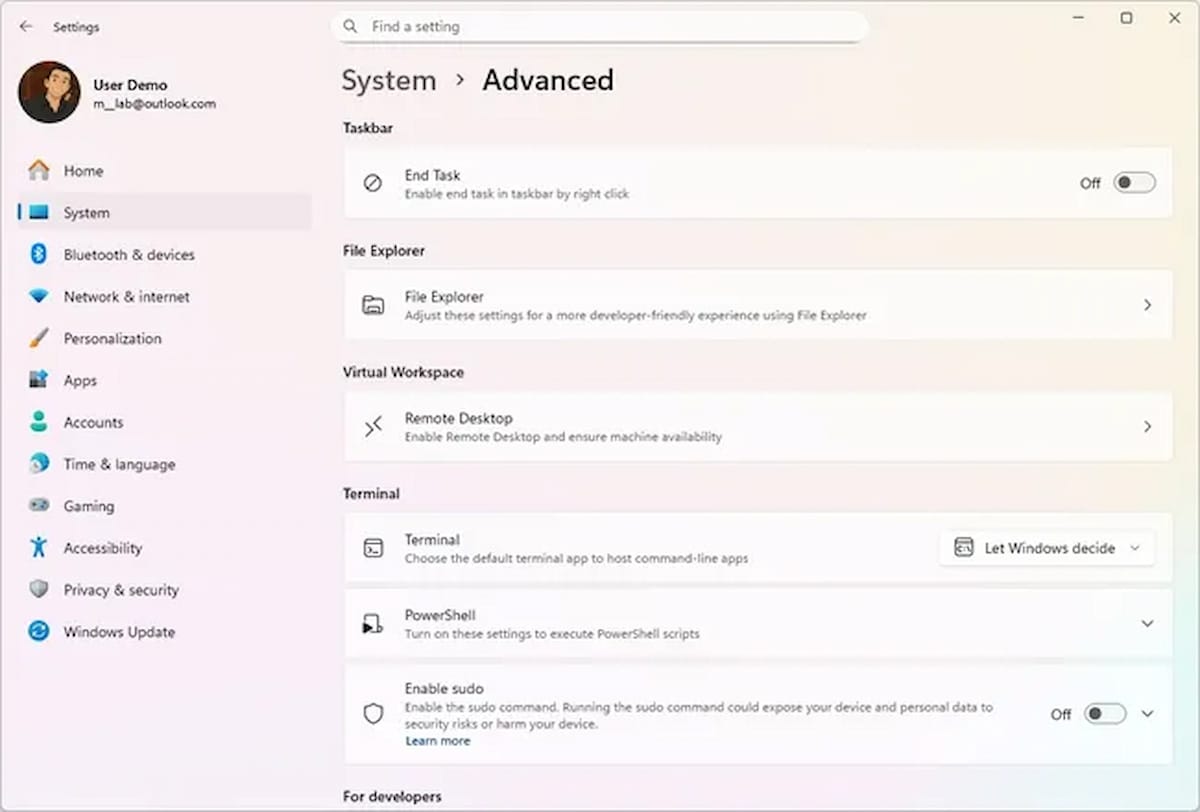
It’s worth noting that all the changes discussed here were introduced with one goal in mind — to enhance the overall user experience and modernise the interface in line with Windows 11’s updated design language.
Before installing Windows 11 25H2, if you opened the Settings menu and navigated to the System tab, you’d find a page labelled “For Developers.” In the new update, that section has been replaced by a redesigned page called “Advanced.”
This new Advanced page not only brings a fresh layout but also reorganises and expands the available options. It now includes categories like File Explorer and other in-depth configuration areas, providing a more cohesive and streamlined experience for users who want greater control over system behaviour.
Access keys now have support for third-party suppliers
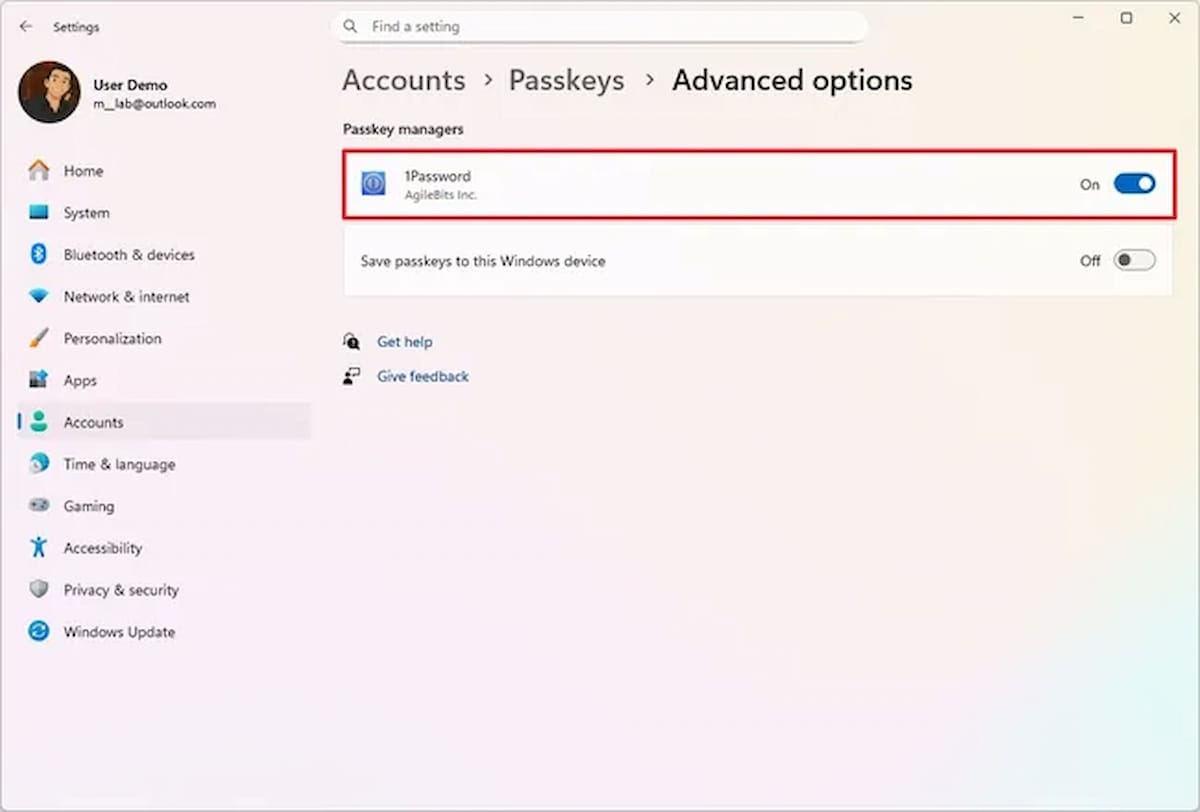
Another noteworthy addition in Windows 11 25H2 appears in the Access Keys section, found under the Accounts tab in Settings.
With this update, Microsoft has introduced native support for third-party password managers. This is a welcome change for users who already rely on external apps to store their passwords and sensitive information. Now, they can integrate those tools directly with Windows 11, making it easier and safer to sign in to websites and apps without constantly switching between programs.
To use this new feature, you’ll need to install a compatible password manager that supports access keys. Once installed, you can activate it through the Advanced Options menu in Settings.
An option has been added that allows you to see the full clock from the notification centre
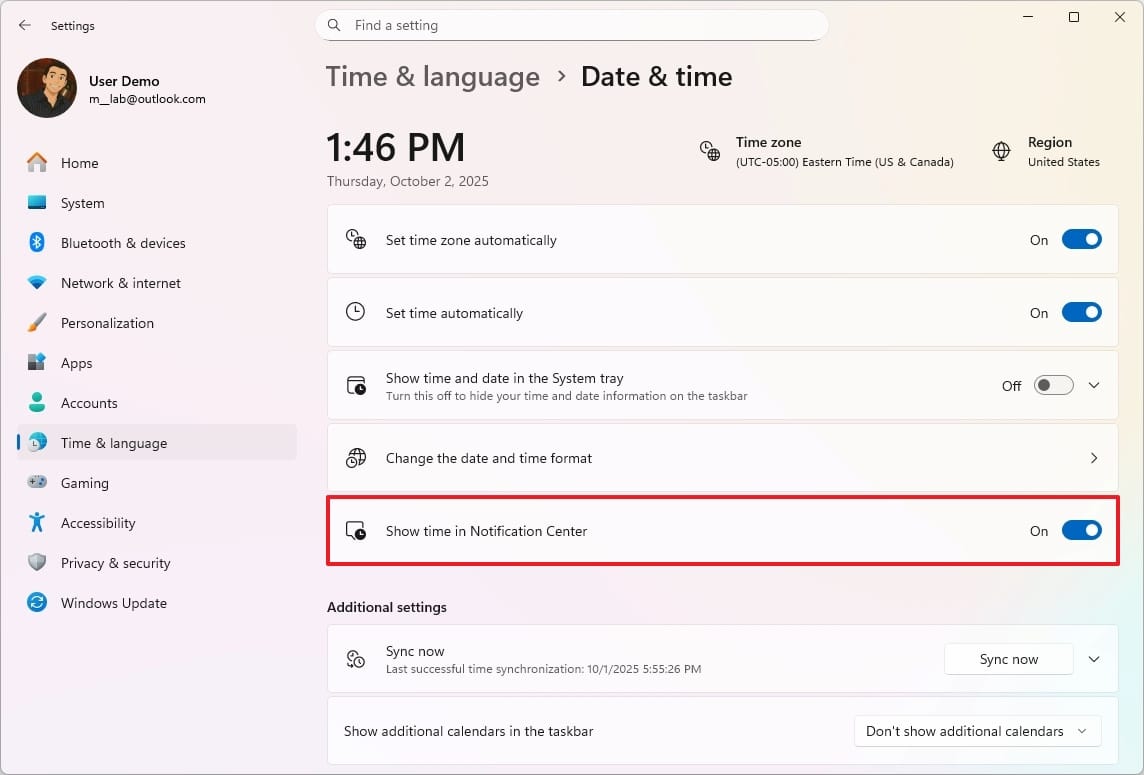
Continuing with the updates to the Settings app in Windows 11 25H2, there’s a small but handy improvement under the Time & Language section. When you open the Date & Time page, you’ll now find a new option labelled “Show time in the notification centre.”
This feature lets you view a full clock display whenever you click on the Notification Center. It might seem like a minor adjustment, but it adds a touch of convenience and makes it easier to keep track of time while managing notifications.
You can configure the widgets that appear on the lock screen
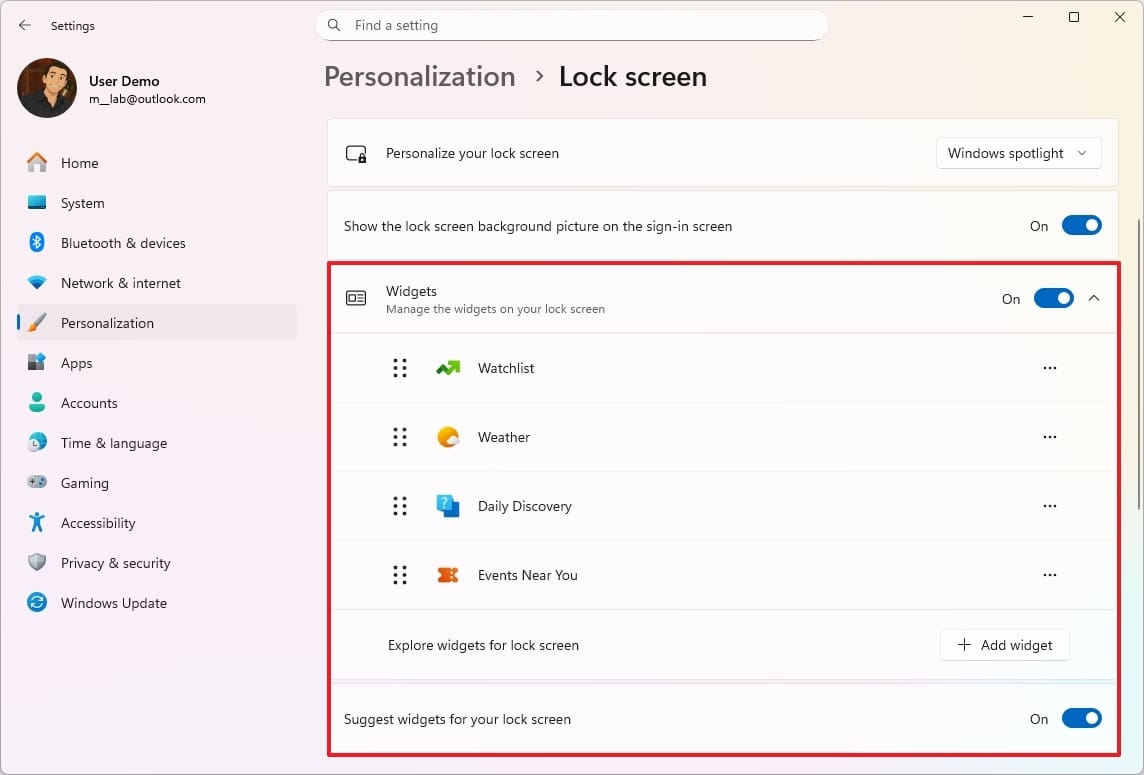
Widgets on the Windows 11 lock screen have become much more practical with the 25H2 update. When you open the Lock screen section within the Personalisation settings, you’ll now find a new widget options panel.
From this menu, you can manage which widgets appear on your lock screen more easily and intuitively. It’s also possible to enable or disable them entirely if you prefer a cleaner look. Additionally, some widgets now include advanced customisation settings, allowing you to tailor the information displayed to your personal needs and preferences.
Windows configuration receives a new AI agent
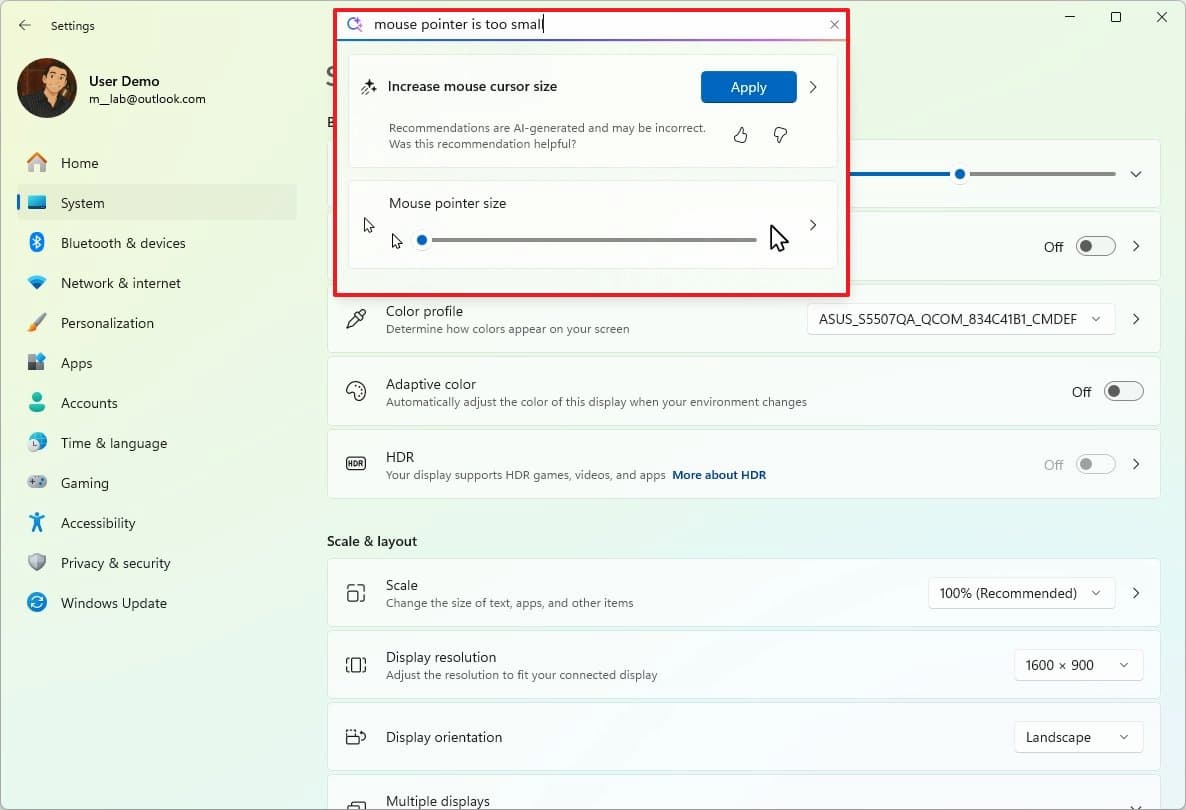
It’s worth noting that this AI agent isn’t designed to act as a co-pilot. Instead, it’s a feature built directly into the Settings app’s search bar. Its main goal is straightforward — to help you find the right settings simply by describing your issue in plain language.
You can also type in the change you’d like to make on your Copilot+ PC, and the agent will guide you through it. Since it interacts directly with an AI model, it can understand natural, conversational input — meaning that if you explain what’s not working or what you want to adjust, it will recognize your intent and point you to the correct configuration option.
Quick machine recovery is here
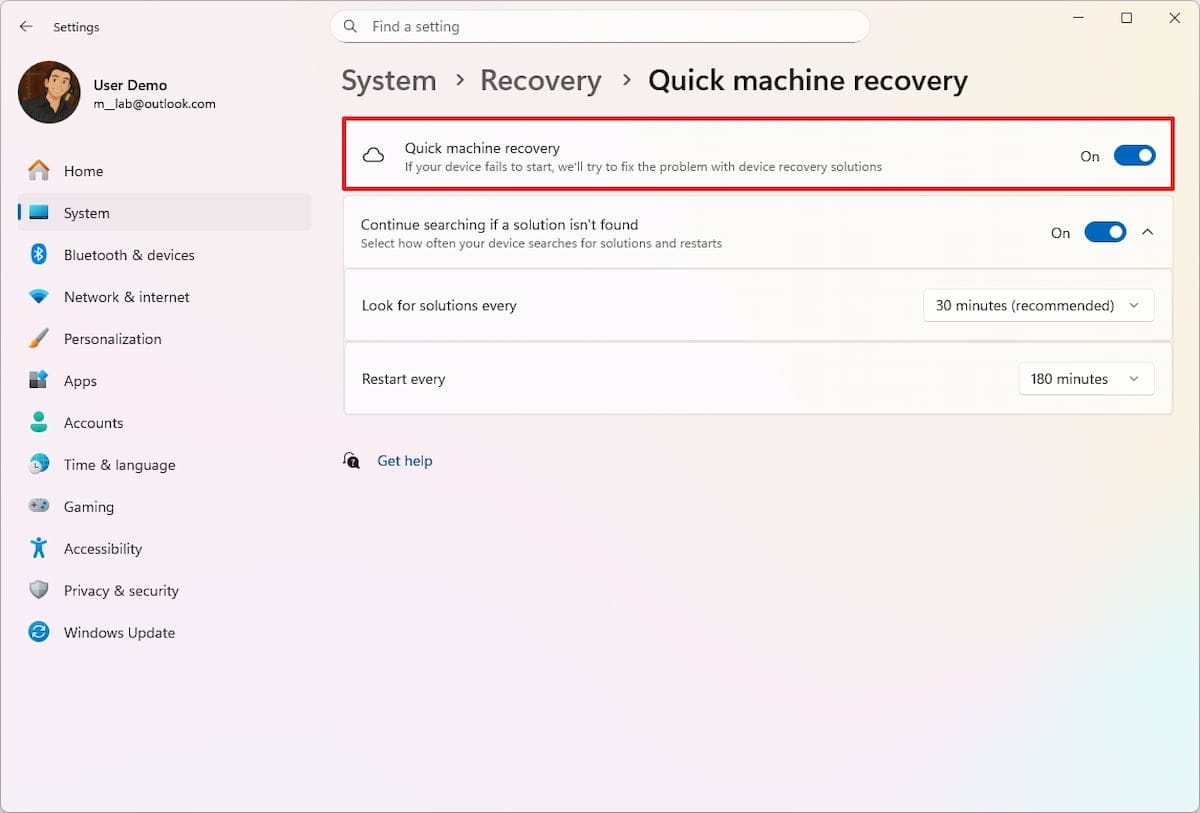
This is a particularly useful feature that can make a real difference when Windows 11 encounters startup problems. The Quick Machine Recovery (QMR) option has now been added to the System section within the Recovery interface.
As the name suggests, once enabled, this feature automatically launches the Windows Recovery Environment (WinRE) whenever the system detects an error that prevents Windows from booting properly.
In this mode, the computer connects to the internet and retrieves diagnostic data from Microsoft’s cloud services to identify the issue. If a fix is available, it’s automatically downloaded through Windows Update and applied to restore the system to working order.
You can delete the data collected by Windows Recall
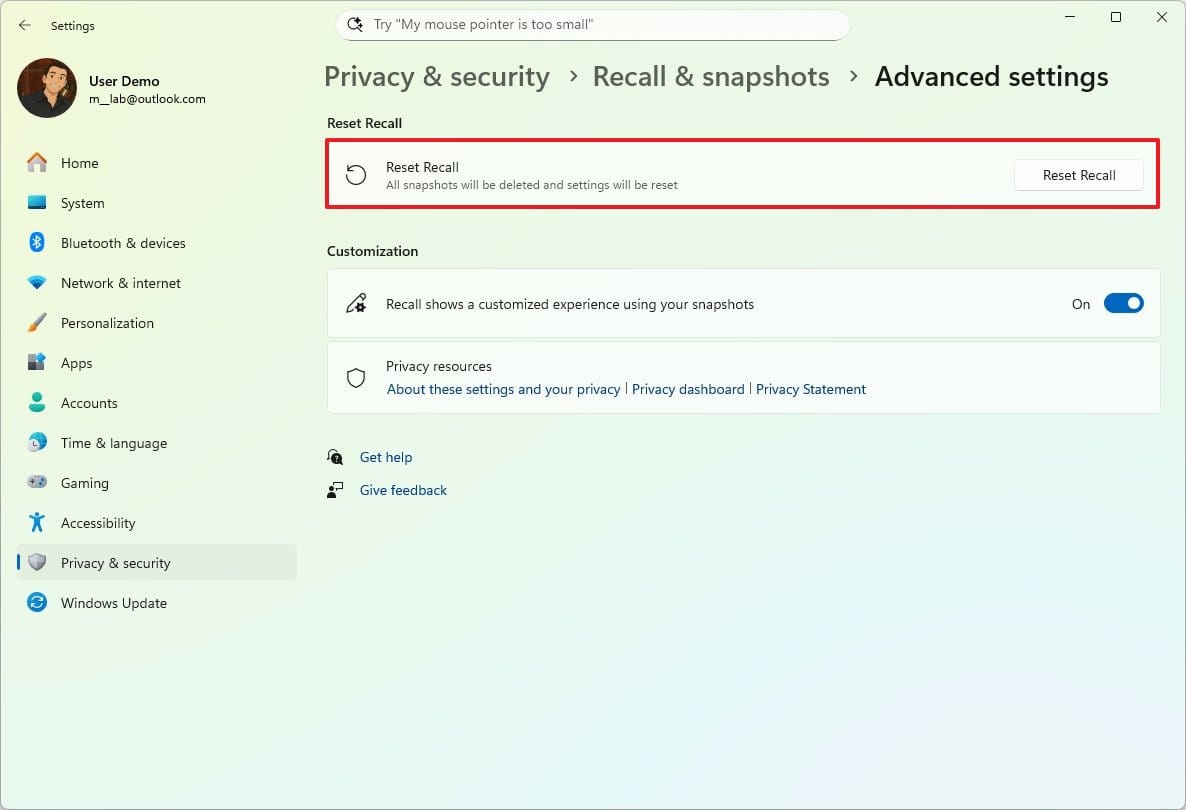
This update brings an important improvement to user privacy controls. When you open Settings in Windows 11 and navigate to Privacy & Security → Recovery and Snapshot, you’ll now find a new advanced configuration panel for Copilot+ PC devices.
Here, you’ll see the “Reset Recall” option. As the name suggests, this feature allows you to erase all data collected by Windows Recall, restore default privacy settings, and turn the feature off completely if you prefer.
Additionally, for users in the European Economic Area (EEA), there’s an extra option that enables you to export your Recall data to third-party applications, giving you more flexibility and control over how your personal information is handled.
Small icons in the taskbar
This is a feature that users have been requesting ever since Windows 11 was first introduced. Now, if you go to the Personalisation tab and open the Taskbar page, you’ll find a new option labelled “Show smaller taskbar buttons.”
Located under the Taskbar behaviour section, this setting lets you choose how icons appear on your taskbar. You can set them to always remain small, shrink automatically when the taskbar is full, or keep their normal size at all times — giving you more flexibility to customise your workspace just the way you like.
You can reassign the Copilot key on Copilot+ PC teams
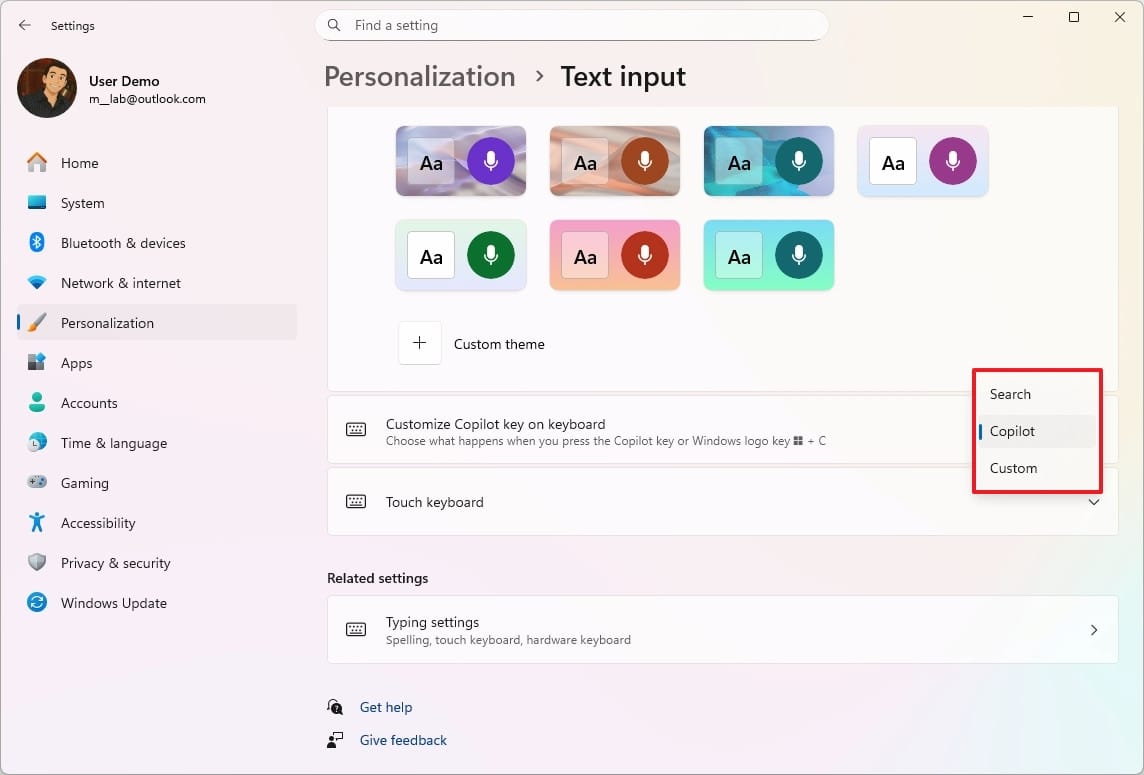
If you’re using a Copilot+ PC laptop, you’ve probably noticed a dedicated physical key for Copilot. Pressing it instantly brings up the AI assistant. With the Windows 11 25H2 update, Microsoft is giving users the ability to customise this key.
To do this, go to Personalisation in Settings, then open Text Input. There, you’ll find the option “Customise Copilot key on the keyboard.” You can choose whether pressing the key opens Copilot, launches the search interface, or runs another program of your choice — giving you more control over how you use this handy feature.
New actions have been implemented in Windows applications
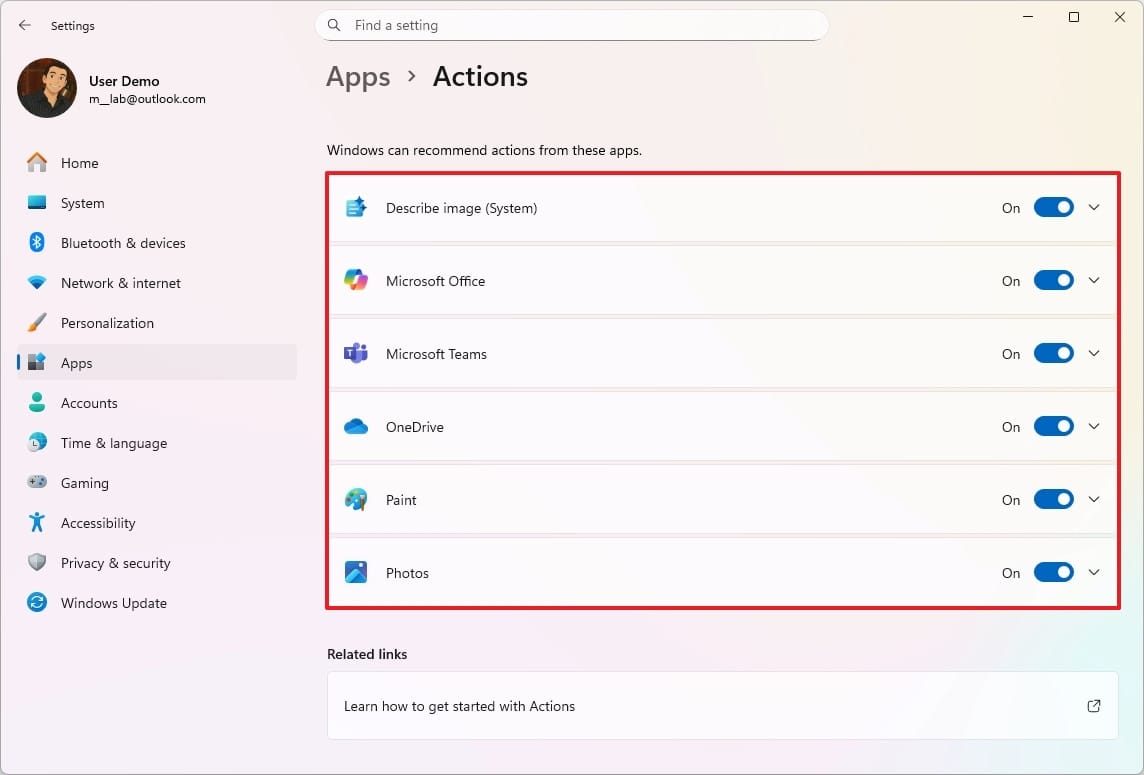
In Settings, if you go to Applications and then Actions, you’ll find controls that let you decide which actions appear when you right-click on a file—like a Word document, an image, or other types of files.
Here, you can enable the AI Actions option, which is a handy feature for Copilot+ PC users, letting you quickly access AI-powered suggestions or tasks directly from the context menu.