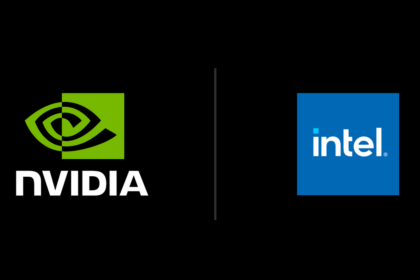Modern computer systems rely heavily on the speed and efficiency of memory to perform complex operations smoothly. When a system slows down despite having a powerful processor or graphics card, one often-overlooked culprit is RAM bandwidth bottlenecking.
This issue can silently cripple performance by restricting the rate at which data flows between memory and other components. Understanding what causes it, how to detect it, and how to fix it can make a dramatic difference in system responsiveness and overall efficiency.
What is RAM Bandwidth and Its Role
RAM (Random Access Memory) is the system’s short-term data storage, allowing the CPU and GPU to quickly access information they need to execute tasks. The bandwidth of RAM refers to the amount of data that can be transferred to and from memory per second, typically measured in gigabytes per second (GB/s).
A RAM bandwidth bottleneck occurs when the available memory speed and throughput are insufficient to meet the processor’s data demands. Essentially, the CPU or GPU ends up waiting for data from the RAM, causing slowdowns, stuttering, or performance drops—even if other components are high-end.
Common Causes of RAM Bandwidth Bottlenecks
Mismatched or Slow Memory Modules:
Using RAM sticks of different speeds or timings can lead to inefficiencies. Systems will default to the slowest module, limiting total bandwidth.
Single-Channel vs. Dual-Channel Configuration:
Many systems perform poorly when running in single-channel mode instead of dual-channel mode. Dual-channel mode effectively doubles the data path, increasing available bandwidth.
Improper BIOS or Memory Settings
Incorrect BIOS settings or disabling XMP (Extreme Memory Profile) can cause RAM to run at a speed below its rated speed, resulting in reduced performance.
Heavy Multitasking or Memory-Intensive Applications
Applications such as video editing, rendering, and gaming demand large amounts of data transfer. Insufficient bandwidth can hinder the system’s performance under these workloads.
CPU Memory Controller Limitations
Some processors have integrated memory controllers that limit the amount of bandwidth the RAM can utilise. This is common in older or lower-tier CPUs.
How to Detect a RAM Bandwidth Bottleneck
Detecting a memory bottleneck requires both observation and benchmarking. Below are several reliable methods:
1. Monitor System Performance
- Use tools like Task Manager (Windows), Activity Monitor (macOS), or htop (Linux) to check memory usage.
- If CPU utilisation is low while memory usage is high, or if programs lag when switching tasks, RAM bandwidth could be the issue.
2. Run Memory Bandwidth Tests
- Tools such as AIDA64, SiSoftware Sandra, or PassMark PerformanceTest can measure actual RAM throughput.
- Compare your results with the expected bandwidth for your memory type. For example:
- DDR4-3200 typically provides ~25.6 GB/s in single-channel and ~51.2 GB/s in dual-channel configurations.
- DDR5 modules can achieve speeds of over 60 GB/s per channel.
3. Check Memory Channel Configuration
- Use system utilities like CPU-Z or HWInfo to verify whether the RAM is running in single or dual-channel mode.
- If it shows single-channel operation on a dual-slot motherboard, you’re not using full bandwidth potential.
4. Observe Frame Times and Stuttering in Games
- In gaming scenarios, a bandwidth bottleneck may manifest as uneven frame pacing or microstutters, even if the average FPS remains high.
- Tools like MSI Afterburner can help track frame time consistency.
How to Fix a RAM Bandwidth Bottleneck
1. Enable Dual or Quad Channel Mode
Ensure RAM modules are installed in the correct slots—typically alternating ones (e.g., slots 1 and 3 or 2 and 4). Refer to your motherboard manual for the proper configuration.
2. Enable XMP or DOCP Profiles
In your BIOS or UEFI, activate the XMP (Intel) or DOCP (AMD) profile to ensure the RAM operates at its advertised speed and timings. This can instantly boost bandwidth performance without manual tuning.
3. Upgrade to Faster RAM
If your system supports it, upgrading to higher-frequency memory (for instance, from DDR4-2400 to DDR4-3600) can provide a tangible improvement in data transfer rates. Ensure your CPU and motherboard support the higher speed.
4. Add More RAM Modules
Increasing the total number of RAM sticks can improve performance by utilizing additional memory channels. For example, using four sticks instead of two in a quad-channel system can significantly expand bandwidth.
5. Adjust Memory Timings Manually
Advanced users can fine-tune RAM timings in the BIOS for optimal latency and throughput. However, this requires caution—improper timing settings can cause system instability.
6. Upgrade the CPU or Motherboard
If your memory controller is the limiting factor, upgrading to a newer CPU or platform that supports faster RAM frequencies and broader bandwidth is the best long-term fix.
7. Keep the System Cool
Thermal throttling can affect both the CPU and RAM. Ensure your system has proper cooling and ventilation to maintain consistent performance.
Imagine a gaming PC equipped with a high-end graphics card, such as an RTX 4080, but utilising a single stick of DDR4-2400 RAM. The GPU demands large chunks of data from the CPU, which must fetch it from RAM.
The single-channel configuration and low-speed memory limit the data flow, resulting in frame dips and lag spikes. Simply adding another identical RAM stick and enabling dual-channel mode could resolve the issue, dramatically improving overall smoothness and responsiveness.
A RAM bandwidth bottleneck is one of the less obvious but impactful performance issues that can plague modern computers. It limits the efficiency of data transfer between memory and the processor, resulting in sluggish applications, inconsistent gaming performance, and reduced multitasking capabilities.
By learning how to detect and correct these bottlenecks—through careful configuration, component upgrades, and proper tuning—you can unlock the full potential of your system.
Paying attention to memory speed, channels, and configuration ensures that every other component, from CPU to GPU, performs at its best.