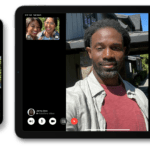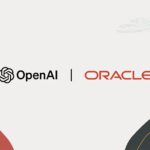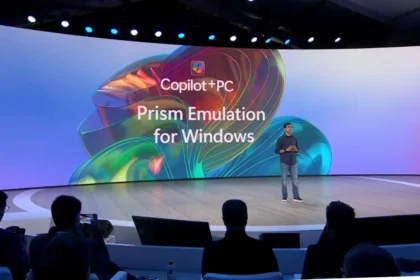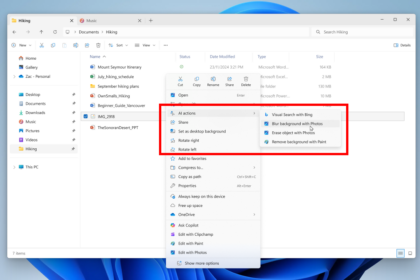Microsoft has introduced a new update block (Safeguard Hold) for Windows 11 version 24H2, targeting systems that use security or enterprise software relying on the sprotect.sys driver, which is developed by SenseShield Technology Co. Far from being a setback, this is a preventive step to avoid serious system issues.
The block was put in place due to a critical compatibility conflict that can lead to severe system failures, such as the infamous Blue Screen of Death (BSOD) or even a Black Screen at startup. This safeguard affects all versions of the sprotect.sys driver, regardless of which software suite it’s bundled with.
“The Sprotect.SYS controller provides protection by encryption and is used in specialized safety software and business solutions,” says Microsoft in its Dashboard of Windows versions of versions.
Microsoft blocks the Windows 11 24H2 update
The Windows 11 24H2 update will remain automatically blocked on systems where the sprotect.sys driver is detected. This safeguard is in place to prevent the rollout through Windows Update, as Microsoft aims to avoid major stability or security issues.
These preventive blocks are not new and are typically applied when serious compatibility problems pose risks to system reliability. In this case, Microsoft is working closely with SenseShield to resolve the issue and has assigned the case the identifier Safeguard ID: 56318982.
The company advises against forcing the update using tools like the Media Creation Tool or the Windows 11 Installation Assistant until a fix is released.
Why This Driver Matters
The sprotect.sys file is a core driver for encryption and data protection features used in some enterprise-level security software. It may be quietly installed by certain applications without alerting the user.
With Windows 11 24H2, however, this driver is known to cause system crashes—either during boot or while using the PC. Because of this, Microsoft has prioritized blocking the update on any system where it’s present.
How to Check If the Update Block Is Active on Your PC
If you’re running Windows 11 Home or Pro, you can check for the update hold with the following steps:
- Go to Start > Settings > Windows Update
- Click on Check for updates
- If your system is affected, you’ll see a message like:
“The update to Windows 11 is on its way to your device. There is nothing that requires your attention for now.”
In business-managed environments, IT administrators can check Windows Update for Business reports using ID 56318982 to identify the affected machines.
Microsoft encourages users to wait for an official patch rather than try to bypass the restriction. Forcing the update could lead to crashes, instability, or data loss. More information can be found in the official support article KB5006965, which outlines update holds and how they’re handled.