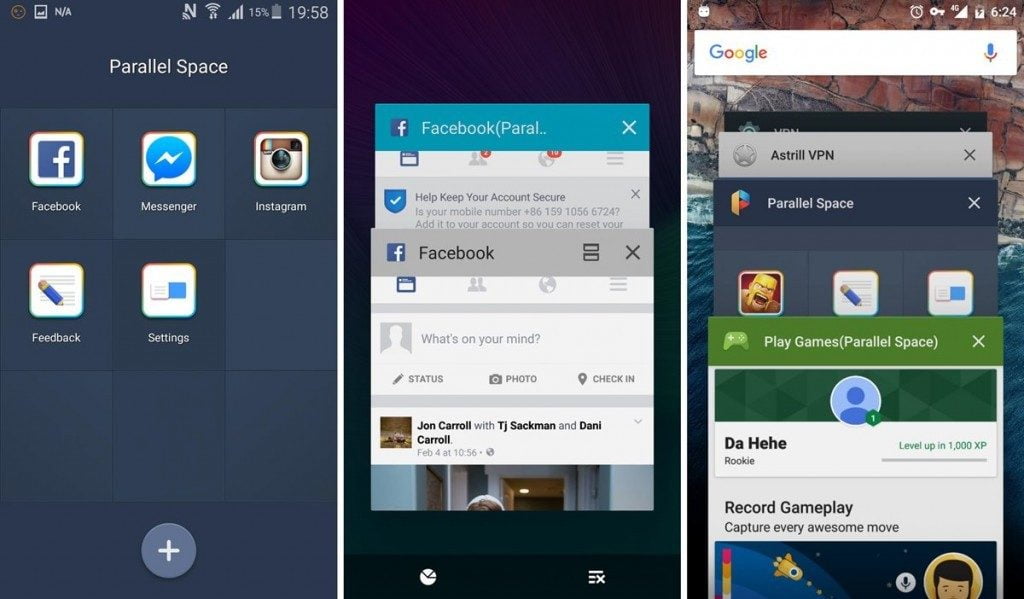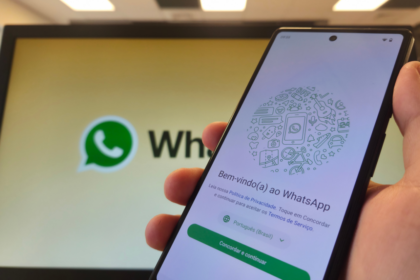Are you tired of certain contacts seeing your WhatsApp status updates?
Maybe it’s an ex or a nosy family member. Whatever the reason, we’ve got you covered with this handy guide on how to hide your WhatsApp status from specific contacts.
Say goodbye to unwanted eyes and hello to more privacy on one of the most popular messaging apps out there. Let’s get started!
How to Hide WhatsApp Status from Specific Contacts
What Happens When Changing WhatsApp Status Privacy
Before proceeding, you must keep in mind what happens when you choose to make the switch:
- If you’ve already shared a Status, the new changes won’t affect it — you’ll need to republish it;
- If you choose to disable read receipts, you will not be able to know who has seen your post — the same will happen if another contact disables the function: you will also not know that he has seen your update.
How to change WhatsApp status privacy
- Open WhatsApp (Android | iOS) and Go to the “Status” tab on the top menu or by dragging the screen to the left;
- Tap the “Three dots” icon located in the upper right corner of the screen (Android) or tap “Privacy” (iPhone);
- Once this is done, select “My contacts except…” and choose who will not be able to see or “Share only with…” and choose only who you want to be able to see your post;
- If you want to change these settings or go back to the initial settings and allow everyone to see your Status, choose the option “My Contacts”;
- Once the adjustments are complete, tap “OK” and create your publication normally. So whoever you choose to hide will not be able to see your Status.
What if I shared the Status on Facebook or Instagram?
Since WhatsApp allows integration with other Meta platforms, such as Facebook and Instagram, the idea is the same if the publication has already been shared there.
The content needs to be republished; on top of that, you need to adjust the privacy settings of each social network for whom you want to hide.