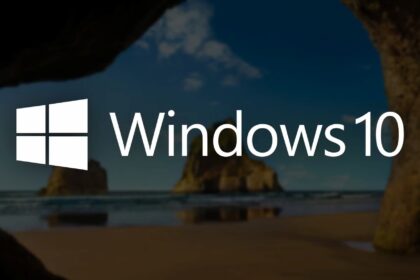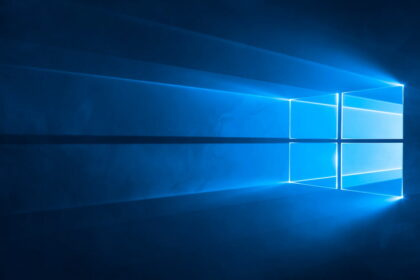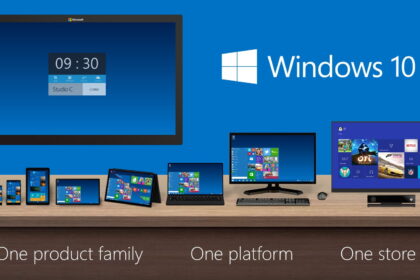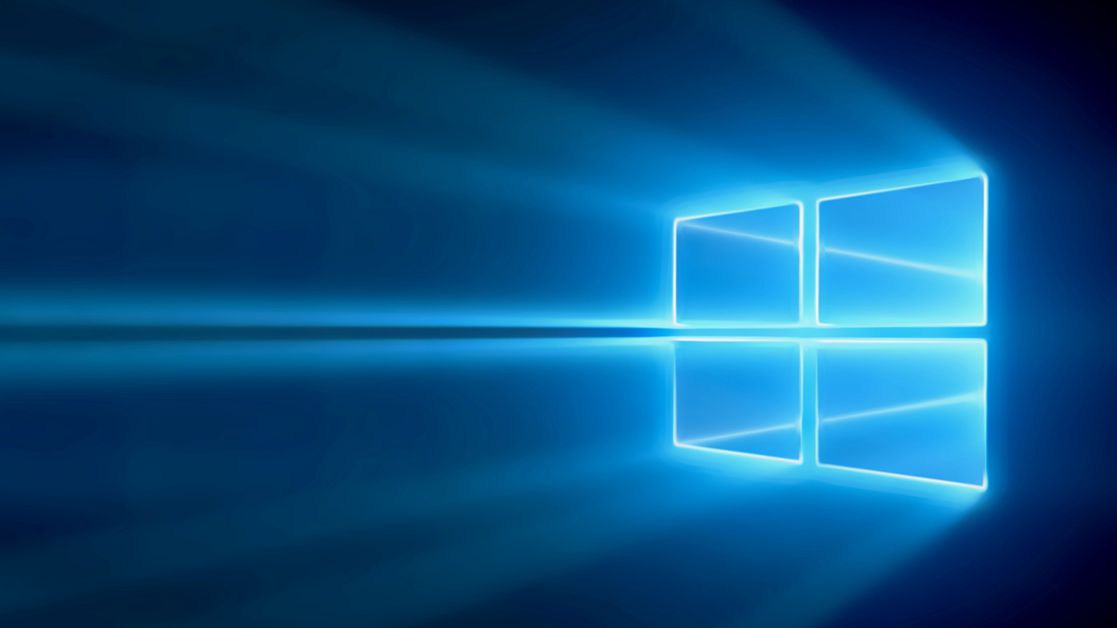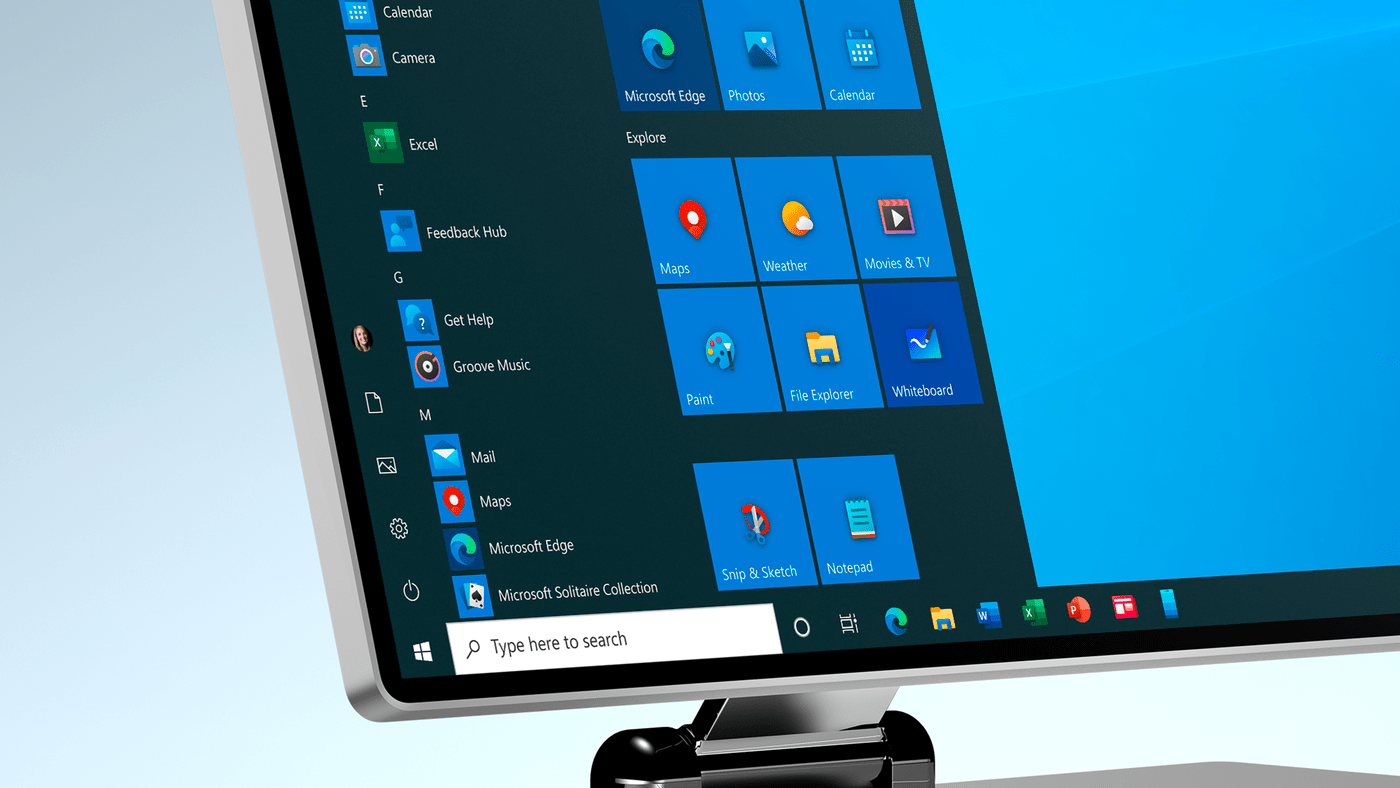Did you know that Windows 10 offers a handy feature that lets you control the sound of each open program individually?
This nifty feature allows you to enjoy your favorite music without being disturbed by system sounds or audio from other programs. Say goodbye to unexpected audio interruptions while browsing the web!
The best part is that silencing programs individually in Windows 10 is a quick and easy process, thanks to the built-in functionality provided by Microsoft. In this guide, we’ll walk you through the step-by-step procedure to effortlessly control each program’s sound on your Windows 10 computer. So, let’s get started and regain control over your audio experience!
How to Mute Individual Programs in Windows
1. Right-click on the “Speaker” icon on the Windows Taskbar and, in the open menu, select the item “Open Volume Mixer.”
2. a window will display all the programs open on your PC. Note that each is synchronized with the volume of your headphone or speaker.
3. Increase or decrease the volume of each of the programs separately. It will adjust automatically if you turn the headphone volume up too much.
4. To block audio from an app completely, reduce its volume to 0 or click the “Speaker” icon below it. Once this is done, a “Blocked” icon will appear, indicating that the program has been properly silenced.