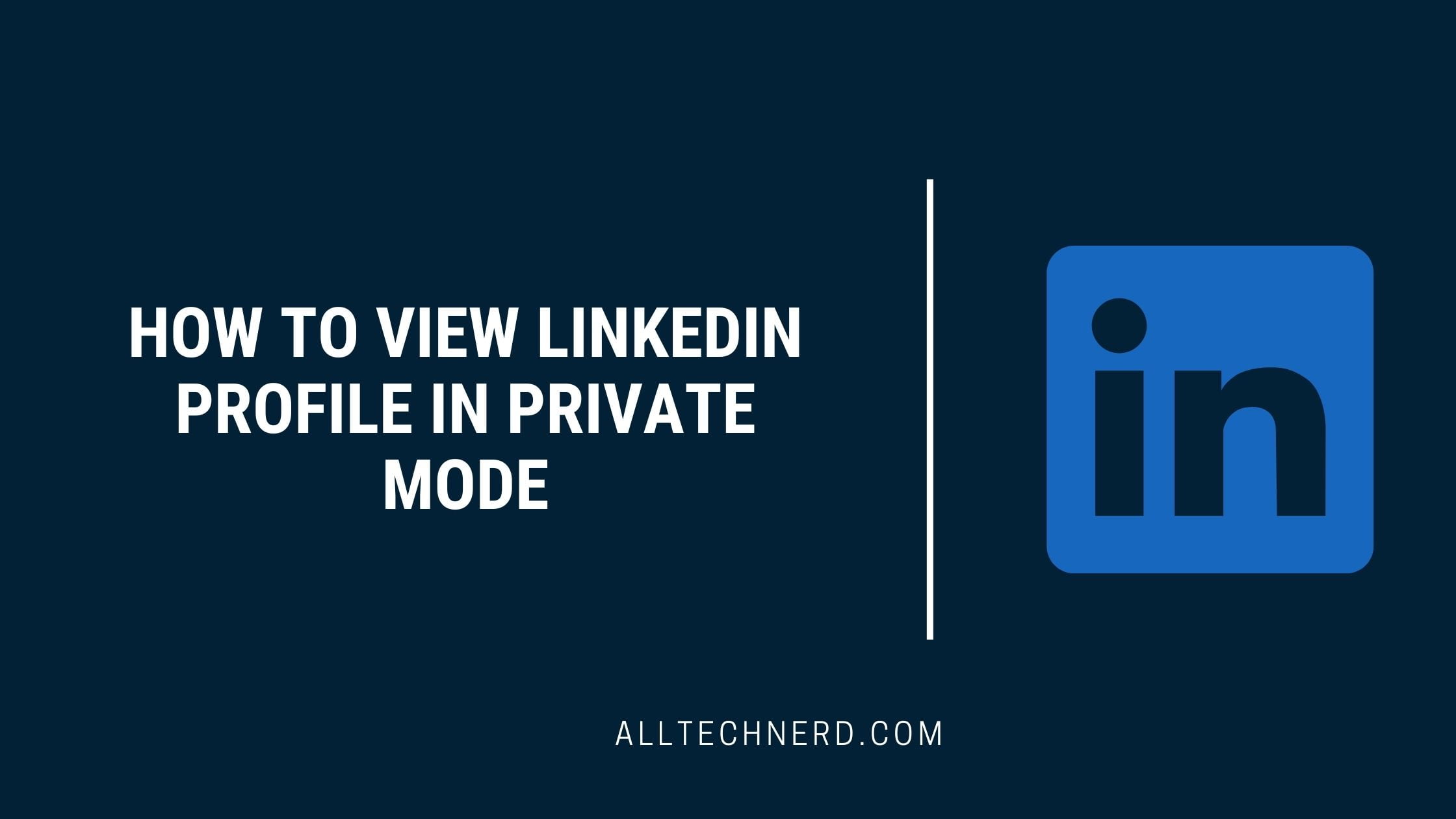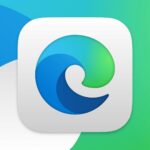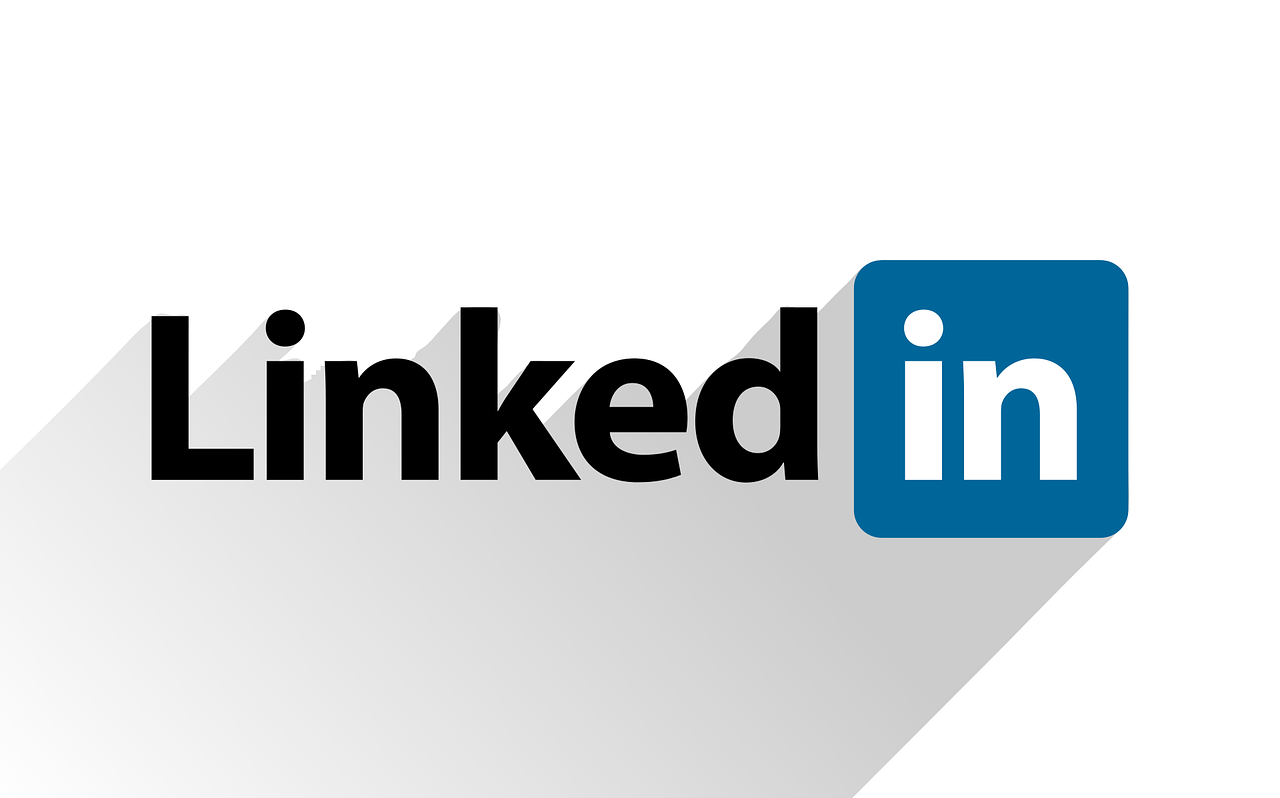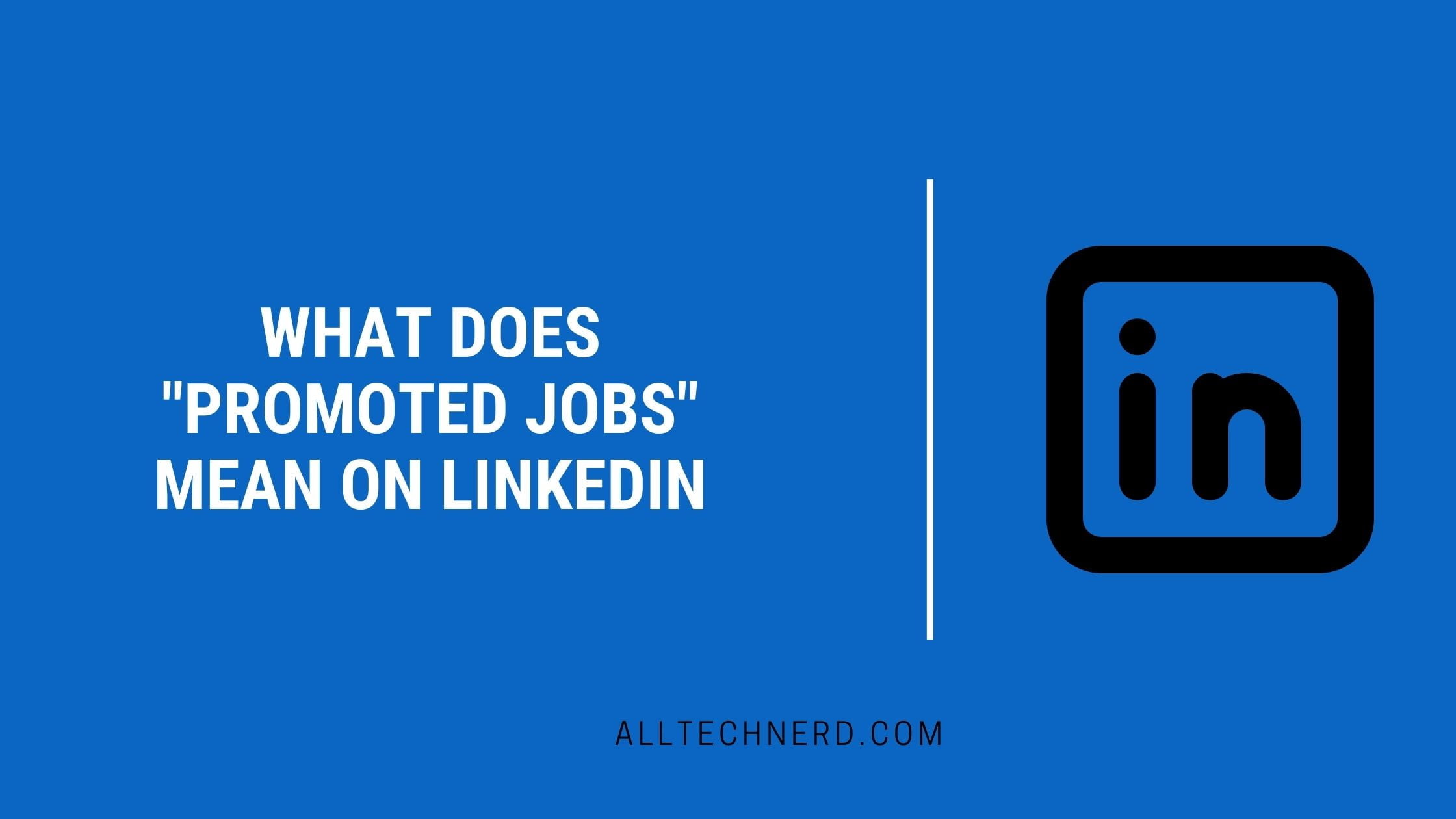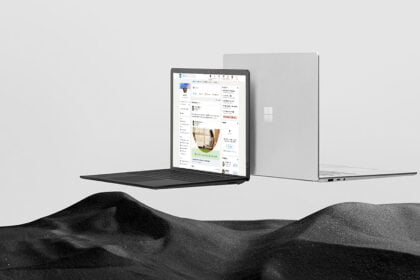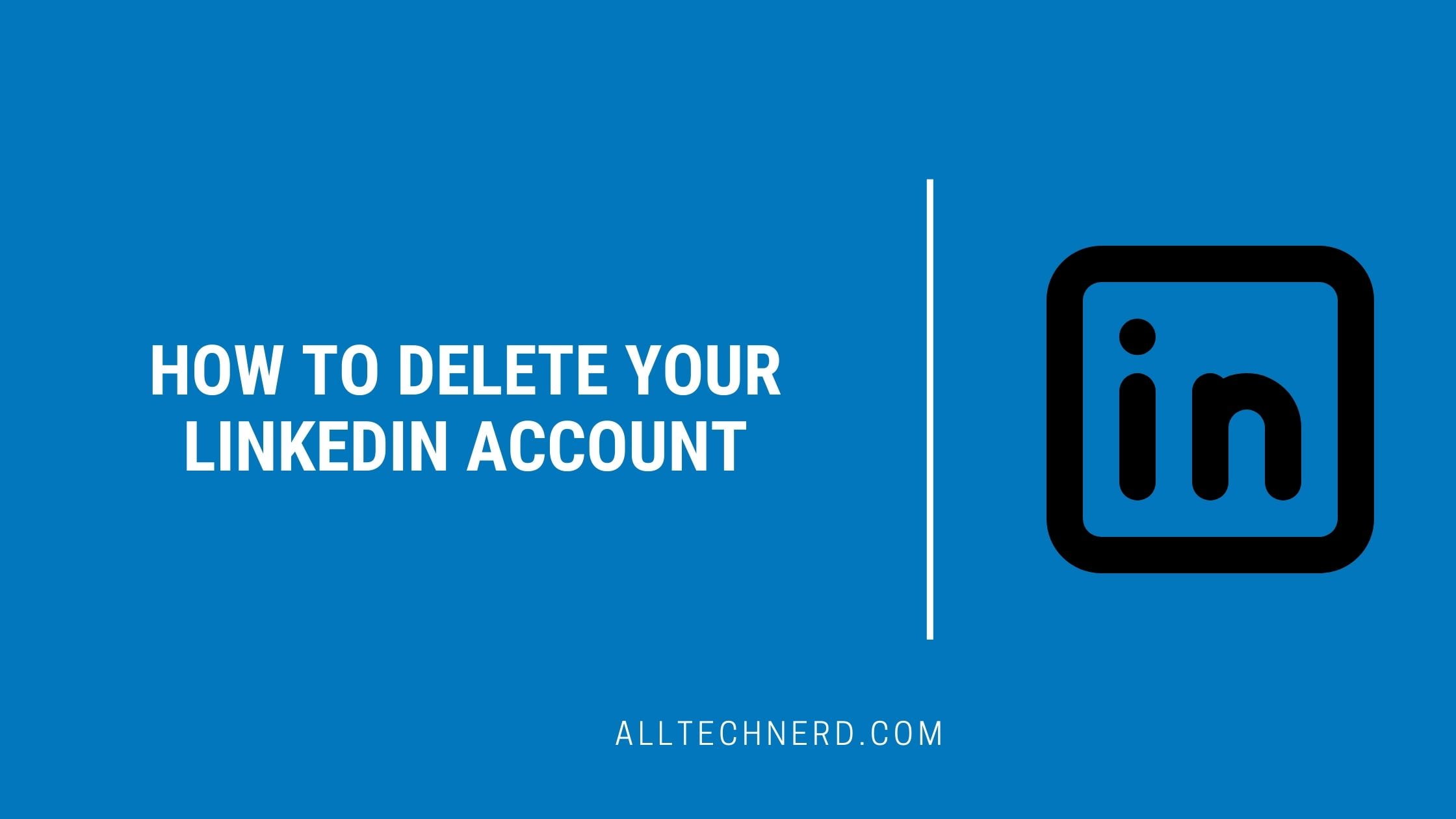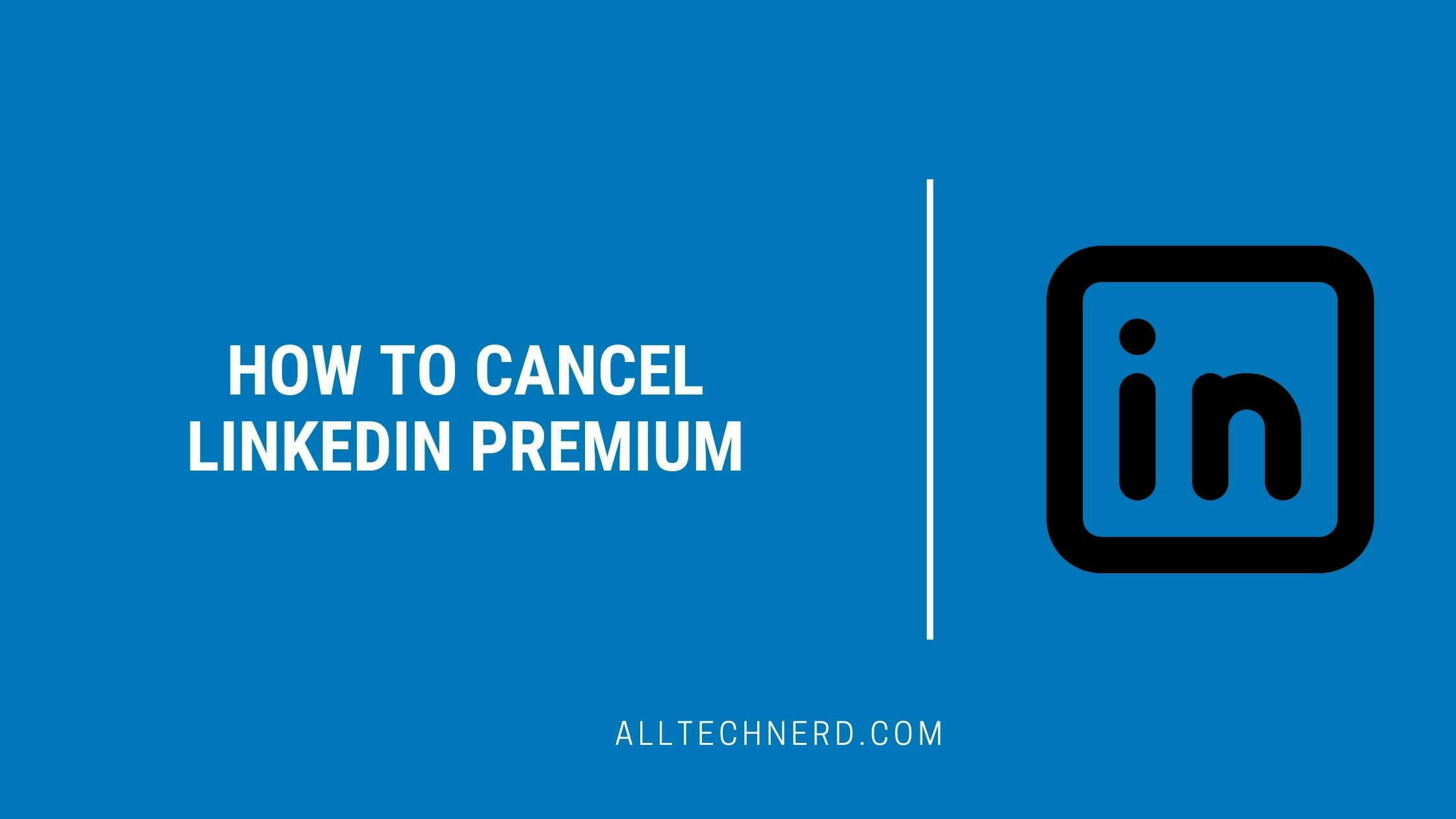Privacy is a top priority in our interconnected world, and it’s no different when it comes to the job market. Discover how to browse LinkedIn profiles in private mode, a useful technique when researching job openings or investigating potential interviewees’ profiles.
Learn how to discreetly explore profiles on Microsoft’s professional social network without alerting the user of your visit. This way, you can freely examine profiles without leaving a trace.
How to view a LinkedIn profile anonymously
LinkedIn’s private mode is accessible across all versions, whether you’re using a web browser or the Android and iPhone apps. Once you activate this feature, several changes come into effect:
- Your personal information remains hidden from the profiles you visit.
- The owners of the profiles you visit won’t be able to see that you’ve checked out their profiles.
- You can still see your past profile visits and who has visited your profile.
- Even with a Premium account, users won’t be able to identify who visited their profile in incognito mode.
To maintain your anonymity while using LinkedIn, adjust your profile view settings accordingly. You can find platform-specific guides on how to browse profiles without leaving any trace.
On Desktop
- On the main screen, open the menu below the profile picture in the upper right corner;
- Click on “Settings and Privacy”;
- Select “Visibility” from the menu on the left of the screen;
- Go to “Profile View Options”;
- Select the “Private Mode” option and click “Back” to save.
On Mobile
- Tap your profile picture in the upper left corner;
- Go to “Settings” and tap “Visibility”;
- Go to “Profile View Options”;
- Select “Private Mode” and go back to save.
https://youtu.be/ddk39EH69Y0?feature=shared
Using this approach, you can keep your LinkedIn profile private while browsing the professional network anonymously. Just keep in mind that in this mode, you won’t be able to see who has been visiting your profile, either.
Reference: