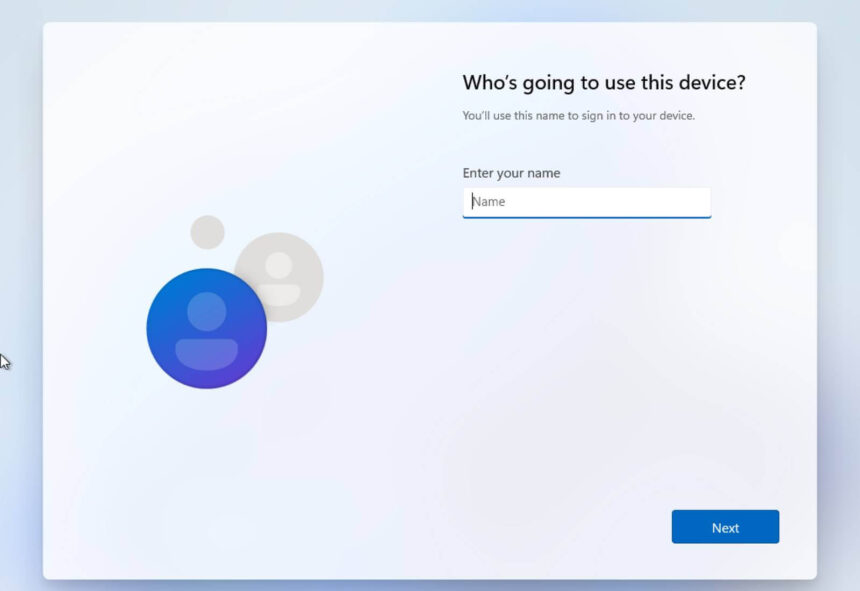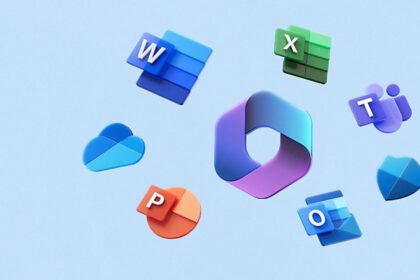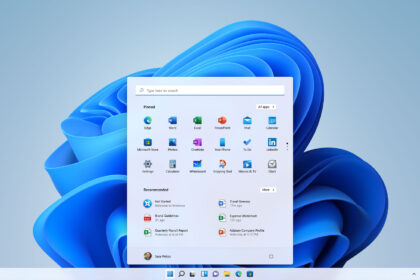Microsoft has officially confirmed that it’s now blocking all known methods—such as oobe\bypassnro and start ms-cxh:localonly—that were previously used to skip signing in with a Microsoft account during Windows 11’s initial setup process, known as the Out-of-Box Experience (OOBE).
In testing by Windows Latest, newer builds of Windows 11 no longer allow users to create local accounts through these tricks.
What’s Changing in Windows 11 Setup
When you perform a clean installation of Windows 11 version 25H2, the OOBE setup screen requires you to sign in with a Microsoft account (MSA). Until recently, users could easily bypass this step using commands like:
oobe\bypassnrostart ms-cxh:localonlystart ms-cxh://setaddlocalonly
These commands were commonly entered via Command Prompt (opened with Shift + F10) to enable the setup of a local account instead of an online one.
However, starting with Builds 26120.6772 (Beta Channel) and 26220.6772 (Dev Channel), Microsoft has disabled these methods. According to an official statement published on October 6, the company has “removed known mechanisms for creating a local account in the Windows Setup experience (OOBE).”
Testing Confirms the Block
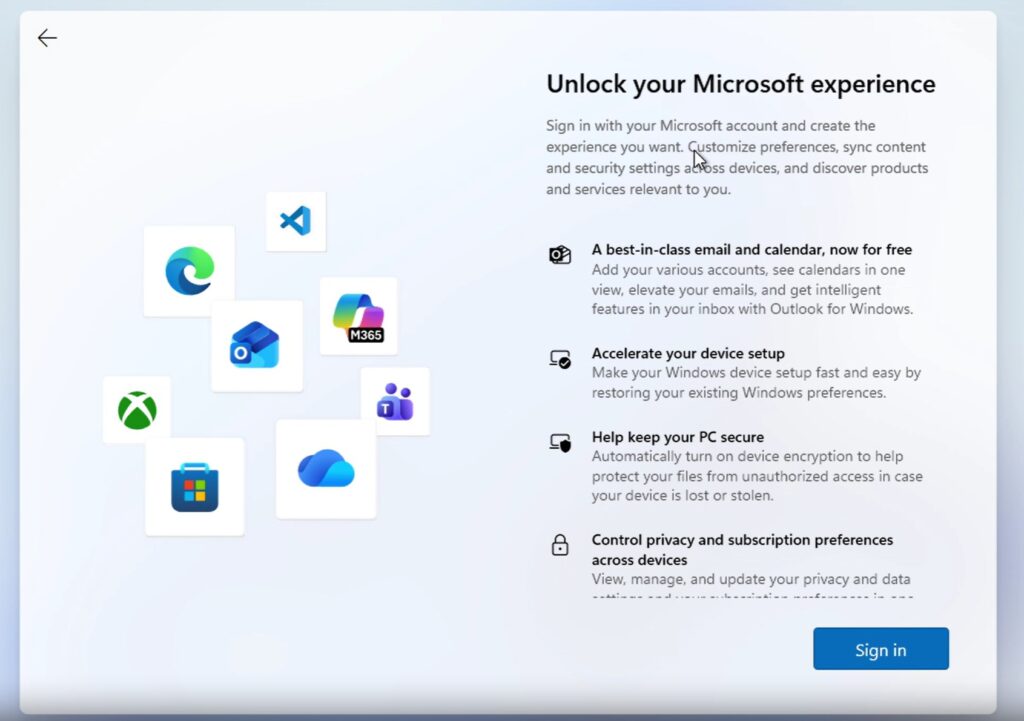
When installing Windows 11 Build 26120.6772 from a freshly created ISO, the setup process still begins normally—asking for region, keyboard layout, and language. But when reaching the “How would you like to set up this device?” screen, users face two options:
- Set up for personal use
- Set up for work or school
In Windows 11 Pro, choosing the second option still allows setup through Domain Join, which can later be converted to a local account. But in Windows 11 Home, the personal-use option now strictly requires a Microsoft account login.
Attempts to bypass the requirement using the previously known commands no longer work. The system either reboots and returns to the same screen or throws an error. Other old tricks, such as oobenetworkconnectionflow or the registry tweakBypassNRO, have also stopped working. Even entering fake credentials no longer fools the setup.
Microsoft’s Explanation
According to Microsoft, the removal of local account options in OOBE is meant to ensure that each Windows 11 device is “fully configured for use.”
The company explained:
“Users will need to complete OOBE with internet and a Microsoft account to ensure the device is set up correctly.”
It added that the bypass methods sometimes caused users to skip “critical setup screens,” resulting in systems that were not properly configured or missing essential features.
Local Accounts Aren’t Gone Completely
This change only applies to the initial setup process. Once Windows 11 is installed, you can still:
- Sign in with your Microsoft account during setup.
- Create a local account once you reach the desktop.
- Sign out of your Microsoft account and use Windows locally thereafter.
For now, Domain Join (available in Windows 11 Pro) remains a valid workaround, though Microsoft could close that path in future builds. Users can also still create a custom ISO with tools like Rufus, which allows bypassing the MSA requirement before installation.
When Will This Change Roll Out to Everyone?
The enforcement is currently being tested in the Beta and Dev channels. It’s expected to move to the Release Preview Channel in the coming weeks, followed by general rollout via a cumulative update—most likely on a future Patch Tuesday.
That means it will take at least two to three months before official Windows 11 ISOs on Microsoft’s website include this new restriction by default.