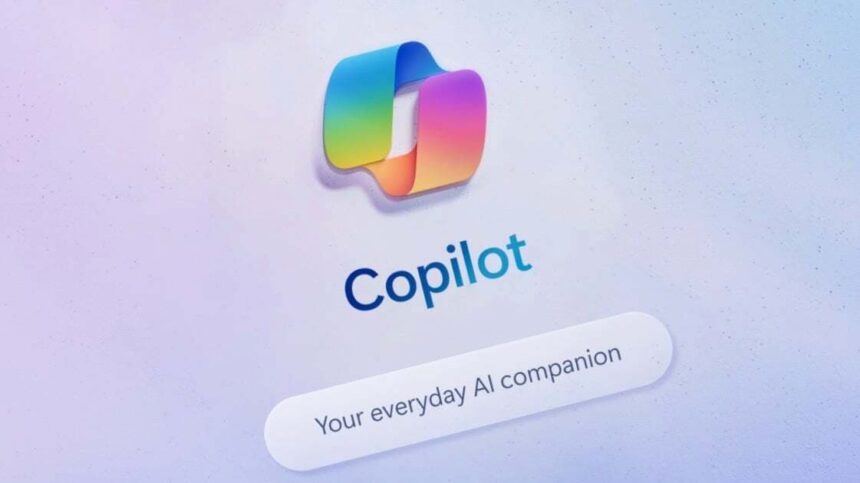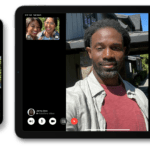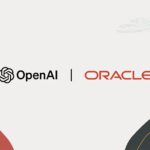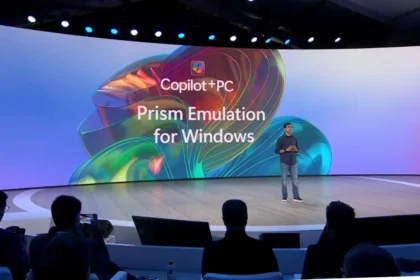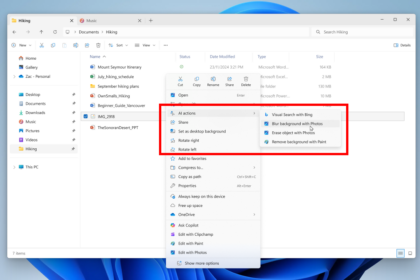Microsoft continues to refine its products and services by weaving its Copilot technology deeper into the Windows experience. The company has now confirmed that Copilot Vision—previously limited to voice conversations—will soon support text-based input and responses.
This update marks an important step forward for users who prefer typing over speaking. Until now, interactions with Copilot Vision have relied entirely on voice commands and audio replies.
With the new rollout, users in the Windows Insider program can now communicate with Copilot Vision through written messages and receive text replies directly within the chat window.
Copilot Vision starts receiving text input and output in Windows 11 trial
According to Microsoft’s announcement on the Windows Insider Blog, the feature allows users to type questions or requests instead of speaking them aloud. Copilot Vision will respond in text form, creating a more flexible and accessible experience. To try it out, users can click the Composer icon and turn off the “Start with voice” setting. From there, they can choose which app or screen to share with Copilot. Once shared, Copilot Vision can analyze what’s on-screen, provide explanations, or answer questions about it—all within the chat panel. This addition makes Copilot Vision far more inclusive. Many users either prefer typing or cannot use voice commands comfortably, and text support opens the door for a wider range of interaction styles. Beyond accessibility, it also helps users maintain quiet or private communication in work or study settings. Microsoft says the new feature is included in version 1.25103.107, now rolling out through the Microsoft Store for Insider users. Wider availability will follow once testing is complete. Microsoft encourages testers to share their experiences by clicking their profile icon and selecting “Give Feedback.” The company emphasises that user input is crucial in shaping Copilot’s ongoing development. This latest update underscores Microsoft’s commitment to making Copilot Vision smarter and more versatile. By supporting both voice and text, the tool moves closer to becoming a truly seamless assistant—one that adapts to how people actually want to interact with their computers.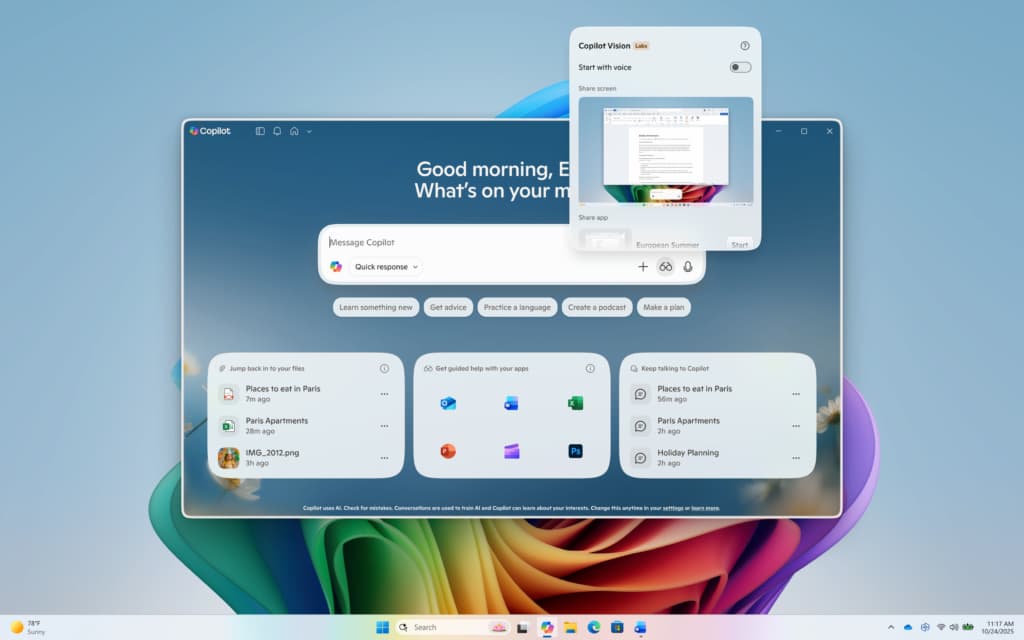
How the New Text Mode Works
Switching back to voice is simple: just tap the microphone button to re-enable spoken interaction.Why It Matters
User Feedback and Continuous Improvement