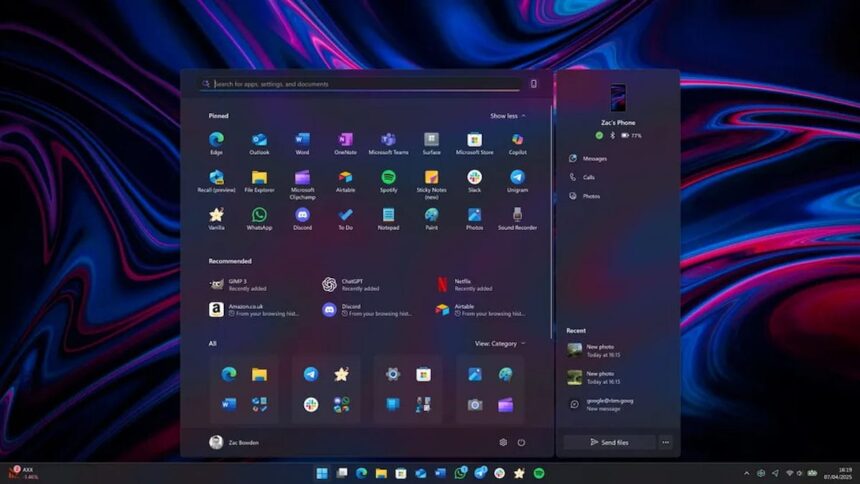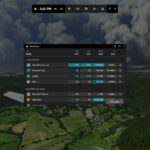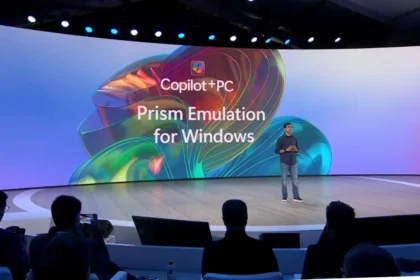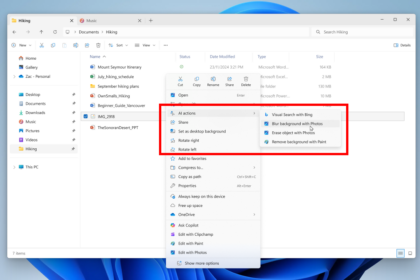Microsoft is finally rolling out the long-awaited redesign of the Start Menu in Windows 11 — a feature that has been at the core of the PC experience since Windows 95. The new version aims to make Start more flexible, more personal, and better suited for larger screens.
The update arrives as part of the optional October 2025 preview (KB5067036) for Windows 11 versions 24H2 and 25H2. Not everyone will see it right away, since it’s being released gradually through a Controlled Feature Rollout, but it’s expected to reach all users with next month’s regular “Patch Tuesday” update.
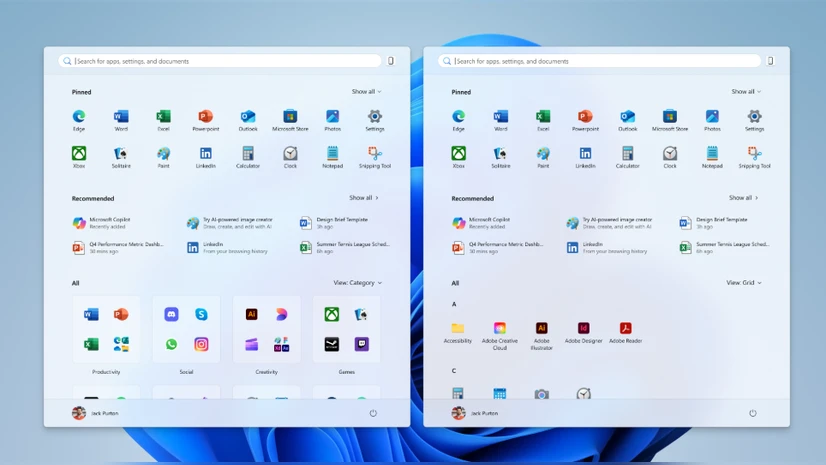
What’s New in the Start Menu
- A New “All Apps” View: You can now browse your full list of apps directly on the main page, with two layout options:
- Category view, which automatically groups similar apps (somewhat like iOS or iPadOS shelves).
- Grid view, a cleaner alphabetical layout with more spacing.
Windows remembers your last selected view, so you don’t need to switch every time.
- Adaptive Design for Larger Screens: The Start Menu now scales more intelligently. On big monitors, it can show more pinned apps and recommended items, while letting you hide sections you don’t use from Settings → Personalisation → Start.
- Phone Link Integration: A new button next to the search bar connects with your smartphone, showing notifications, missed calls, and recent text messages. It supports both Android and iPhone, though rollout for iOS in Europe will be phased in gradually.
- Visual and Functional Tweaks: Subtle new animations appear when hovering over the taskbar, and you can now display the battery percentage right on the icon — available under Settings → System → Power & Battery.
How to Get the New Start Menu
To try it early, install the KB5067036 update (October 28, 2025).
Make sure the “Get the latest updates as soon as they’re available” toggle is turned on in Windows Update.
Even after installation, the redesigned Start may take a few days to appear since Microsoft is enabling it in waves. Once it arrives, it can’t be fully disabled — though you can turn off individual elements, such as the Phone Link panel or the new “All Apps” views.
Over the years, Microsoft has experimented with many Start Menu designs — from the live tiles of Windows 8 to the minimalist look of Windows 11. This new iteration focuses on speed, clarity, and reducing friction.
The automatic app categories help you find software faster, while the denser layout on wide screens improves productivity. Integration with mobile notifications also hints at Microsoft’s broader goal: making your PC a true hub for both desktop and phone activity.
Tips
- For ultrawide monitors: Try the Grid view — it fits more icons per row and reduces scrolling.
- Don’t like the Recommended section? Hide it for a cleaner, simpler Start Menu.
- For IT admins: The update will roll out through standard quality updates, so review your Windows Update for Business settings before deploying.
The revamped Start Menu also ties neatly into Microsoft’s Copilot+ PC strategy. On systems where multiple panels and AI tools crowd the desktop, a more adaptive and responsive Start Menu helps streamline navigation.
Paired with smoother animations and real-time battery indicators, this update continues to refine Windows 11’s design consistency and usability — bringing the operating system closer to the polished, productivity-focused experience Microsoft has been aiming for since 2021.