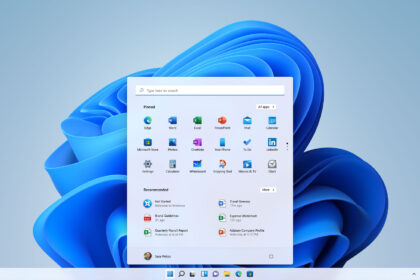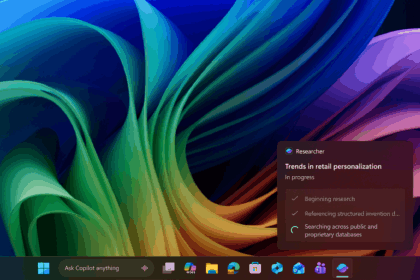File Explorer has been part of Windows since the Windows 3.11 era and took on its familiar form in Windows 95. It’s one of the system’s core components—so when it takes even a second too long to open, people notice. With Windows 11, Microsoft has layered on a more modern interface, tabs, and OneDrive integration, but one thing it hasn’t improved is performance, a long-standing frustration for users.
Now the company is finally acknowledging the issue and testing a fix that feels both traditional and controversial: preloading File Explorer in the background so it launches faster. Instead of optimising the app itself, Microsoft is trying to mask the slowdown by keeping some of its components loaded at all times.
Microsoft Experiments With File Explorer Preloading
In the latest Windows 11 Insider build, Microsoft is testing a feature that starts File Explorer in the background as soon as you sign in. The idea is simple: when you click the taskbar icon or press Win + E, Explorer opens instantly because part of it is already in memory.
According to Microsoft, this is an experiment to “improve File Explorer startup performance.” You won’t see a hidden window—it’s just an extra background process using some RAM to eliminate that “cold start” delay that annoys many users.
Where to Find the New Setting
Right now, the feature appears as a checkbox inside File Explorer’s settings:
File Explorer → View → Folder Options → View tab
New option:
“Enable window preloading for faster launch times” (wording may vary)
- When enabled, Windows keeps Explorer preloaded in the background.
- When disabled, Explorer behaves as usual: lower RAM usage, but a slightly slower launch.
On modern PCs with 16 GB of RAM and fast NVMe storage, the difference might be small—but Microsoft knows perceived speed matters.
File Explorer Keeps Getting More Complicated
The timing is interesting. Over the years, File Explorer has evolved far beyond the simple, lightweight utility it was in the Windows XP era. Today’s version mixes:
- WinUI components
- Cloud and OneDrive integrations
- Tabs
- A photo gallery view
- Recommendations
- Modernised context menus
All of this adds complexity—and performance overhead. The real frustration is that these changes arrived without the necessary optimisation to keep everything running smoothly.

A “Cleaner” (but More Hidden) Context Menu
Alongside preloading, Microsoft is also experimenting with a simplified context menu. Actions like image rotation or file compression are now grouped into a single menu item, which reduces visual clutter and makes the menu more organised.
On paper, it’s a sensible improvement: fewer icons and clearer structure. In practice, many users will see it as Microsoft hiding functions, and when it comes to something as essential as File Explorer, that always sparks debate.