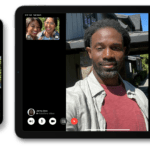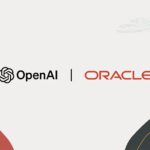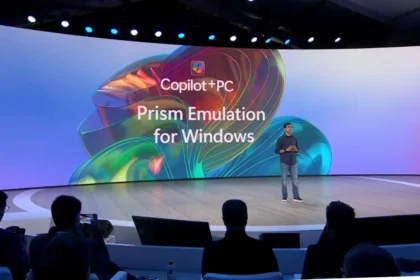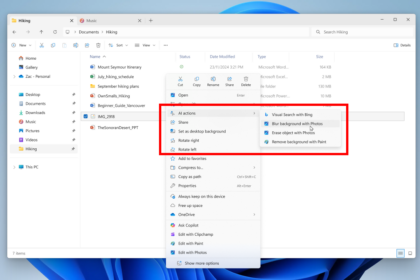Amid growing criticism that Microsoft has been putting too much focus on AI and not enough on core system improvements, the company has quietly rolled out a genuinely useful update—this time with zero AI buzzwords attached.
With the release of the KB5058499 update for Windows 11, Microsoft has introduced a significant improvement to how HDR is handled. Now, you can turn off the HDR system-wide while still enjoying HDR content on streaming platforms like Netflix and YouTube.
This is a big deal for many users who’ve been frustrated by the old setup. Previously, to watch HDR content in its full quality, you had to enable HDR across the entire system—an option that often led to washed-out colors or brightness issues in non-HDR apps.
Now, with this new feature, Windows 11 allows you to manage HDR more flexibly. You can keep it off for general desktop use, but still have full access to HDR where it actually matters—like watching high-quality videos. The toggle is found in the system’s settings, giving users more control over when and how HDR is applied.
It’s a subtle but much-needed quality-of-life improvement—proof that Microsoft is still listening to user feedback and willing to improve the core experience beyond AI-driven features.
Windows 11 Update Puts HDR and Dolby Vision Control Back in Your Hands
Windows 11 Update Puts HDR and Dolby Vision Control Back in Your Hands
Alongside the welcome tweak to general HDR handling, Microsoft’s latest Windows 11 update (KB5058499) also unlocks something users have been requesting for a long time: independent control over Dolby Vision.
Previously, if your monitor supported Dolby Vision, Windows would automatically force it on, with no way to turn it off. That’s now changed. You can enable or disable Dolby Vision as you see fit, making it easier to manage your display’s tone and brightness for both work and play. This level of control gives users more flexibility to fine-tune their experience depending on what they’re doing, whether that’s gaming, editing media, or just watching a show.
Windows 11 already includes Auto HDR, a feature that enhances older games that weren’t built with HDR in mind. While the feature works well in some cases, developers have noted it still requires manual effort to implement and fine-tune. Microsoft has acknowledged this and is expected to simplify the process in future updates, making true HDR support more seamless across the board.
To take advantage of all these visual improvements:
- Make sure your Windows 11 device is running the KB5058499 update.
- Head to Settings > System > Display.
- From there, you can toggle HDR and Dolby Vision independently, giving you control over how your screen behaves based on your needs.
This update is a clear sign Microsoft hasn’t forgotten the essentials—sometimes, it’s the simple improvements that make the biggest difference.