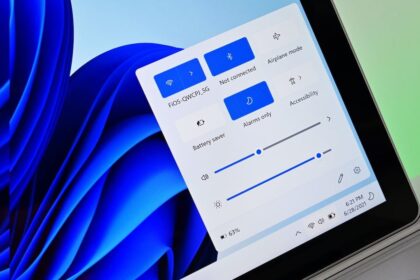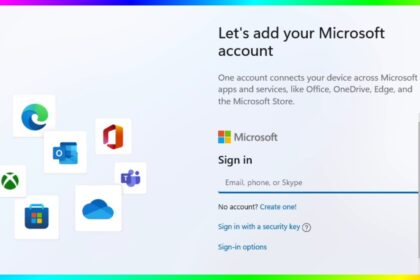As technology advances, system security has become one of the most critical aspects of modern computing. Trusted Platform Module (TPM) 2.0 is a hardware-based security feature designed to enhance data protection and enable advanced features like BitLocker encryption, Secure Boot, and Windows Hello.
With the release of Windows 11, TPM 2.0 became a mandatory requirement for installation and updates, making it essential for users to understand how to enable it properly.
This comprehensive guide explains what TPM 2.0 is, why it matters, and provides detailed instructions on how to enable it through the BIOS/UEFI firmware settings and within Windows itself.
What is TPM 2.0?
TPM (Trusted Platform Module) is a small security chip embedded on the motherboard that stores cryptographic keys and credentials safely. It protects sensitive information such as passwords, encryption keys, and digital certificates from malware and unauthorised access.
The TPM 2.0 version, released as an upgrade to TPM 1.2, supports modern encryption standards and ensures compatibility with Windows 11’s security requirements. It allows the system to verify its integrity during the boot process, ensuring that no malicious modifications have been made.
Why You Need to Enable TPM 2.0
If you are planning to install or upgrade to Windows 11, enabling TPM 2.0 is mandatory. Even if you are on Windows 10, activating TPM can enhance system security and enable the use of advanced protection tools and for games, the Anti-Cheat System to Work. Here are some key benefits:
- Data Encryption: Works seamlessly with BitLocker to encrypt storage drives.
- Secure Boot: Prevents unauthorised software from loading during startup.
- Credential Protection: Safeguards login data and identity verification.
- Compliance and Compatibility: Required for Windows 11 and many enterprise-level security policies.
Enabling TPM 2.0 from BIOS/UEFI
Before you begin, note that the process varies slightly depending on your motherboard manufacturer (such as ASUS, MSI, Gigabyte, HP, Dell, Lenovo, Acer, etc.). However, the fundamental procedure remains the same.
1: Access BIOS/UEFI Settings
- Restart your computer.
- While the system is booting, press the BIOS access key repeatedly (usually F1, F2, F10, F12, Delete, or Esc depending on your system).
- The BIOS/UEFI setup screen should appear.
2: Locate the TPM Option
TPM settings may be found under different names depending on the manufacturer:
- Intel-based systems: Look for PTT (Platform Trust Technology).
- AMD-based systems: Look for fTPM (Firmware TPM) or AMD PSP fTPM.
Navigate using arrow keys or your mouse to the Security, Advanced, or Trusted Computing tab.
3: Enable TPM 2.0
- Select the TPM Device, Security Chip, PTT, or fTPM option.
- Change the setting to Enabled.
- Save the changes by pressing F10 or selecting Save & Exit Setup.
- Reboot the computer.
After restarting, TPM 2.0 will be active on your system.
Enabling TPM 2.0 from Windows
If your hardware supports TPM, but it’s not enabled, you can check and manage TPM directly from Windows.
- Press Windows + R to open the Run dialog box.
- Type tpm.msc and press Enter.
- A new window titled Trusted Platform Module (TPM) Management on Local Computer will appear.
If the message reads “The TPM is ready for use”, it means TPM 2.0 is already enabled. If you see “Compatible TPM cannot be found”, it is either disabled in BIOS or not supported.
- In the same window, check the Specification Version on the bottom-right side.
- If it shows 2.0, your system meets Windows 11’s requirements.
- If it shows 1.2, you might need a firmware update from the manufacturer to upgrade to TPM 2.0.
Use Device Security Settings (Windows 10/11)
- Open Settings → Privacy & Security → Windows Security.
- Click Device Security and look for the Security Processor section.
- Select Security Processor Details to confirm if TPM 2.0 is active.
Enable TPM Through Group Policy (For Enterprise Systems)
If you’re on a corporate or enterprise system, administrators can enforce TPM usage via Group Policy.
- Press Windows + R, type gpedit.msc, and press Enter.
- Navigate to:
Computer Configuration → Administrative Templates → System → Trusted Platform Module Services - Double-click Turn on TPM backup to Active Directory Domain Services and enable it.
- Restart the device for changes to apply.
Troubleshooting Common TPM Issues
1. TPM Option Not Found in BIOS
- Update your BIOS/UEFI firmware to the latest version.
- Ensure your motherboard actually supports TPM 2.0 (some older systems may not).
2. TPM Device Cannot Be Initialised
- Perform a Clear TPM operation in the TPM Management console (
tpm.msc). - Back up your data before clearing TPM, as it removes encryption keys.
3. Windows Still Shows TPM 1.2
- Check for BIOS updates from your system manufacturer.
- Re-enable TPM after updating firmware to ensure 2.0 support is active.
Enabling TPM 2.0 is a straightforward yet vital step in enhancing your computer’s security and ensuring compatibility with modern operating systems like Windows 11.
Whether you’re a home user or managing multiple enterprise systems, activating TPM 2.0 through BIOS or Windows ensures that your device benefits from hardware-level protection, encrypted credentials, and a more secure boot process.