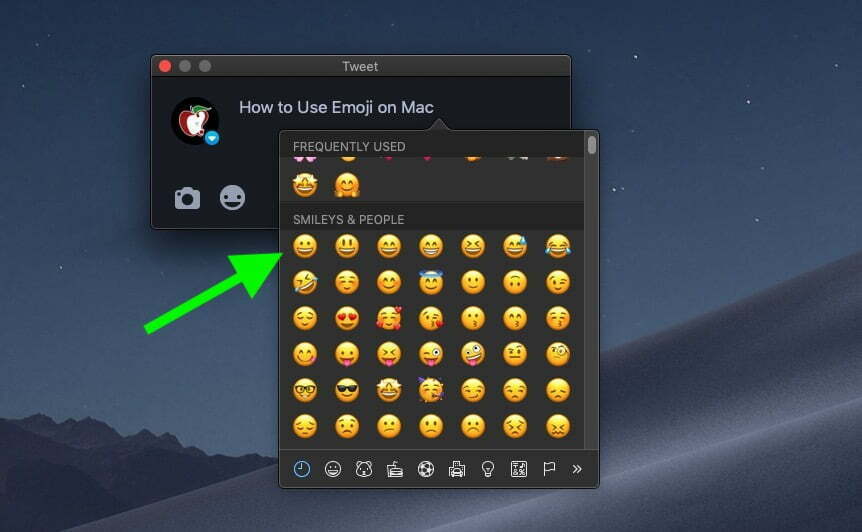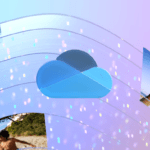Online communications have intensified recently but are not always easy to manage. Sometimes, there’s not even a written language that can be used. That’s why people started using emojis over text or voice messages. The interaction becomes more fun and personal in these cases because users can react with gestures, flags, places, objects, and emojis.
The iPhone and other Apple devices can use emojis in WhatsApp and iMessage. On an iPhone, you’ll find the symbols on the keyboard and have a “Most Used” list for quick access. You can also apply each graphic symbol grouped as favorites on a Mac. Isn’t that cool?
Check out how to favorite your most used emojis on Mac below.
How to add Emojis to your favorites list on Mac
1. In the menu bar in any application, go to “Edit” > “Emoji and Symbols.”
2. click the button in the window’s upper left corner to access the “Character Viewer.”
3. in the sidebar, choose the “Emoji” section.
4. choose the emoji you want to favorite and click “Add to Favorites” in the right corner of the window.
Keep bookmarking the emojis you prefer to quickly use in conversations or texts in “Favorites” in the “Emojis and Symbols” viewer.
Adding emojis to your favorites list on Mac can help you quickly access and use the ones you like most. It’s an easy process that takes just a few moments and can make using emojis even easier.
And with so many options available, you’ll be sure to find an emoji or two (or more) that will add extra fun to your chats or messages! Whether you want something funny or serious, adding emojis from your favorites list is a great way to communicate creatively.