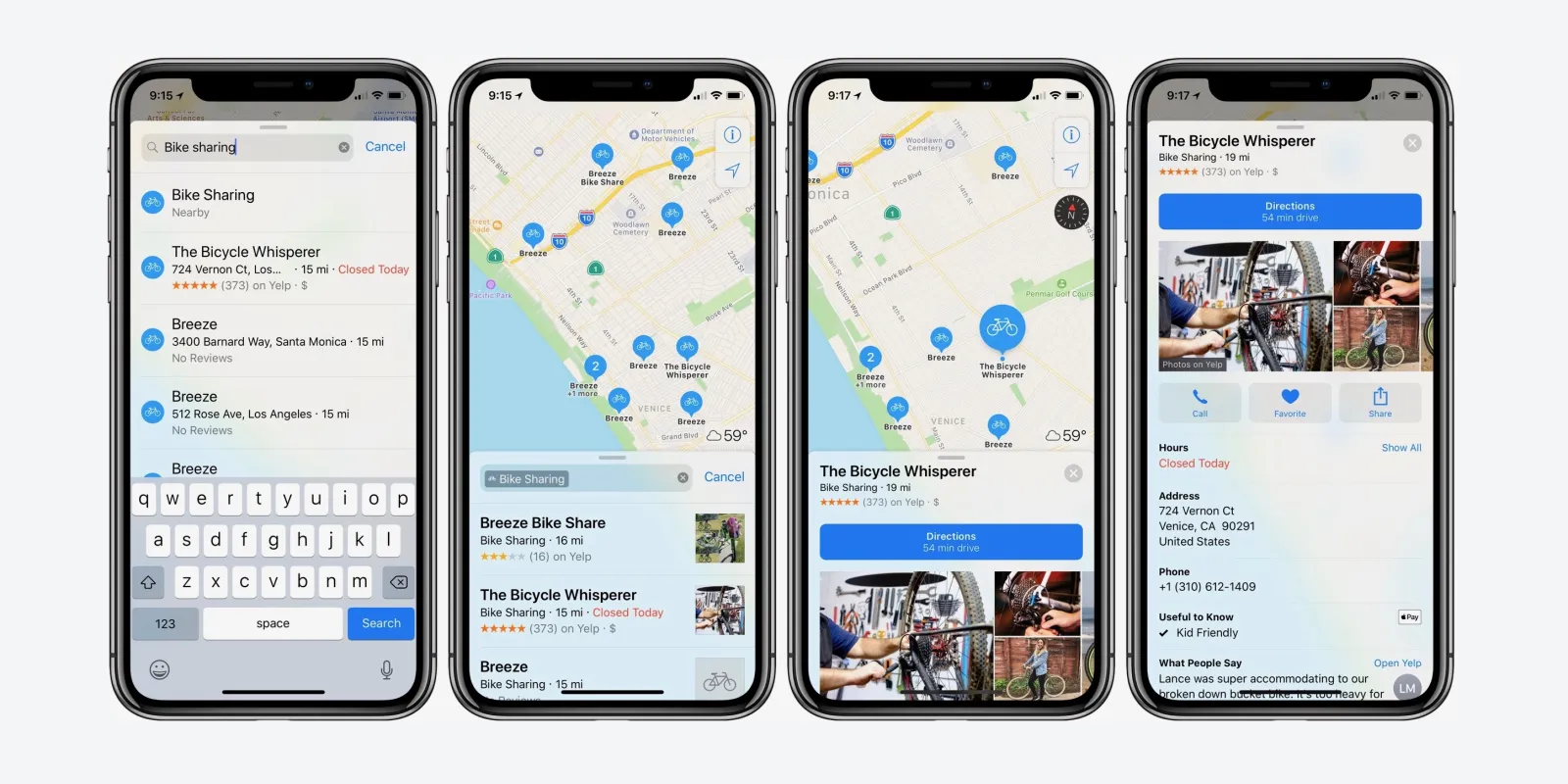Location Services are a part of iOS, the system that runs on iPhones. They use GPS technology to figure out where your device is.
This helps apps give you customized features and ads. You should know how to turn on your iPhone’s location to use these services.
How Location Services Work
In iOS, Location Services can use GPS to help with things like adjusting your time zone, sending alerts, showing your last location before the battery dies, and finding someone using the Find My app. When you use other apps, they might ask permission to know where you are the first time you open them. They show you these options:
- “Allow once”: The app will only use your location once and ask every time it is opened;
- “Allow While Using App”: allow the app always to use your location, but only when it is being used;
- “Do Not Allow”: Restricts access to your location.
If you change your mind about your chosen options, you can change them whenever you want in the Settings app’s settings. So, here’s how to enable Location Services on your iPhone:
- Open the Settings app. Then tap on “Privacy”;
- Go to “Location Services”;
- Activate the toggle switch for “Location Services.”
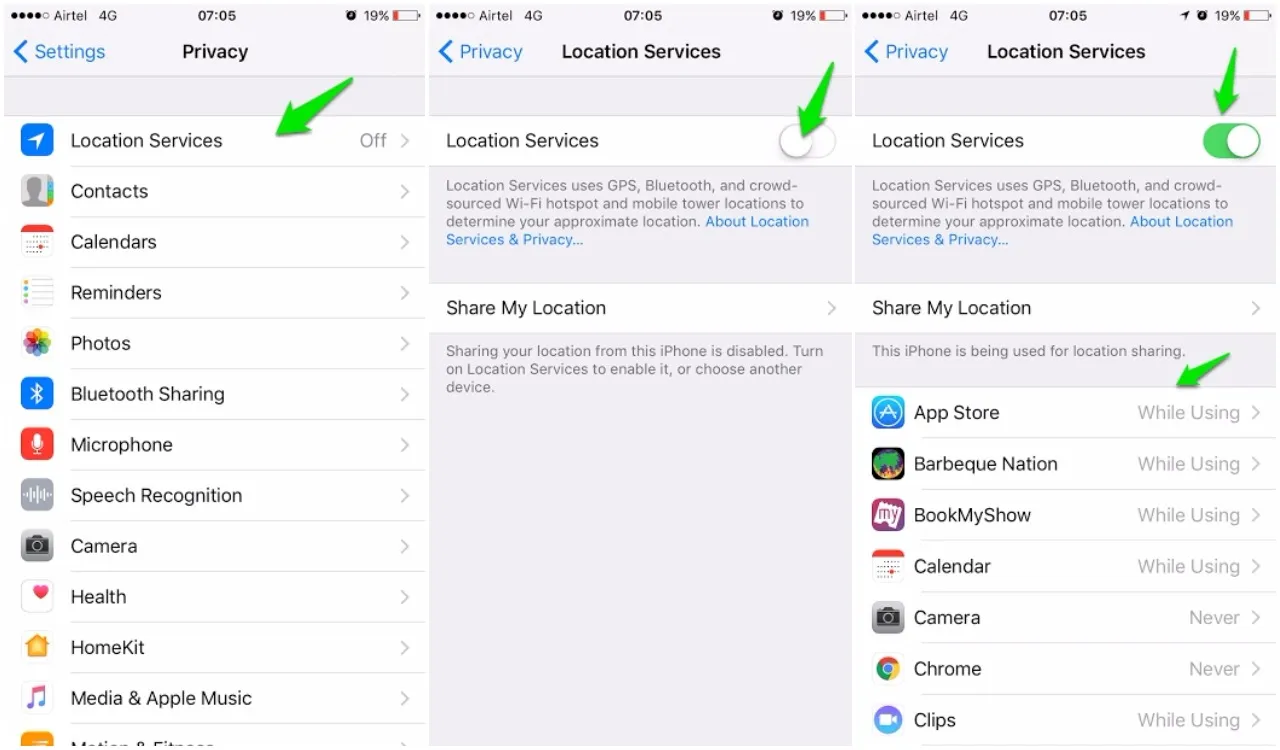
How to enable or disable Specific apps
If you want to change location permissions on specific apps, please follow the instructions below:
- In the Settings app, tap “Privacy”;
- Scroll down until you find the app you want to change location permission;
- Choose one of the options:
- “Never”;
- “Order Next Time”;
- “During Use of the App”;
- “Ever”.
Still, on this screen, you can choose whether an app can access your specific location by activating the option for “Accurate Location.” If you turn it off, the app will only have access to your approximate location without knowing where exactly you are.
How to disable location on iPhone
If you care about your privacy or want to save battery, you can turn off Location Services on your iPhone. GPS uses a lot of energy, so it’s a good idea.
If you don’t want your phone to know where you are, go to the “Location Services” section in the Settings app (as we explained earlier). Then, turn off the “Location Services” option. But remember, some apps might not work correctly if you do this.