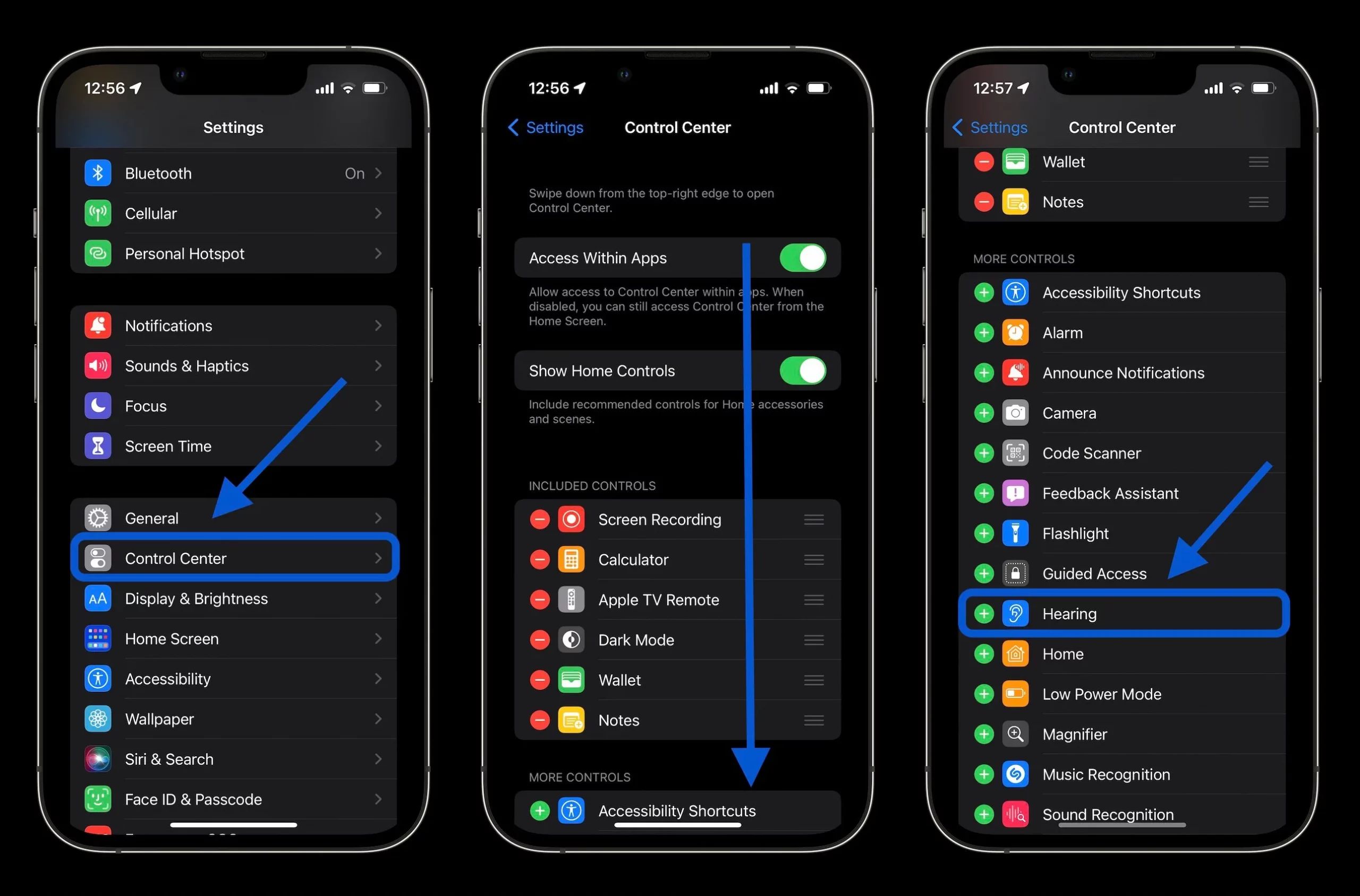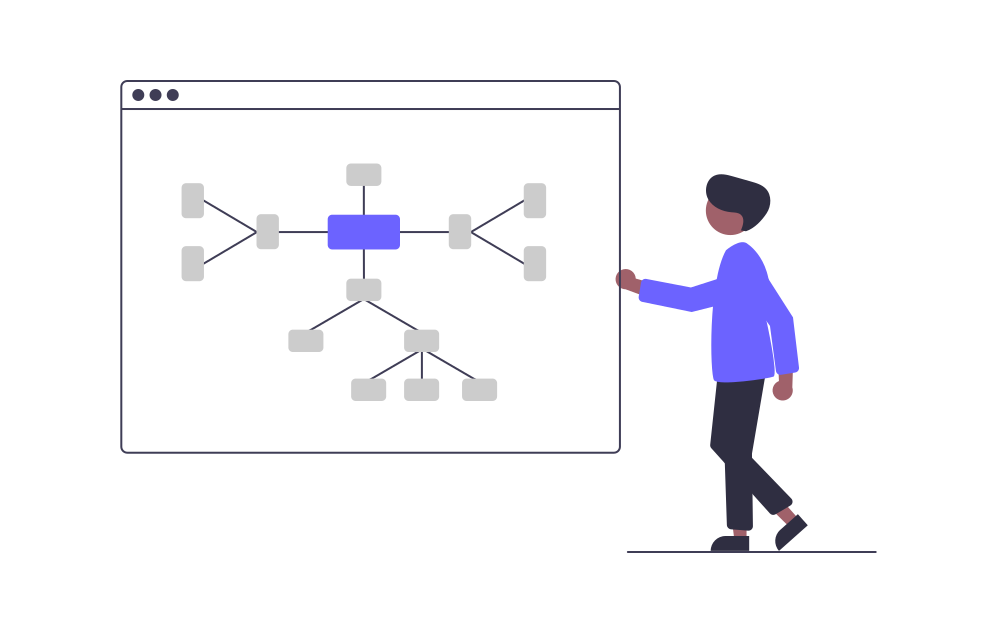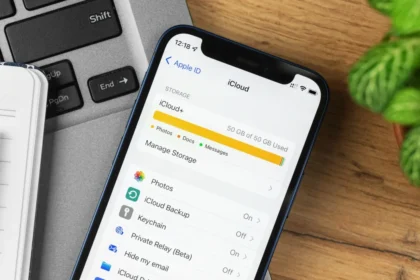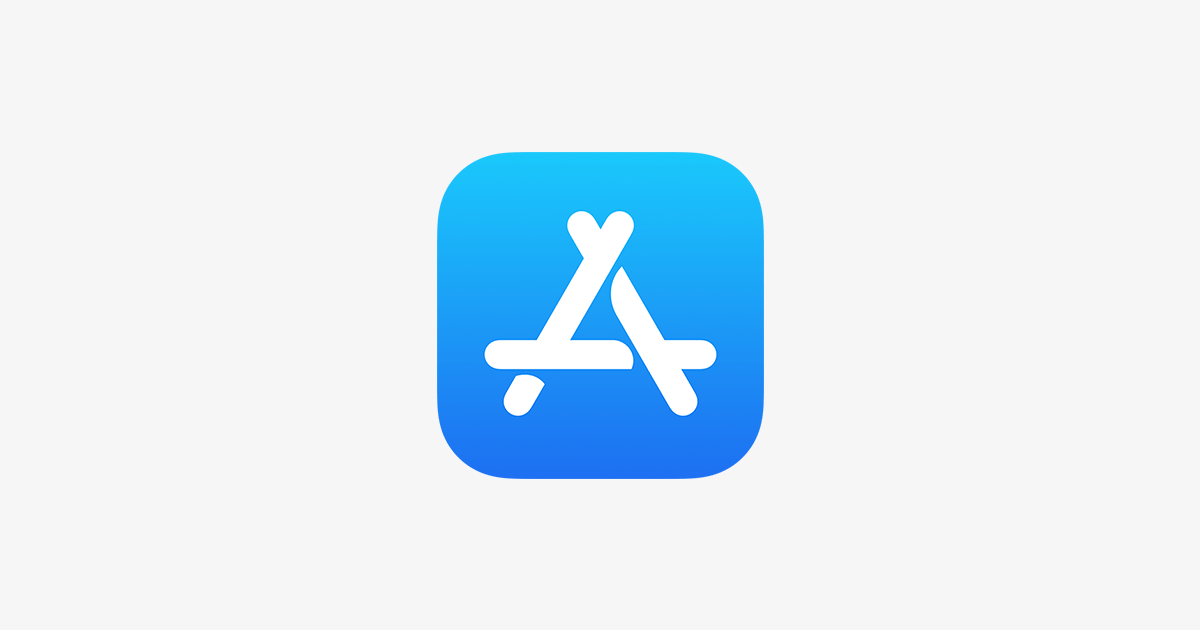If you’ve been listening to loud music, you should be concerned about the sound levels beginning to hurt your hearing. Apple’s new iOS has an exciting feature that users don’t know about Hearing. It measures decibels on the phone.
Activating it on your iPhone and with headphones, the headphone monitor will warn you when the sound is too loud. It also tracks how long you are listening to loud music to prevent damage to your hearing.
In addition, This feature also has a “listen live” function, which allows you to measure the sound of your surroundings. The feature can be activated even when music is playing. This way, the “Listen Live” function will measure your headphones’ internal decibels and external noise levels around you.
How to measure decibels on an iPhone
Measure the decibel levels of the environment around you:
- First, enable the Hearing feature in your iPhone’s Control Center.
- Go to Settings, and tap on “Control Center”;
- Find the Hearing feature in the items listed on the next screen and add it to your iPhone’s Control Center.
How to measure the decibels of the played music
- Using headphones, start playing a song on your iPhone. Go to Control Center and locate the Hearing feature icon.
- If your music is at a reasonable volume, which does not pose any risk to your hearing, the icon will have a green OK sign;
- However, if it is considered too loud, above 80 dB, and it is in the risk zone that could cause damage to your hearing, the icon will have a yellow warning sign;
- Click the Control Center Hearing feature icon. In the window on the screen, you will see the decibel level measurement bar increasing and decreasing as the music plays in your headphones.
- Flagged in green and with an OK icon, the volume is not currently at a level that could harm your hearing;
- However, when exceeding 80 dB, the bar enters an alert state in yellow with an attention icon. This volume can eventually damage your hearing if kept at this level and played too much through your headphones.
How to Check Sound Decibels on iPhone (Measure Ambient Sound Decibels):
- To activate ambient sound, pause the song you are listening to and click the Listen icon in the Control Center. In the window that will open on the screen, click on “Listen Live.” Ambient sound will be monitored and displayed in the same decibel level measurement bar.
- The app periodically measures the decibel level and increases it if it detects loud noises. If a deafening noise, such as thunderstorm sirens and motorcycle engines, is detected, the level will go up on the decibel level measurement bar.
- As mentioned, it is also possible to use the “Listen Live” function while listening to music. With music playing in your headphones, open the Hearing feature window and click to activate the “Listen Live” function;
- This time, the five dots in the right corner of the window will indicate the decibel level of your ambient sound, while the main meter bar will monitor the decibel levels of the music being played through your headphones.
Are iPhone Decibel Meters Accurate?
IPhone decibel meters can provide reasonably accurate noise level measurements, but they are not as precise as professional sound level meters (SLMs). The accuracy depends on various factors, such as the app, microphone limitations, and calibration.
How to monitor decibels in other ways
If you’re interested in other ways of measuring sound decibels on your iPhone, then looking for third-party apps in the iOS App Store may help.
Below are some suggestions for apps that measure the dB of sounds on your iPhone. Some apps might have in-app purchases, while others are free.
- dB meter lite: noise measurement
- dB SoundMeter
- Decibel Meter Master
- Decibel X: dB Sound Meter
- Decibel meter – Sound level meter
- Pro decibel meter
- Pro Digital Decibel Meter
- Sound Level Meter
- Decibel Meter
- sound meter
- Sound Meter – Decibel Meter
Measuring decibels on your iPhone is easier than ever, thanks to the built-in Apple decibel meter and various third-party apps. Whether you’re using the Noise app on your Apple Watch, the Health app on your iPhone, or a dedicated decibel meter app from the App Store, you now have powerful tools to monitor and protect your hearing health.
Measuring decibels on your iPhone helps you stay aware of potentially harmful noise levels in your environment and empowers you to make informed decisions about your auditory well-being. From monitoring concert volumes to assessing workplace noise, your iPhone can be a reliable decibel meter for various situations.
While these tools are handy, they’re not meant to replace professional-grade equipment for critical measurements. However, your iPhone’s decibel measuring capabilities are sufficient for everyday use to help you maintain a healthy lifestyle.
So, the next time you’re in a noisy environment, don’t forget to use your iPhone as a decibel meter. It’s a simple yet effective way to take control of your auditory health and ensure you’re not exposing yourself to excessive noise levels.