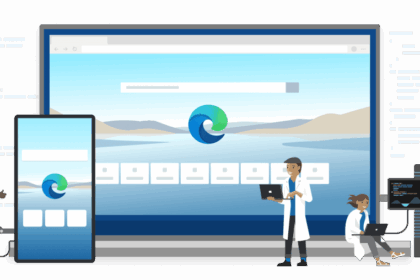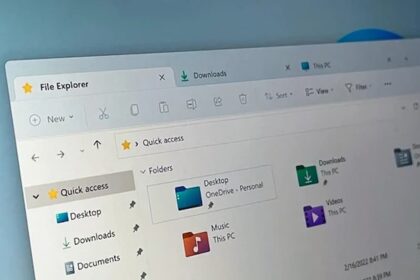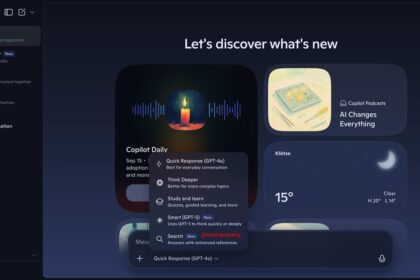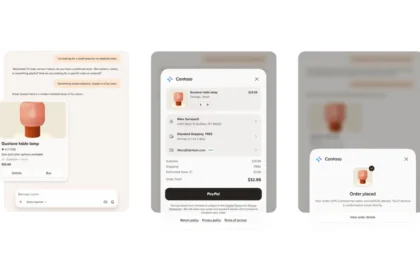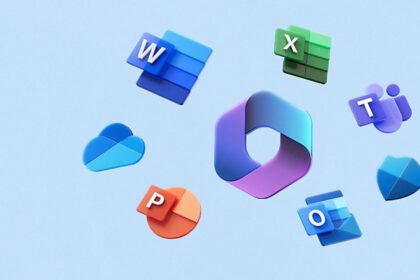Gradually, Windows 11 version 25H2 is reaching all users, even though Microsoft had already announced its availability back in late September 2025. This wider rollout is good news for those eager to test the update firsthand—although opinions remain divided. Some users appreciate the refinements it brings, while others argue it doesn’t represent a major leap compared to version 24H2.
According to reports from Windows Latest, Microsoft has now released a fresh patch for the update: KB5066835. It’s worth noting that since Windows 11 25H2 and 24H2 share the same underlying platform, this patch will also be available for both versions.
This new release includes several notable improvements and fixes that aim to polish system performance and stability. While not a groundbreaking update, KB5066835 introduces meaningful tweaks that enhance the overall Windows 11 experience—making it a worthwhile addition for users running either version.
The new and improved text editor comes preinstalled in Windows 11 25H2 KB5066835

The October 2025 update for Windows 11 (KB5066835) brings several interesting additions, with one of the most notable being the introduction of a brand-new command line-based text editor.
After installing this update on Windows 11 version 25H2, users will find a new tool called “Edit.” This lightweight editor serves as an alternative to the classic Notepad, catering to those who prefer working in a terminal environment.
What makes “Edit” stand out is that it’s open-source, giving users and developers the opportunity to explore and potentially contribute to its development. You can easily find it by searching “Edit” through the Windows Search bar. When launched, it opens directly inside the Windows Terminal, providing a quick and efficient way to create or modify text files without leaving the command line.
While it doesn’t offer the extensive features of advanced editors like Notepad++, “Edit” performs well for basic text-editing tasks and is designed for simplicity and speed. The fact that it now comes pre-installed with Windows 11 means users don’t have to download or configure anything extra — it’s ready to use right out of the box.
Notification Centre now works well on secondary screens
The Notification Center in Windows 11 continues to evolve, and the latest KB5066835 update introduces some long-awaited quality-of-life improvements that make the experience smoother and more consistent across setups.
One of the most visible changes is the addition of a full-size clock display within the Notification Center. For the first time, users can view not only hours and minutes but also seconds, offering a more precise timekeeping option directly from the interface. This enhancement may seem small, but it adds a layer of polish and practicality, especially for users who rely on their system clock for timed tasks or professional workflows.
Another significant improvement addresses a long-standing issue with multi-monitor setups. Previously, the Notification Center was somewhat unreliable when multiple displays were connected, often responding only on the primary monitor. With KB5066835, this limitation has finally been fixed. Now, when you click on the date and time area or access notifications from a secondary monitor, the Notification Center will appear on that screen as well — just as it should.
This change makes Windows 11’s multitasking environment feel more natural and harmonised across multiple displays, allowing users to manage alerts, messages, and calendar items from any screen without unnecessary switching.
Windows 11 now allows you to move the volume, brightness and other indicators
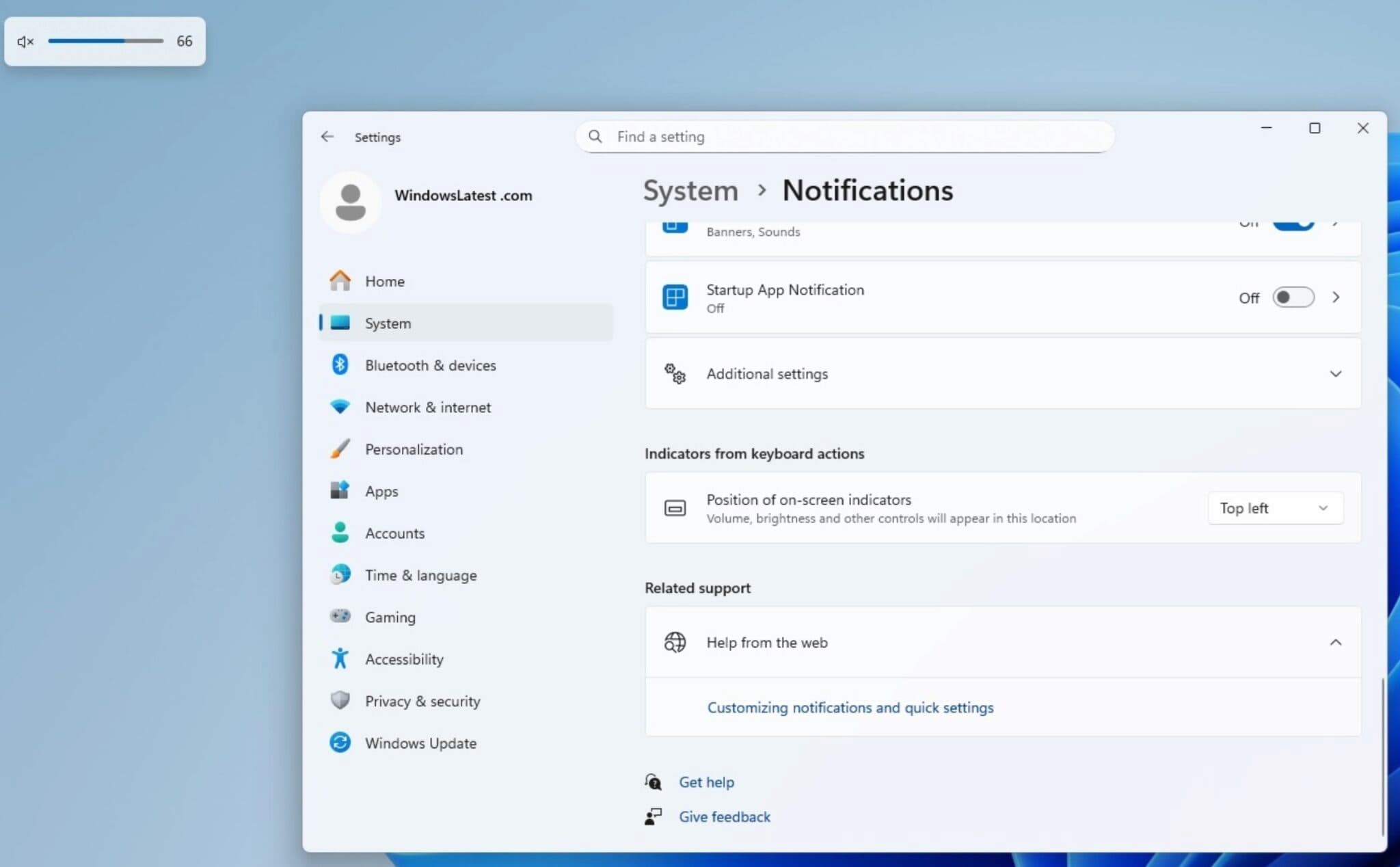
One of the subtle but noticeable design changes between Windows 10 and Windows 11 has been the placement of on-screen indicators — those visual overlays that appear when adjusting volume, brightness, or other quick settings.
In Windows 10, these indicators traditionally appeared in the upper-left corner of the screen, while in Windows 11, Microsoft opted to reposition them near the bottom center, aligning with the system’s more modern and minimal aesthetic. However, not all users were happy with this fixed placement, especially those accustomed to the old layout or who preferred a less intrusive display area.
With the arrival of the KB5066835 update, Microsoft has finally addressed this request by allowing users to customise the position of these indicators. This small yet welcome feature gives you greater control over how system feedback appears on your screen.
To adjust the indicator position:
- Open Settings from the Start Menu or by pressing Win + I.
- Navigate to System → Notifications.
- Scroll down until you find the new section for Indicator Position.
- Choose your preferred location — for example, top-left, bottom-centre, or another available option.
This addition not only enhances personalisation but also improves accessibility, giving users the freedom to arrange on-screen elements in a way that best suits their workflow and visual comfort.
With this change, Windows 11 continues refining the balance between modern design and user flexibility, showing that even small interface options can significantly improve the overall experience.
File Explorer shows a shortcut to “AI Actions”
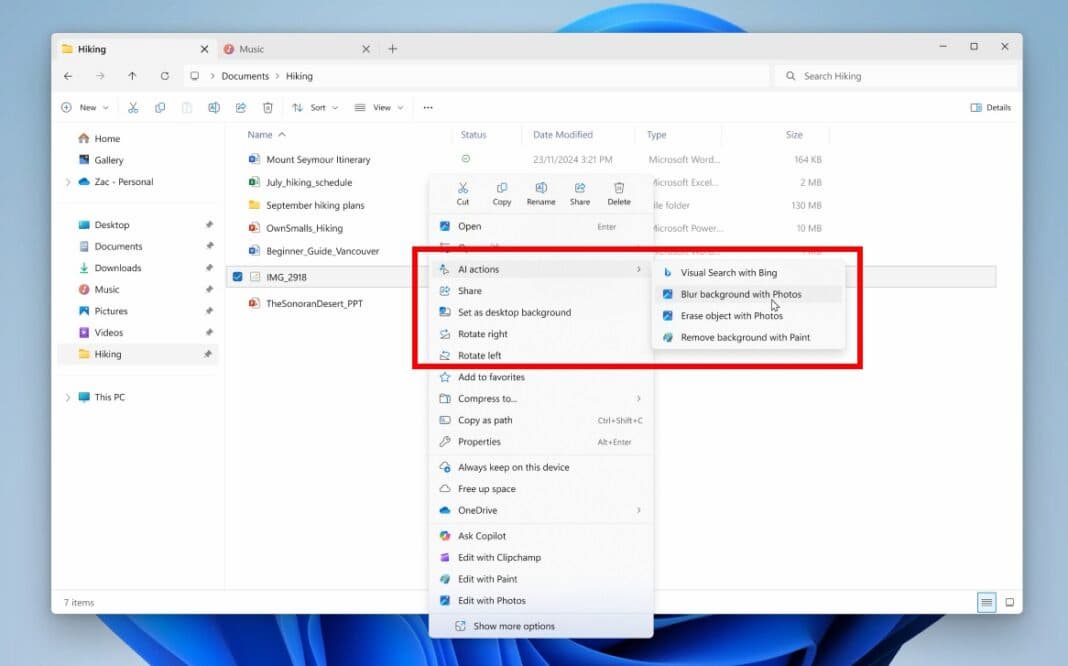
With the latest Windows 11 KB5066835 update, Microsoft continues to enhance the File Explorer context menu, turning it into a smarter and more capable tool. What was once a simple right-click menu for basic file operations is now evolving into a hub for AI-powered shortcuts and intelligent actions.
One of the most notable additions is the new “Ask Copilot” option, which allows users to directly interact with Microsoft’s AI assistant without needing to open it separately. By selecting this option, you can ask Copilot for information, context-based help, or even insights about the selected file — such as summarizing a document or explaining its contents.
Alongside this, a new section called “AI Actions” has been integrated into the menu. When hovering over it, several powerful AI-driven options appear, including:
- Visual search with Bing: Quickly perform an image-based search using Bing’s AI to find similar images or identify objects.
- Blur background with Photos: Instantly open the image in the Photos app with the background blur effect ready to apply.
- Remove background with Paint: Launch Paint with automatic background removal enabled, streamlining image editing tasks.
- Generate with Designer (if installed): In some builds, you may also find shortcuts to Microsoft Designer for quick AI-assisted graphic creation.
These AI Actions are context-sensitive, meaning the available options depend on the type of file you right-click — images, documents, or videos will each display different tools suited to their format.
Windows 11 replaces the Developer section with Advanced Settings
Another notable change introduced with the Windows 11 25H2 update (KB5066835) is the redesign of the Developer section in the Settings app — now renamed to “Advanced.” While the previous version mainly focused on developer-centric tools and toggles, the new Advanced section expands its scope significantly, bringing together a wider range of technical and system-level configurations in one place.
This new Advanced tab can be found by navigating to:
Settings → System → Advanced
Inside, users will notice that Microsoft has consolidated several options that were previously scattered across different menus. In addition to traditional developer settings like Developer Mode, Device Discovery, and File Explorer access permissions, the new section now includes a number of system customisation and diagnostic tools.
Among the options available in this refreshed area are:
- Developer Mode: Enables installation and testing of apps from outside the Microsoft Store, ideal for app developers.
- File System Access Controls: Manage whether apps can access protected system directories.
- Power and Performance Diagnostics: Access advanced performance metrics and enable deeper logging tools.
- Optional Features Management: Quickly install or remove Windows components and development frameworks (such as .NET, SSH, or Hyper-V).
- System Debugging Tools: New toggles for network logging, app tracing, and remote debugging over secure connections.
- Package and App Deployment: Simplified access to sideloading and package deployment features used by developers and testers.
By grouping all these options under Advanced, Microsoft is not only improving organization but also making it easier for power users, IT professionals, and developers to find what they need without searching through multiple panels.
How to download the KB5066835 patch for Windows 11 25H2?
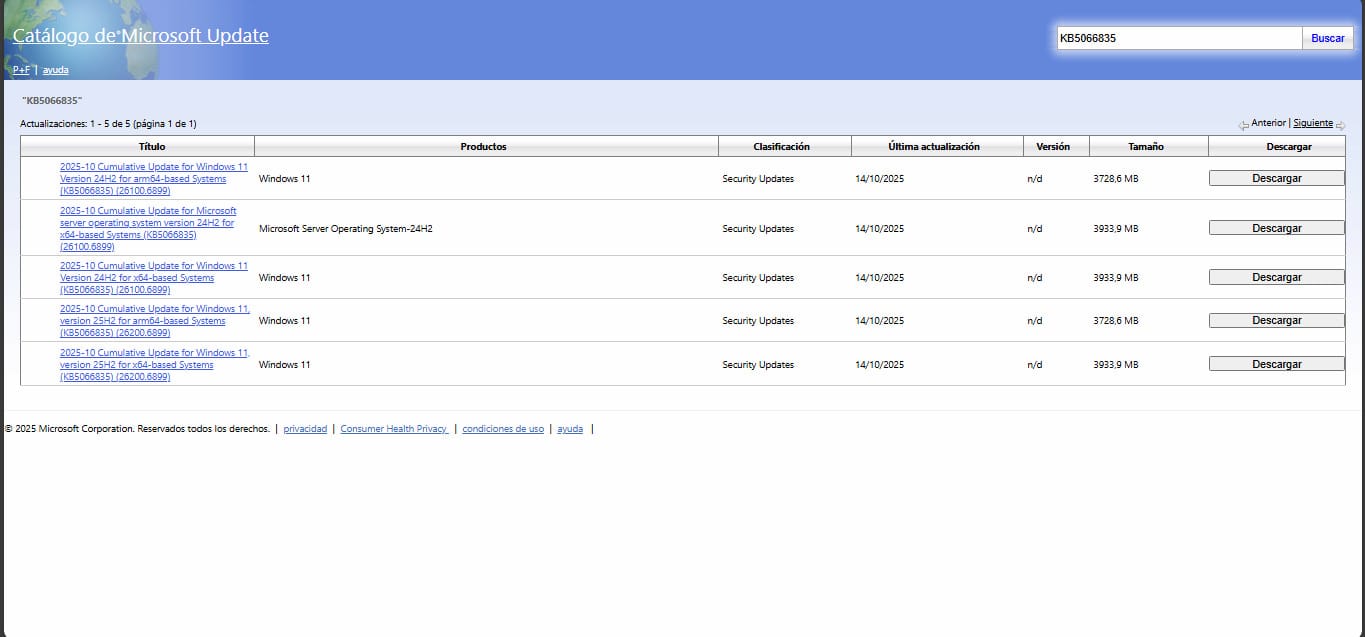
To install the Windows 11 25H2 cumulative update KB5066835, there are two main methods available — through Windows Update or by manual installation via the Microsoft Update Catalog. Each method has slight differences in size and process, depending on how you choose to proceed.
Option 1: Install via Windows Update
- Open the Settings app on your PC.
- Go to Windows Update in the left-hand sidebar.
- Click Check for updates to manually search for new patches.
- If KB5066835 appears in the list, select Download and install.
- Once the download is complete, your computer will automatically install the update and prompt you to restart to finish the process.
Using this method, the update is typically smaller in size — under 2 GB — since Windows Update only downloads the specific components needed for your current configuration.
Option 2: Install manually via Microsoft Update Catalog
If the update does not appear automatically or if you prefer manual installation, you can download it directly:
- Visit the official Microsoft Update Catalog website.
- In the search bar, type KB5066835 and press Enter.
- Locate the version corresponding to Windows 11 25H2 – 64-bit systems.
- Click the Download button next to it, and a small window will appear.
- Click the link in that window to start the download.
- Once the
.msufile is saved to your computer, open File Explorer, navigate to the file, and double-click it to begin the installation. - Follow the on-screen instructions and restart your computer when prompted.
Keep in mind that the manual download file is larger, usually around 3 GB or more, since it includes all possible components and dependencies — not just those specific to your device configuration.
By following either of these methods, you’ll have the latest KB5066835 update installed successfully, giving you access to all the new improvements and fixes introduced in Windows 11 25H2.