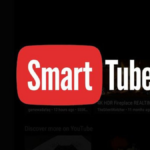Building a gaming PC is like putting together a well-oiled machine – every part needs to work in harmony. When one component can’t keep up with the others, you get what’s called a bottleneck.
It’s frustrating when you’ve spent good money on a killer graphics card, only to find your budget processor is holding everything back.
What Is a CPU Bottleneck?
Think of your gaming setup like a busy restaurant. Your processor is the head chef calling the shots, while your graphics card is the kitchen staff preparing the final dishes. The chef handles all the behind-the-scenes work – game logic, character AI, physics calculations – then tells the kitchen crew exactly what to put on each plate (or in this case, what to display on your screen).
Everything runs smoothly when the chef and kitchen crew work at the same pace. Problems start when your head chef (CPU) can’t keep up with the kitchen staff (GPU). Your expensive graphics card ends up twiddling its thumbs, waiting around for the next set of instructions. It’s like having world-class cooks standing idle because the chef is overwhelmed and can’t hand out orders fast enough.
The end result?
Your gaming performance takes a nosedive. Frame rates drop, gameplay gets choppy, and some demanding games become nearly unplayable – especially those massive open-world titles that push every component to its limits.
How to Spot a CPU Bottleneck
Finding out if your processor is the weak link doesn’t require a computer science degree, but you’ll need to get familiar with a few monitoring tools.
Easy Way: Task Manager
Windows has a built-in performance monitor that’s perfect for a quick check. Hit Ctrl + Shift + Esc (or right-click your taskbar) to open Task Manager, then click the Performance tab. While your game is running, use Alt + Tab to switch back and see what’s happening with your hardware in real-time.
The Gamer’s Go-To: MSI Afterburner and RivaTuner
Serious PC gamers swear by this combo. Download MSI Afterburner along with RivaTuner to get detailed performance stats right on your screen while gaming.
Head into Afterburner’s settings and find the Monitoring tab. Look for the monitoring sensors section and tick the boxes for GPU usage, GPU temperature, CPU usage (both total and per-core), CPU temperature, RAM usage, and frame rate.
You’ll need to check two things for each metric: the checkbox on the left, then the “show in On-Screen Display” option below. Once set up, you can pull up these stats anytime during gameplay using a customizable hotkey.
Benchmark Software
Synthetic benchmarks offer another route for bottleneck detection. Programs like 3DMark test individual components separately, letting you compare your results against massive databases of similar systems.
When your scores are significantly lower than comparable setups with the same settings, there’s likely a bottleneck somewhere in your system.
How to Spot If You Have CPU Bottleneck
CPU bottlenecks are usually pretty obvious once you know what to look for. Your processor will be maxed out while your graphics card is barely breaking a sweat – the opposite of what you want in gaming scenarios.
- Clear-Cut Bottleneck: Your game is pushing your CPU to 99% usage while your graphics card hovers around 50% or lower. This is textbook bottleneck territory.
- False Alarm: Some older games weren’t designed for modern multi-core processors. Your overall CPU usage might look fine at 40%, but individual cores could be completely maxed out. This isn’t necessarily hurting your performance – it’s just how these games were built.
- Resolution Matters: Playing at 1080p with V-Sync turned off can make CPU bottlenecks more apparent. Higher frame rates put more pressure on your processor. A powerful graphics card makes this even more noticeable. Bumping up to 1440p or 4K can actually help by shifting more work to your GPU.
- Something Else Entirely: If both your CPU and GPU usage look normal but you’re still having issues, check your RAM and storage drive. They might be the real culprits.
Fixing the Problem
Once you’ve confirmed a CPU bottleneck, you have two main paths forward – free software tweaks or hardware upgrades.
Free Solutions
Start by closing unnecessary background programs. Web browsers, chat apps, and other software all compete for processor time with your games.
Keep your drivers current, especially your chipset drivers and motherboard BIOS. These updates often include performance improvements and bug fixes.
If you’re comfortable with overclocking, you can squeeze more performance out of your existing CPU by increasing its clock speeds. Just remember this generates more heat, so you’ll need adequate cooling and a motherboard that can handle the extra power draw.
Hardware Upgrades
Sometimes the only real solution is opening your wallet. If your CPU is severely bottlenecking your system, you’ll need to upgrade to a more powerful processor.
Keep in mind that CPU upgrades often trigger a domino effect. You might need a new motherboard if your current one doesn’t support newer processors, and that could mean new RAM as well. What starts as a simple CPU swap can quickly turn into a major system overhaul.
The Bottom Line
Every PC has bottlenecks somewhere – it’s impossible to achieve perfect balance across all components. The key is understanding where your limitations are and whether they’re actually impacting your gaming experience.
Smart builders either aim for balanced configurations from the start or deliberately create controlled bottlenecks with future upgrades in mind. Maybe you pair a mid-range CPU with a high-end graphics card, knowing you’ll upgrade the processor down the line.
Don’t panic if you discover a bottleneck in your system. Focus on whether it’s actually causing problems during your gaming sessions. Some bottlenecks are barely noticeable, while others can make games nearly unplayable. Understanding the difference helps you decide when it’s time to take action.