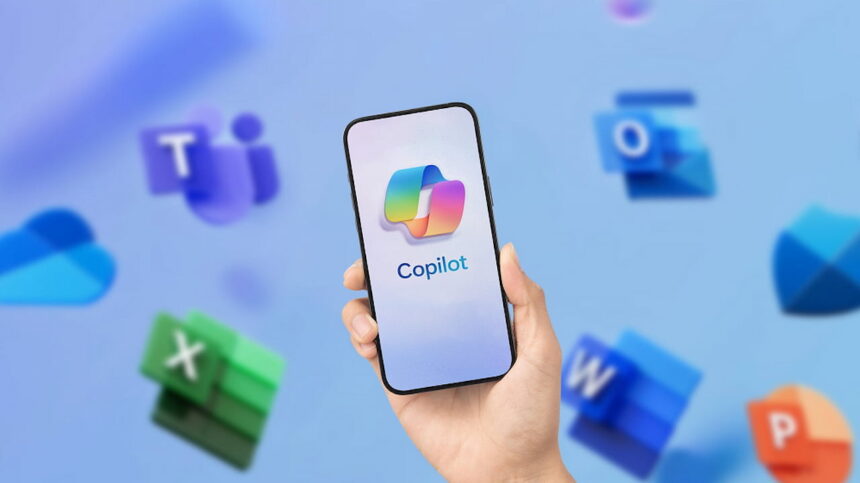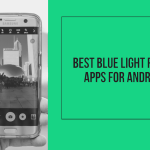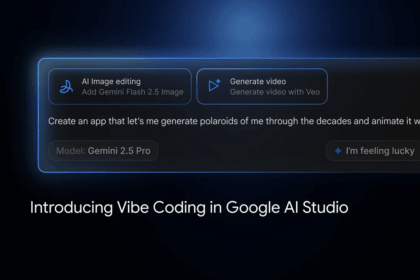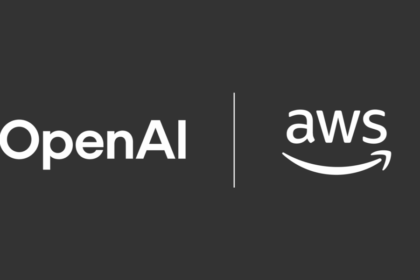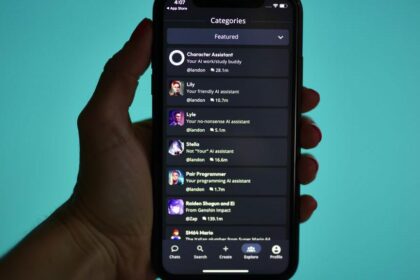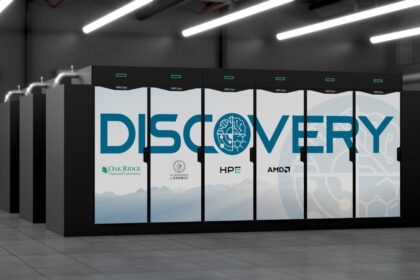Microsoft is steadily enhancing Copilot’s capabilities in Windows, and the latest update offers a clear example of that progress, though for now, it’s available exclusively to Windows Insider users.
Among the standout additions, Copilot can now use its “vision” feature with two different apps, allowing for more interactive and intelligent support. There’s also a new “highlights” function, which currently works with one app. These updates were officially announced by the Copilot team on the Windows Blog, hinting at more AI-driven tools to come.
Here’s a closer look at what’s new and what to expect going forward.
Microsoft adds the “highlights” function to the Co-Pilot app
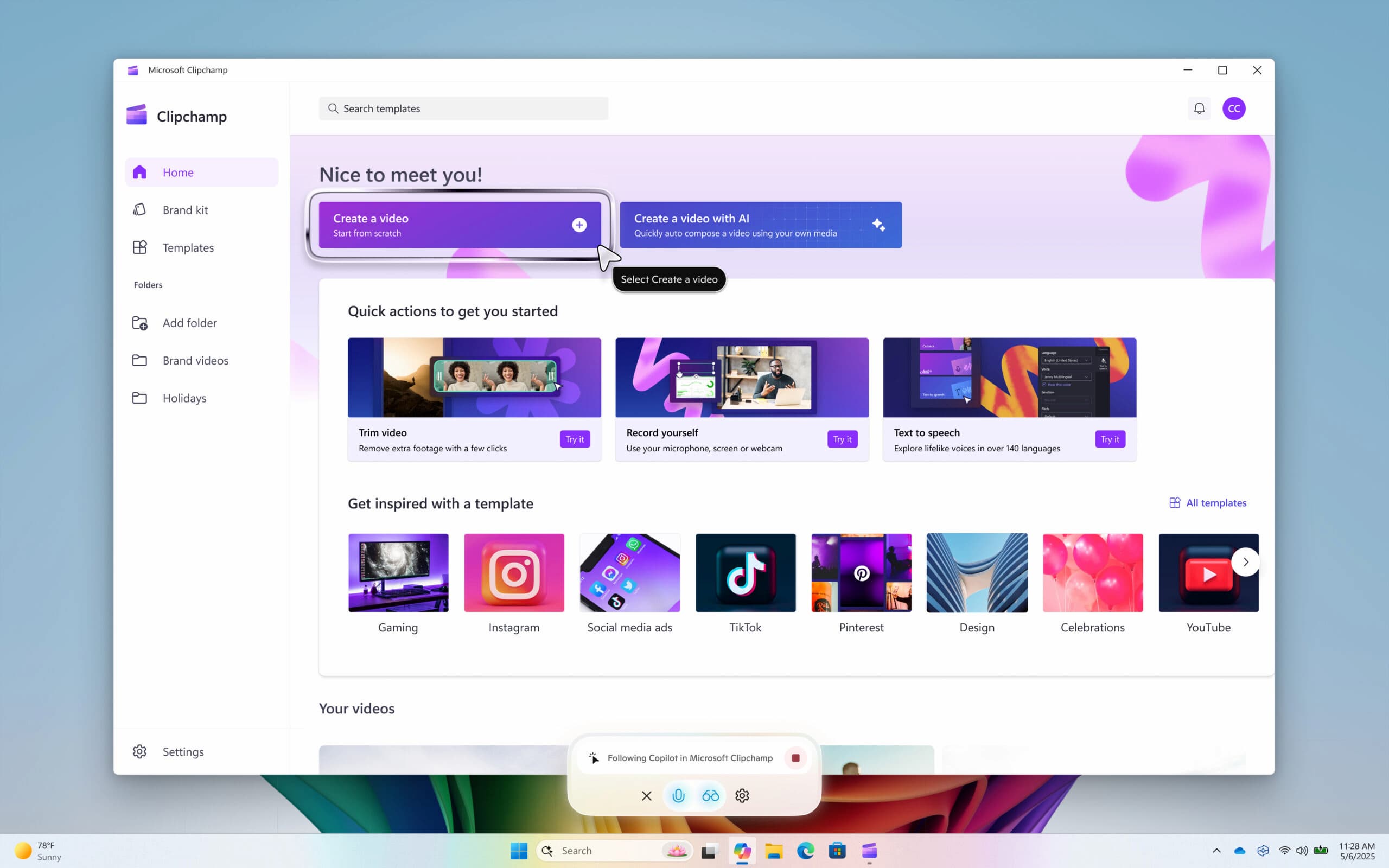
As shared in a recent post on Microsoft’s official blog, the company is rolling out new features for the Copilot app via the Microsoft Store—exclusively for Windows Insider users, at least for now. And the updates bring some genuinely useful tools to the table.
One of the key additions is the new “Highlights” feature. This allows Copilot to visually guide users through tasks by marking or spotlighting specific areas on the screen. When a user shares a browser window or app with Copilot’s Co-Vision enabled, they can simply ask how to perform a task—Copilot will then highlight where to click or what to do next.
At the moment, this functionality is limited to just one app, but the concept is powerful. For instance, you could share the Windows Settings panel and ask Copilot how to enable Night Light mode, and it will visually walk you through the steps. Or, in a productivity app, you could request help adding a footer, and Copilot will indicate exactly where to go and what to click.
This feature opens up practical new ways to interact with Windows, especially for users who prefer seeing instructions in action rather than reading them.
You can use Co-Vision with 2 applications in Windows Insider
But that’s not all—Microsoft has also expanded Copilot Vision, which now supports two apps at once. This means you can share both and ask detailed questions that require cross-referencing or comparison.
In a real-world example shared by the development team on the official Windows blog, you could open your personal packing list in one app and an online checklist in another. Then, simply ask Copilot whether you’ve forgotten anything. The assistant will analyze both and point out any missing items, making last-minute trip prep a lot easier.
Using this feature is straightforward: click the glasses icon in the Copilot interface, choose which browser tab or app you want to share, and ask your question. Copilot will process the content visually and provide a helpful response based on what it “sees.”
These new capabilities are part of version 1.25044.92.0, which is now rolling out through the Microsoft Store. However, it’s currently limited to users in the Windows Insider Program, so general availability may come later.