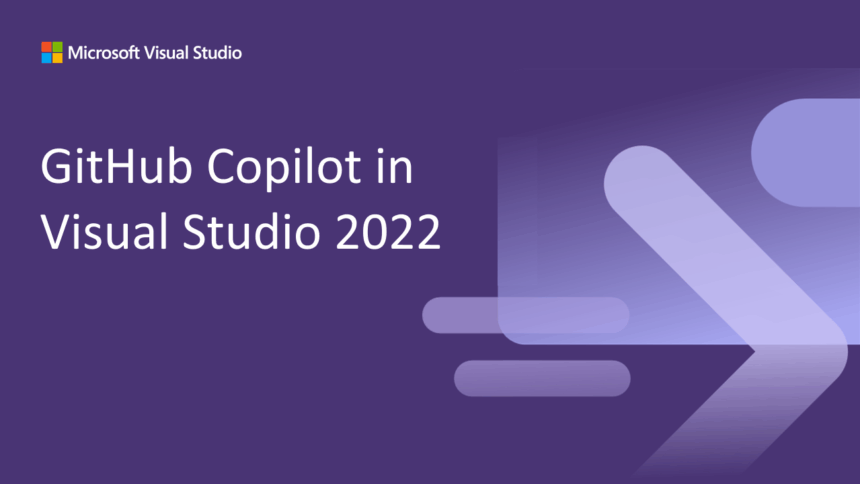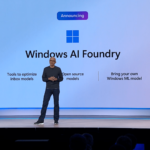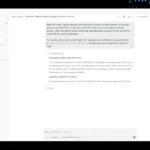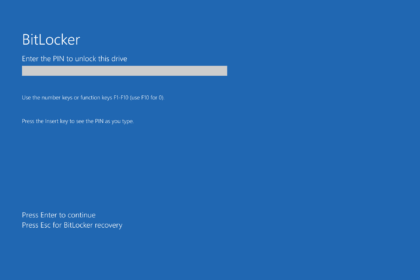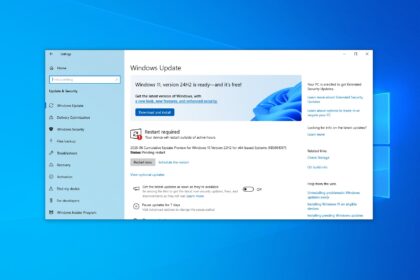Microsoft continues to push forward with Copilot, its AI-powered assistant, which has steadily expanded across the company’s apps, services, and platforms. One of the key areas where Copilot has become increasingly useful is Visual Studio 2022, where developers rely on it to streamline coding.
Until now, Copilot in Visual Studio mostly worked as a proactive assistant — suggesting completions, generating lines of code, and helping with repetitive tasks. But based on user feedback, Microsoft has introduced several refinements designed to improve focus and reduce unnecessary distractions. Details of these changes were shared on the official Microsoft Developer Blog.
Smarter Code Suggestions with Less Interruption
Previously, Copilot would often autocomplete code the moment developers pressed a key, which some found disruptive. Microsoft has now added the option to pause automatic completions, giving coders more control over when suggestions appear.
You can enable this by navigating to Tools > Options > IntelliCode > Advanced and selecting the setting that delays completions until you’re ready.
More Control Through Keyboard Shortcuts
Another improvement is the ability to adjust how code completions are triggered. By default, Visual Studio will still show suggestions automatically, but you can disable this so completions only appear when you use a keyboard shortcut. This ensures the assistant doesn’t take over your workflow unless you want it to.
Prediction Suggestions, On Demand
Visual Studio also includes “next edit” predictions, which attempt to guess your following edit based on your previous ones. While handy, these predictions can also break concentration. With the new update, you can now hide these suggestions by default and only view them when needed by clicking the margin indicator or pressing Tab. Pressing Esc will dismiss them instantly.
Partial Acceptance of Suggestions
One of the most requested features has been partial code acceptance. Instead of inserting an entire block of Copilot-generated code, you can now accept it piece by piece. Use Ctrl + Right Arrow to accept a single word or Ctrl + Down Arrow to insert just one line. This way, you can take what you need without overwriting too much.
A More Developer-Friendly Copilot
These refinements make Copilot feel less intrusive and more adaptable to individual coding styles. By giving developers control over when and how suggestions appear, Microsoft is making Visual Studio a more focused, distraction-free environment — while still keeping the productivity boost that Copilot brings.