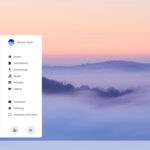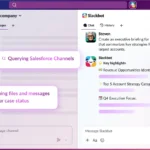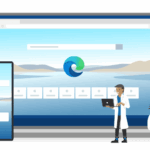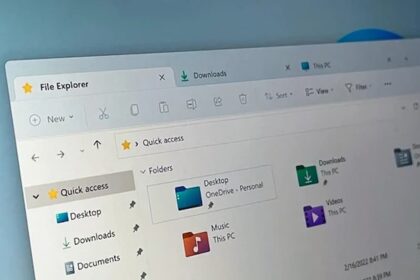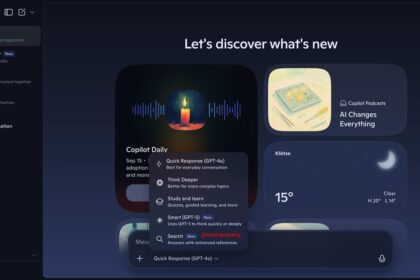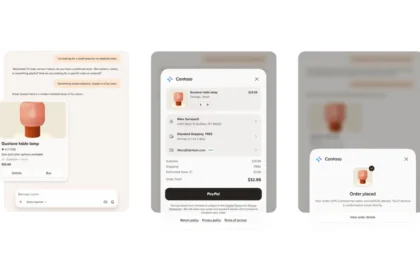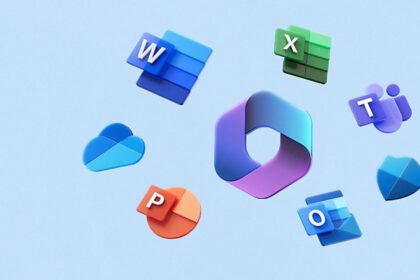What Is DirectX
Before we jump into the installation process, let’s quickly explain what DirectX is. It’s a set of APIs (Application Programming Interfaces) developed by Microsoft to communicate directly with your PC’s audio and video hardware—especially useful for gaming and multimedia applications on Windows.
If you’re using a Windows machine, chances are DirectX is already installed. So why bother with this guide? Two reasons:
- To ensure you have the latest version, since updates typically come through Windows Update.
- To fix issues caused by corrupted or outdated installations—manually reinstalling DirectX often solves these problems.
How to Download DirectX
Let’s start by grabbing the installer:
- Visit the official Microsoft page here to download the DirectX End-User Runtime Web Installer.
- Once downloaded, you’ll see a small file named
dxwebsetup.exe. Don’t worry about the size—it’s an online installer that pulls the necessary files during installation.
Installing DirectX
Here’s what to expect during setup:
- Run
dxwebsetup.exeto start the process. - Accept the license terms to continue.
- You’ll likely be offered to install the Bing search bar—feel free to skip it unless you’re into nostalgia.
- The installer will then download and install the required DirectX components.
That’s it! Once the process finishes, your system should be running the most up-to-date version. If you were experiencing errors or launch issues with games or apps, this often solves the problem.
All Set? Time to Play
Now that DirectX is freshly installed, go ahead and reopen the game or app you were troubleshooting. With a little luck, everything should be working smoothly again.