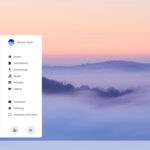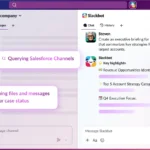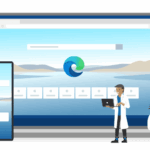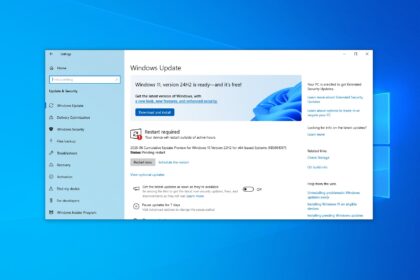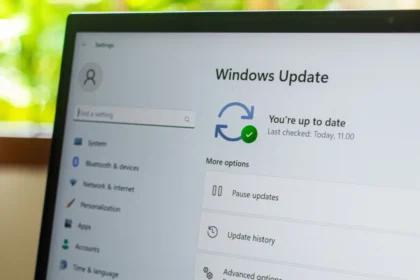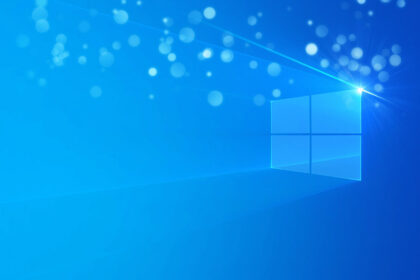Windows 10 is a powerful and feature-rich operating system, used on hundreds of millions of PCs, laptops, and tablets worldwide. With such complexity, it’s not uncommon for users to run into performance issues.
One of the most noticeable problems is slow startup times, especially on lower-end or older devices. In the past, booting your PC might have been an opportunity to grab a coffee or start breakfast while waiting for Windows to load—a clear sign that something isn’t running as efficiently as it should.
In this guide, you’ll learn practical ways to fix Windows 10 suddenly takes forever to start up. You should notice improvements immediately after your first restart following these steps.
Speed up Windows 10 Startup
With your Windows 10 on, press the Ctrl+Alt+ESC keys to open the Task Manager. This is the most practical shortcut, but you can also search for this tool in the system search bar next to the start menu.
With the manager open, click on the “Startup” tab. In this section, a list will appear with all the programs started and loaded with Windows 10; these programs are completely executed whenever the system is turned on.
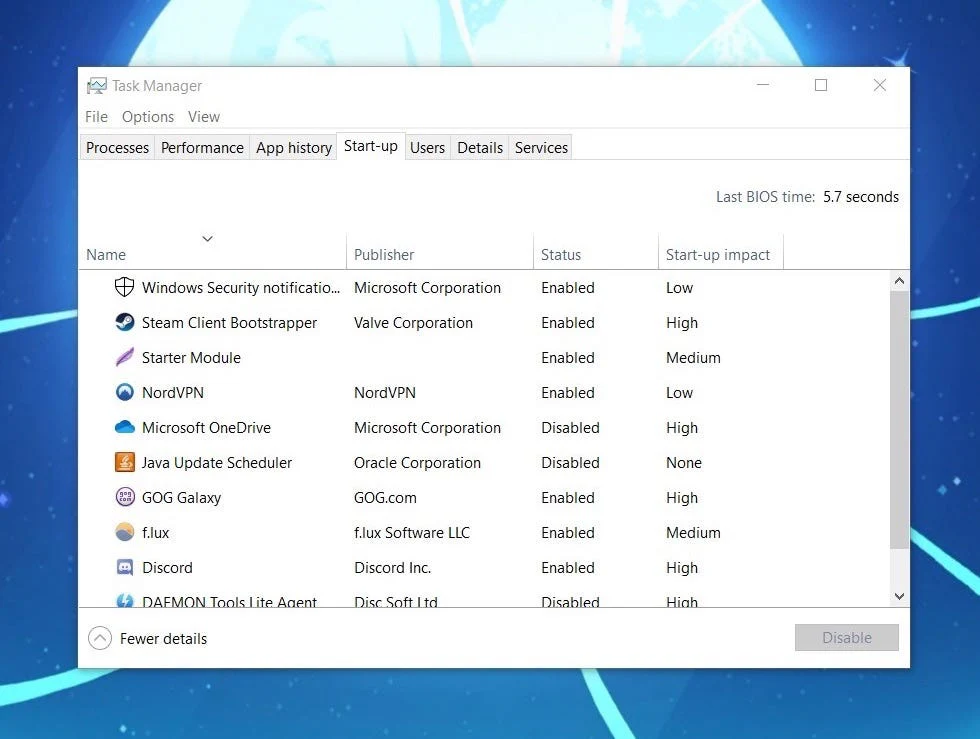
Note that you can only use the system in an agile way when it finishes loading all these applications. So disabling the useless options for you and the system is the best way to make Windows 10 boot faster.
Right-click on the name of the desired program and select “Disable.” Only disable options you are sure are not essential for the system to work. Some cannot even be disabled (not even by the administrator) because they are vital to the system.
We do not advise, for example, that you disable programs that run card drivers, such as networks, printers, audio, or graphics.
Restart your computer to try out the changes.