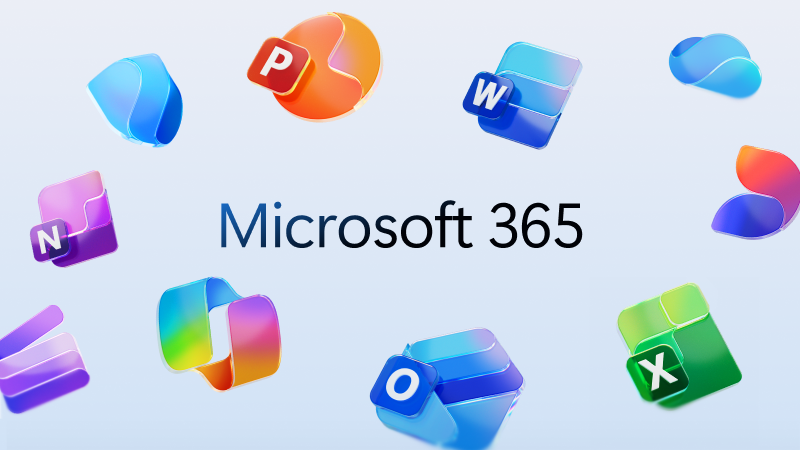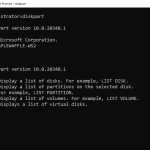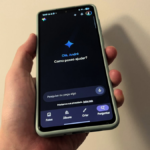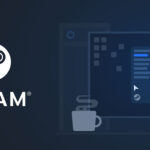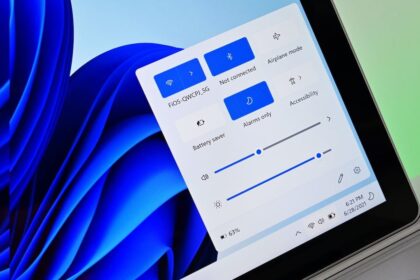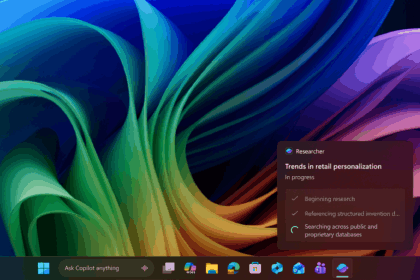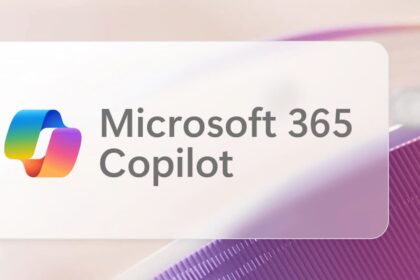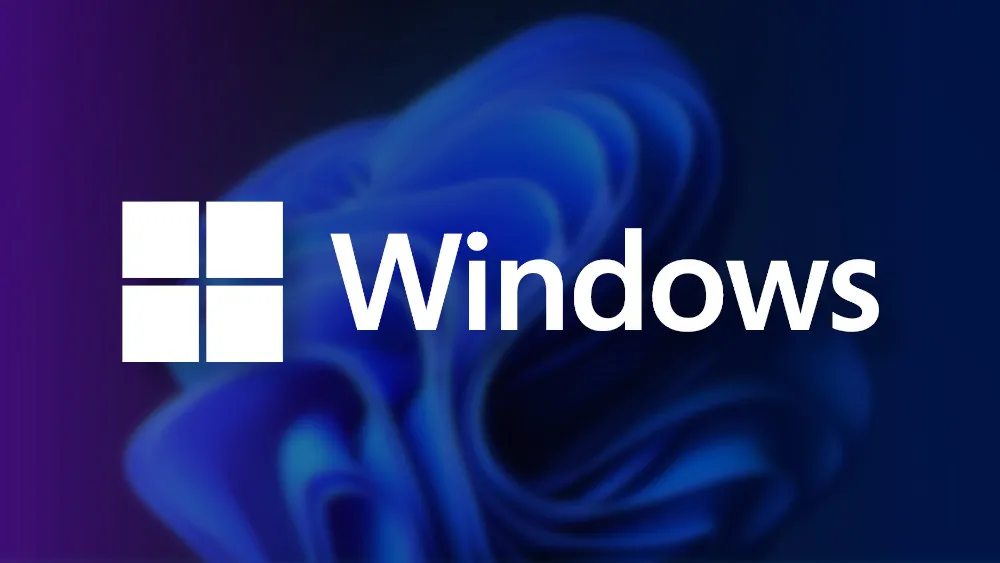Microsoft 365 Business and Enterprise users are starting to notice three new apps — People, Files, and Calendar — showing up automatically on their Windows 11 taskbars. These lightweight apps, collectively known as Microsoft 365 Companions, are designed to boost productivity and integrate closely with your organisation’s Microsoft 365 environment.
However, not everyone’s happy about having them installed automatically. Microsoft confirmed that these apps are pinned by default in Windows 11 for users signed in with a Microsoft 365 Business or Enterprise account. Home and consumer users won’t see them — at least not yet.
According to Microsoft’s Admin Centre, the rollout began in late October 2025 and is expected to be completed by December 2025.
What Are the New People, Files, and Calendar Apps?
These Microsoft 365 Companions are designed to provide users with quick access to work essentials directly from the taskbar.
People
The People app lets you learn more about coworkers without needing to open Outlook or Teams. For example, during a meeting, you can click the People icon on your taskbar to view a profile card with details such as contact information, job title, and team structure. If your organisation uses Microsoft 365’s directory features properly, this data appears automatically.
The app also integrates with Teams, allowing you to start a quick chat or message right from the flyout.
Files
The Files app provides quick access to documents stored in your organisation’s OneDrive or SharePoint. It’s powered by Copilot, which means it can surface files intelligently — even if you can’t recall their exact names. Recently opened documents appear immediately when you open the Files panel from the taskbar.
Calendar
As expected, the Calendar app syncs directly with your Outlook Calendar, displaying meetings and events pulled from your Microsoft 365 account. It provides a simple snapshot of your day without needing to open Outlook itself.
Overall, these apps aim to streamline everyday workflows — but since they’re installed automatically, not everyone appreciates the surprise.
How to Stop Microsoft 365 Companions from Installing Automatically
If you’re an IT admin or part of an organisation using Microsoft 365 Business/Enterprise, you can turn off automatic installation from the Microsoft 365 Apps Admin Center:
- Sign in to the Microsoft 365 Apps Admin Center (admin rights required).
- Go to Customisation → Device Configuration → Modern Apps Settings.
- Select Microsoft 365 Companion apps (preview).
- Uncheck the box labelled “Enable automatic installation of Microsoft 365 companion apps (preview).”
By default, this toggle is on, which is why the apps appear automatically on your system. If you don’t disable it, they’ll reinstall even if you remove them manually.
How to Uninstall the Microsoft 365 Companions Using PowerShell
If the apps are already installed, you can remove them using PowerShell.
For a single user:
powershell -NoProfile -Command "Get-AppxPackage Microsoft.M365Companions | Remove-AppxPackage"
For all users on the PC:
powershell -NoProfile -Command "Get-AppxPackage -AllUsers Microsoft.M365Companions | Remove-AppxPackage -AllUsers"
To clean leftover data:
rmdir /s /q "%LOCALAPPDATA%\Packages\Microsoft.M365Companions_8wekyb3d8bbwe\LocalState"
Keep in mind: if automatic installation remains enabled in the Admin Center, the apps will eventually come back.
How to Block the Microsoft 365 Companions from Auto-Launching
If you’d rather disable the apps without uninstalling them, you can use this PowerShell script. It modifies registry keys for the Calendar, Files, and People companions so they won’t auto-start.
$CompanionRegRoot = "HKCU:\Software\Classes\Local Settings\Software\Microsoft\Windows\CurrentVersion\AppModel\SystemAppData\Microsoft.M365Companions_8wekyb3d8bbwe"
$StartupSubKeys = @('CalendarStartupId','FilesStartupId','PeopleStartupId') | ForEach-Object { Join-Path $CompanionRegRoot $_ }
foreach ($SubKey in $StartupSubKeys) {
try {
if (Test-Path -LiteralPath $SubKey) {
$AppName = (Split-Path -Leaf $SubKey) -replace 'StartupId$',''
Write-Host ("Turning off startup for {0}" -f $AppName) -ForegroundColor Cyan
Set-ItemProperty -Path $SubKey -Name 'State' -Value 1 -Type DWord -ErrorAction Stop
}
else {
$MissingName = (Split-Path -Leaf $SubKey) -replace 'StartupId$',''
Write-Host ("Startup registry key not found for {0}" -f $MissingName) -ForegroundColor Yellow
}
}
catch {
Write-Error ("Failed to update 'State' at {0}: {1}" -f $SubKey, $_)
}
}
This script sets the registry value State to 1 for each companion app, disabling auto-start (with 0 meaning enabled). The apps will remain installed and can still be opened manually from the Start menu.
The idea behind Microsoft 365 Companions is clear — quick access to work data and collaboration tools without needing to open full apps. For some, this integration will be genuinely useful. For others, especially those who prefer a cleaner desktop or more control over what runs on startup, it feels like unnecessary bloat.
Whichever side you’re on, it’s good to know there are ways to remove or disable them — no surprises required.