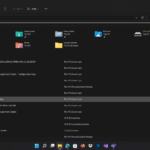In the world of PC gaming, performance is everything. From casual players to esports professionals, every gamer strives for the smoothest, most responsive experience possible. At the heart of this pursuit lies a crucial metric: Frames Per Second (FPS).
A higher FPS means smoother motion and quicker reaction times, while a lower FPS can cause stuttering, lag, and a major competitive disadvantage. But how can you know what kind of performance to expect from your PC build or upgrade?
Enter the Gaming FPS Calculator — a sleek, intelligent web tool that estimates your system’s gaming performance with surprising accuracy. This article explores what it does, how it works, and why it’s becoming a must-have for every modern gamer.
Why FPS Matters
FPS measures how many images (frames) your system can render and display each second. The higher the number, the smoother and more fluid the gameplay feels.
- Below 30 FPS: Often unplayable; gameplay feels choppy and sluggish.
- 30–60 FPS: Acceptable for casual gaming; standard on most consoles.
- 60–120 FPS: The “sweet spot” for PC gamers—smooth visuals and responsive controls.
- 120+ FPS: Ideal for competitive play; every frame counts in fast-paced titles like Valorant or Apex Legends.
How to Use the FPS Calculator
The FPS Calculator is designed to be powerful yet intuitive, featuring a clean, minimalist interface. Here’s how it works:
- Select Your Hardware
Choose your CPU and GPU from a comprehensive library that includes Intel, AMD, and NVIDIA models. You can also specify your RAM (8GB, 16GB, or 32GB). - Define Your Gaming Scenario
- Game Title: Select from a large list of esports and AAA titles.
- Resolution: Choose between 1080p, 1440p, or 4K.
- Graphics Preset: Low, Medium, High, or Ultra.
- Enable Modern Technologies
- Upscaling (DLSS/FSR): See how NVIDIA’s DLSS or AMD’s FSR can boost frame rates.
- Ray Tracing: Toggle this feature to view its performance impact.
- Calculate & Get Suggestions
Click “Calculate & Suggest Upgrade.” Within seconds, your estimated FPS appears, along with upgrade recommendations tailored to your setup.
Understanding the Results
The output is designed to give instant, meaningful insight:
- Animated FPS Counter: Displays your predicted frame rate with a smooth animation.
- Performance Indicator:
- 🔴 Red: Below 60 FPS – may cause stuttering.
- 🟡 Yellow: 60–120 FPS – good balance for most gamers.
- 🟢 Green: 120+ FPS – perfect for competitive gaming.
- Smart Upgrade Suggestion:
The standout feature — the calculator identifies the system bottleneck (CPU, GPU, or RAM) and suggests targeted upgrades.
Example:- “Upgrade your GPU to an NVIDIA RTX 4070 for smoother performance.”
- “Your GPU is strong. Consider upgrading your CPU to a Ryzen 7 7800X3D.”
This transforms the tool from a simple estimator into a personal gaming performance advisor.