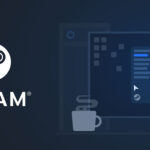Sony rolled out a new update for the DualSense controller this Tuesday (16), giving it the ability to connect to multiple wireless devices at once. Both the standard and Edge versions of the controller are now capable of pairing with up to four devices simultaneously.
Previously, the feature was limited to testing phases. Now fully available, it lets players switch between PlayStation 5, PC, Mac, and mobile devices without the hassle of re-pairing the controller every time.
The update makes using DualSense more flexible and seamless, especially for those who jump between platforms or use features like Remote Play on smartphones. By removing this extra step, Sony aims to make the controller a true all-in-one companion for modern gaming.
How to Update Your DualSense Controller
If you own a PlayStation 5, updating the DualSense is quick and straightforward:
- Turn on your PS5 and open Settings.
- Go to Accessories.
- Select Controller.
- Choose DualSense Wireless Controller Software.
The system will automatically search for the latest firmware. Just follow the on-screen prompts to download and install the update.
Updating on PC or Mac
If you don’t have a PS5, you can still update the controller using the PlayStation Accessories app, available for both Windows and macOS. Once installed, the app will check for updates and guide you through the process—making it easy to keep your DualSense up to date even without the console.
Pairing Your DualSense with Multiple Devices
Until now, pairing the DualSense was simple: connect via USB cable on the PS5, or press the PS button + Share button for other devices. With the new update, the process has changed slightly and now offers more flexibility—though it’s a bit more involved.
How to Pair
- Make sure the controller is turned off.
- Hold the PS button together with one of the four action buttons (△, ○, ✕, □) for 5 seconds.
- Each button can be assigned to a specific device (e.g., □ for PC, ○ for smartphones).
- You decide which button corresponds to which device.
- On your PC or smartphone, enable Bluetooth and add a new device.
- Select your DualSense controller and confirm the pairing.
You’ll know it worked if the light bar flashes. The indicator will also show 1 to 4 lights, representing how many devices are registered.
New Energy-Saving Mode
Sony also introduced a new power-saving feature as part of its Road to Zero initiative, which aims for net-zero greenhouse gas emissions by 2040.
When activated, this mode lowers the load on certain PS5 components during supported games, reducing energy consumption.
- By default, games still run in their standard mode.
- Players must manually enable the energy-saving option in the console settings.
Among the first titles to support this feature are:
- Death Stranding 2: On the Beach
- Demon’s Souls
- Ghost of Yotei (Sony’s latest release)