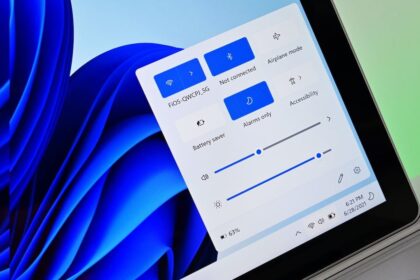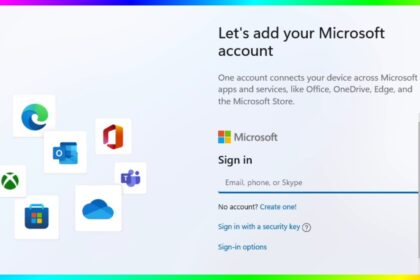Staying productive in today’s fast-paced digital world can be challenging with constant notifications, pings, and reminders popping up on your computer.
To address this, Microsoft introduced Focus Mode in Windows 11, a powerful productivity tool designed to help users concentrate by reducing distractions. Whether you’re working on a project, studying, or simply want some uninterrupted time, Focus Mode can make a big difference.
In this article, we’ll explore what Focus Mode is, how to enable it, customise it, and use it effectively in Windows 11.
What is Focus Mode in Windows 11?
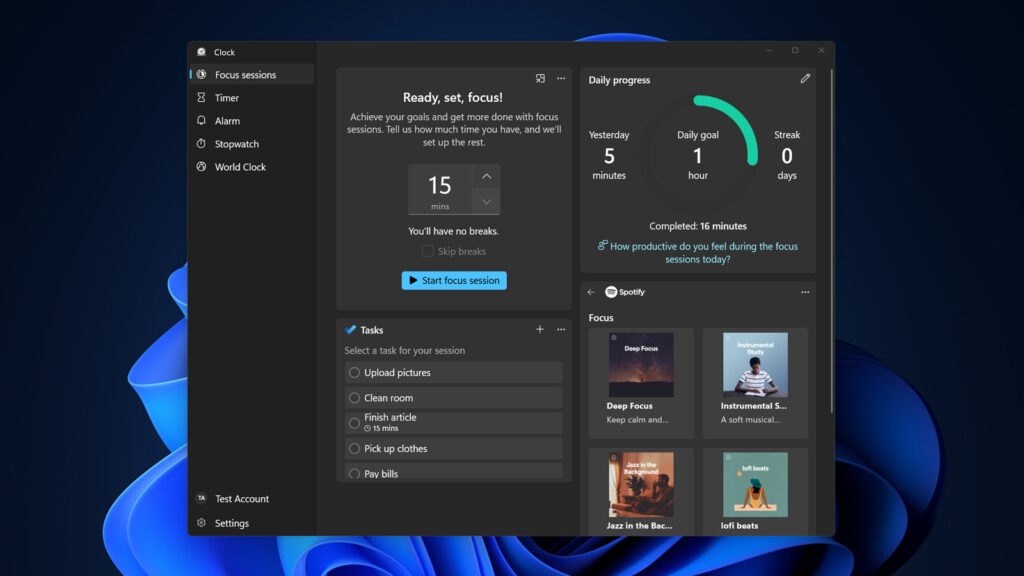
Focus Mode (sometimes referred to as Focus sessions) is a built-in productivity feature in Windows 11 that minimizes distractions by:
- Silencing notifications using Do Not Disturb (previously Quiet Hours).
- Integrating with the Clock app to set timers and track progress.
- Connecting with Microsoft To Do for task management.
- Offering Spotify integration (optional) to play focus-enhancing music.
Essentially, Focus Mode creates a digital environment that helps you stay on task without being interrupted.
How to Enable Focus Mode on Windows 11
There are multiple ways to turn on Focus Mode, depending on how you want to use it.
1. Enable Focus Mode from Quick Settings
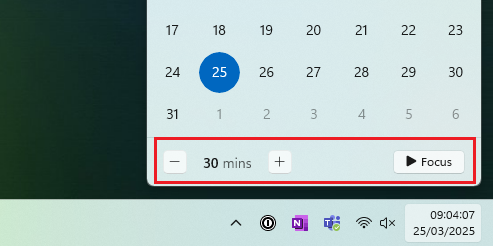
- Click the Notification Center on the taskbar (bottom-right corner, next to the clock).
- Select the Focus button (represented by a clock icon).
- Choose the duration of your focus session (e.g., 30 minutes, 1 hour).
- Once enabled, notifications will be silenced, and Focus Mode begins.
2. Enable Focus Sessions via the Clock App
- Open the Start menu and search for Clock.
- In the Clock app, navigate to Focus sessions.
- Set your desired focus duration (e.g., 25 minutes for a Pomodoro-style session).
- Optionally, link your Microsoft To Do list to track tasks.
- You can also connect Spotify to play background music that helps you concentrate.
- Click Start Focus Session to begin.
3. Enable Focus Mode through Settings
- Open Settings (
Win + I). - Go to System > Focus.
- Under Focus settings, configure:
- Focus duration (how long the session lasts).
- Breaks between sessions.
- Notifications settings during focus.
- Click Start Focus Session to activate it.
Customizing Focus Mode in Windows 11
Windows 11 lets you tailor Focus Mode to your preferences:
- Notification rules: Decide which notifications are blocked or allowed.
- Automatic rules: Schedule focus time automatically (e.g., during work hours or while using apps in full screen).
- Task integration: Sync tasks from Microsoft To Do to stay aligned with goals.
- Progress tracking: Monitor focus streaks and session history in the Clock app.
- Spotify integration: Add calming music or productivity playlists to boost concentration.
How Focus Mode Works with Do Not Disturb
Focus Mode in Windows 11 works hand-in-hand with Do Not Disturb mode. When a session starts:
- Toast notifications (pop-up alerts) are silenced.
- Taskbar badge counts are hidden.
- Notification banners are turned off until the session ends.
This ensures your workflow is uninterrupted.
Benefits of Using Focus Mode
- Increased productivity – By reducing digital distractions.
- Better time management – Helps you stick to work or study schedules.
- Customizable breaks – Encourage healthy work-rest balance.
- Seamless integration – Works with Clock, To Do, and Spotify.
- Stress reduction – Fewer notifications mean more mental clarity.
Tips to Use Focus Mode Effectively
- Use the Pomodoro technique: Set shorter focus sessions (25–30 minutes) with breaks.
- Create automatic rules to start Focus Mode during meetings or work hours.
- Pair it with Task View and Virtual Desktops for a distraction-free workspace.
- Combine with Night Light or Dark Mode for a calmer environment.
Focus Mode in Windows 11 is more than just a “Do Not Disturb” feature—it’s a productivity companion designed to help you manage your time, tasks, and attention span effectively. By learning how to enable and customize it, you can create a focused environment tailored to your workflow.
If you often find yourself distracted by notifications or struggling to maintain concentration, give Focus Mode a try—it might just become your favorite Windows 11 feature.