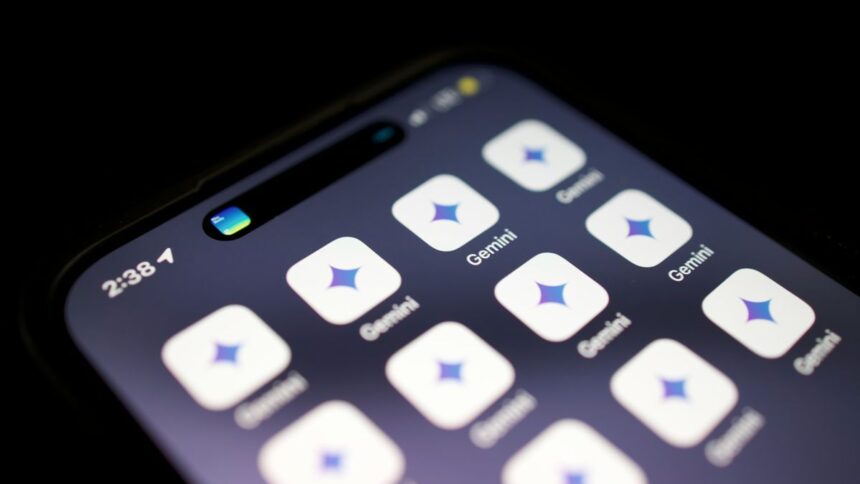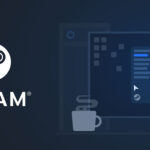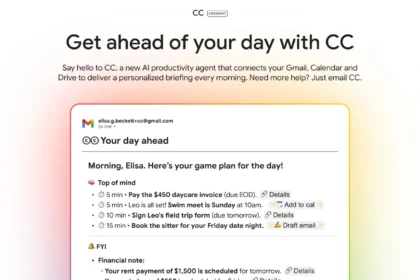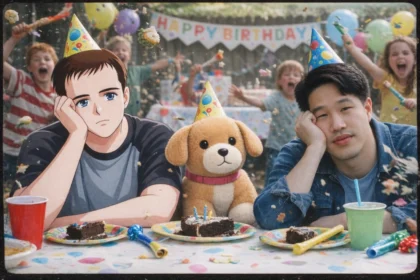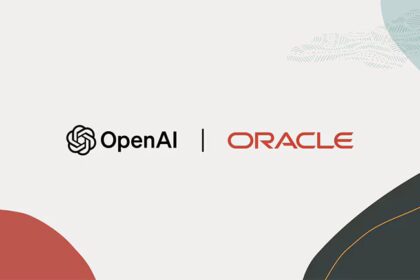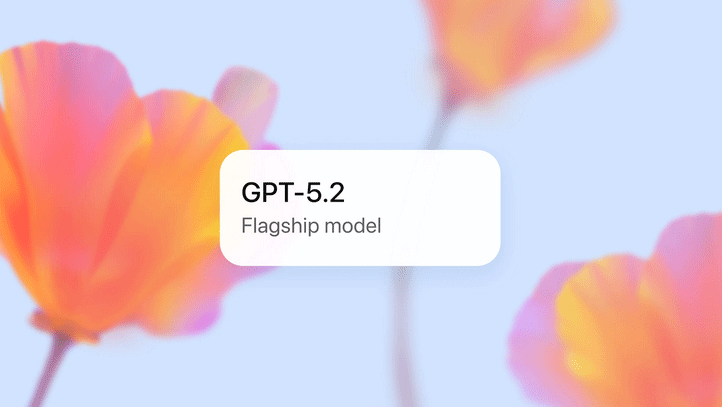Gemini has rolled out a handy new feature for Android, iOS, and the web app: audio and video transcription. You can upload recordings and get full transcripts, summaries, highlights, or even content analysis—all directly through simple chat commands.
This makes it a useful tool for meetings, interviews, lectures, or any situation where you’d rather read than listen.
How to Transcribe Audio and Video on Gemini
Transcribing files with Gemini is straightforward. Just follow these steps:
- Open Gemini on Android, iOS, or in your browser.
- Tap the “+” button.
- Select “File” (mobile) or “Send File” (web).
- Upload your audio or video file.
- Type “Transcribe” in the chat next to the file.
Gemini will process the recording and return the transcript. You can also ask it to summarize or highlight key points.
What Are the Limits for Transcription?
The limits depend on whether you’re using the free or premium version:
- Free Plan
- Audio: up to 100 MB / max 10 minutes
- Video: up to 2 GB / max 5 minutes
- Premium Plan
- Audio: up to 3 hours
- Video: up to 1 hour
Additional restrictions:
- You can send up to 10 files per message.
- GitHub folder uploads can include up to 5,000 files (100 MB total).
Can Gemini Transcribe Audio?
Yes! Until now, Gemini only supported documents and images, but with this update, you can upload audio for transcription. Beyond transcribing, Gemini can also summarize and analyze recordings.
How to Transcribe a Meeting in Gemini
Need meeting notes without manual effort? Here’s how:
- Open the Gemini app (mobile or web).
- Upload the meeting recording using the file upload button.
- In the chat, type a request like “Transcribe this meeting”.
Gemini will generate a transcript based on your plan’s time and file size limits.
With this update, Gemini becomes much more than a text-based AI assistant. From transcribing interviews to summarizing long lectures, it’s now a powerful productivity tool that helps you save time and focus on what matters.