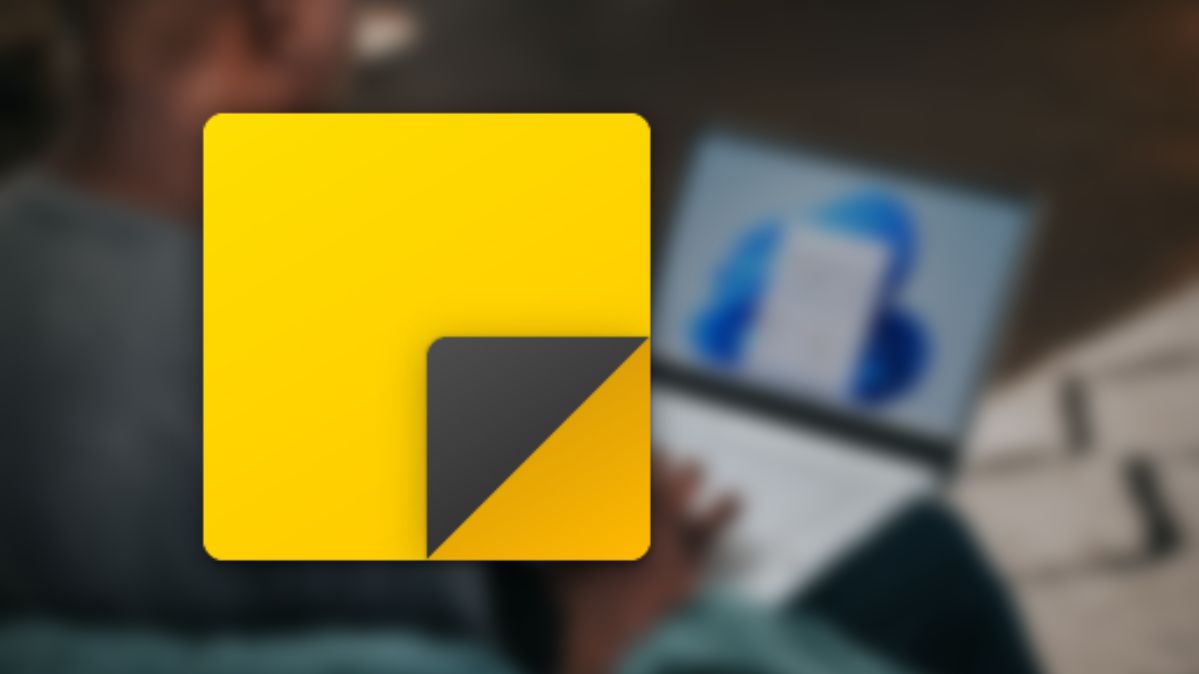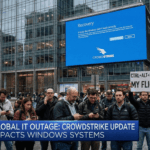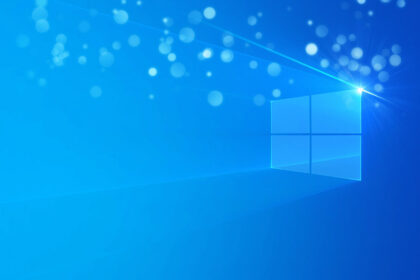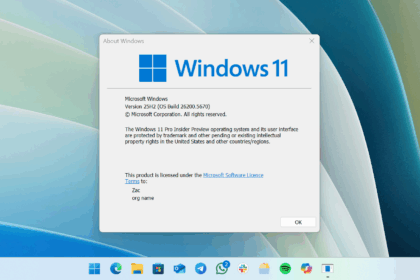Windows 10 comes packed with handy tools to make your daily tasks easier — and one of the most underrated is Sticky Notes. This simple yet powerful feature lets you create virtual Post-it notes right on your desktop, perfect for quick reminders, to-do lists, or jotting down ideas without opening a separate app.
While Sticky Notes might look basic at first glance, it’s surprisingly functional, offering color customization, search capabilities, and even integration with other Microsoft apps. Let’s explore how to make the most out of Windows 10’s Sticky Notes.
Using Sticky Notes on Windows 10
Open Sticky Notes
- Click the Windows Search Bar (bottom-left of your screen).
- Type “Sticky Notes”.
- Click the Sticky Notes app from the search results.
Create and Edit a Note
- Once opened, a digital sticky note will appear on your screen.
- Click inside the note to start typing.
- Use the toolbar at the bottom to format your text (bold, italic, bullet lists, etc.).
- At the top-right, next to the Exit (X) button, click the three-dot menu icon to open more options.
Customize Your Note’s Appearance
- In the menu, choose “Color” to select a background shade (e.g., yellow, green, pink, blue, purple, or gray).
- To delete the current note, click “Delete note”.
- To view all notes, select “Notes list”.
View and Manage All Notes
- When you click “Notes list”, a new window opens showing all your saved notes.
- Use the search bar at the top to find a specific note quickly.
- Hover over a note to reveal the three-dot menu for that note, where you can:
- Open note
- Delete note
Adjust Sticky Notes Settings
- In the Notes List window, click the gear icon (Settings) in the top-right corner.
- From here, you can:
- Switch between Light and Dark themes (or sync with your Windows theme).
- Enable or disable additional features such as insights or cloud syncing.
Pro Tips for Sticky Notes Users
- Pin to Desktop: Keep your notes visible on top of other windows for constant reminders.
- Sync Across Devices: If you sign in with your Microsoft account, your notes can sync to the Sticky Notes app on other devices.
- Keyboard Shortcuts: Use common formatting shortcuts like Ctrl+B (bold), Ctrl+I (italic), and Ctrl+U (underline) to format text faster.
Sticky Notes in Windows 10 is more than just a virtual memo pad — it’s a lightweight productivity tool that can help keep your thoughts organized without the clutter of physical notes. Whether you’re a student keeping track of assignments, a professional managing quick tasks, or simply someone who loves jotting down ideas, Sticky Notes can make your digital workspace more efficient.