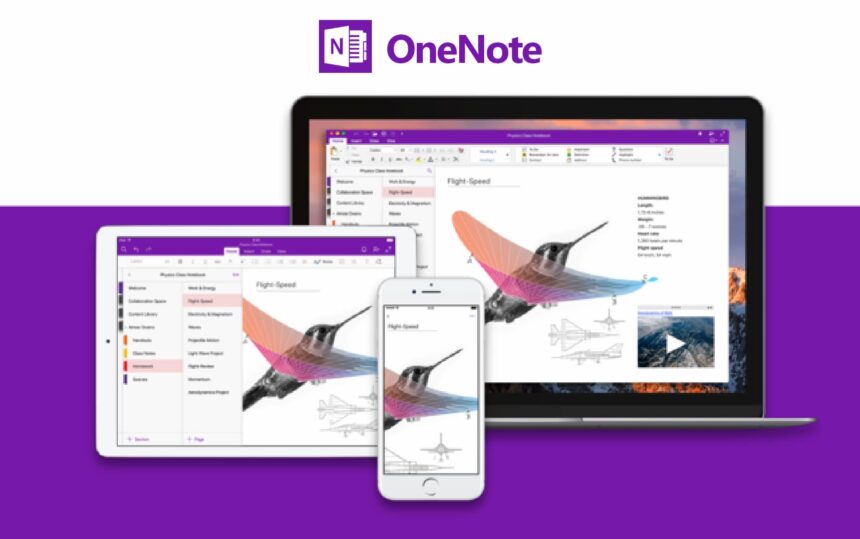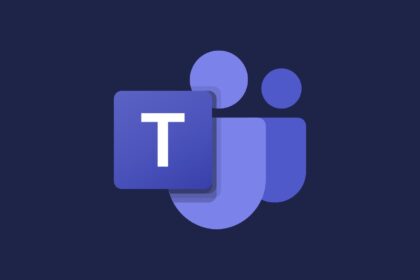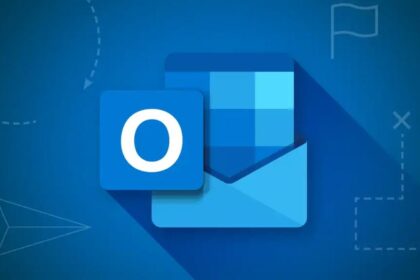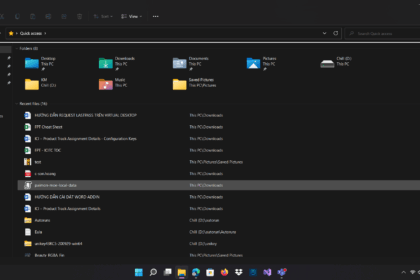With Windows 10 nearing the end of its lifecycle, Microsoft continues to phase out older apps tied to the operating system. According to a new report from Windows Latest, the company is preparing to officially end support for the legacy version of OneNote for Windows 10.
Microsoft has already confirmed that general support for Windows 10 will conclude in the coming years, though extended options will be available for enterprise and education users. Now, the OneNote app that shipped with Windows 10 is also on its way out.
For users still relying on the Windows 10 edition of OneNote, Microsoft recommends transitioning to the newer version as soon as possible to ensure continued feature updates and security fixes.
Microsoft to End Support for Legacy OneNote on Windows 10
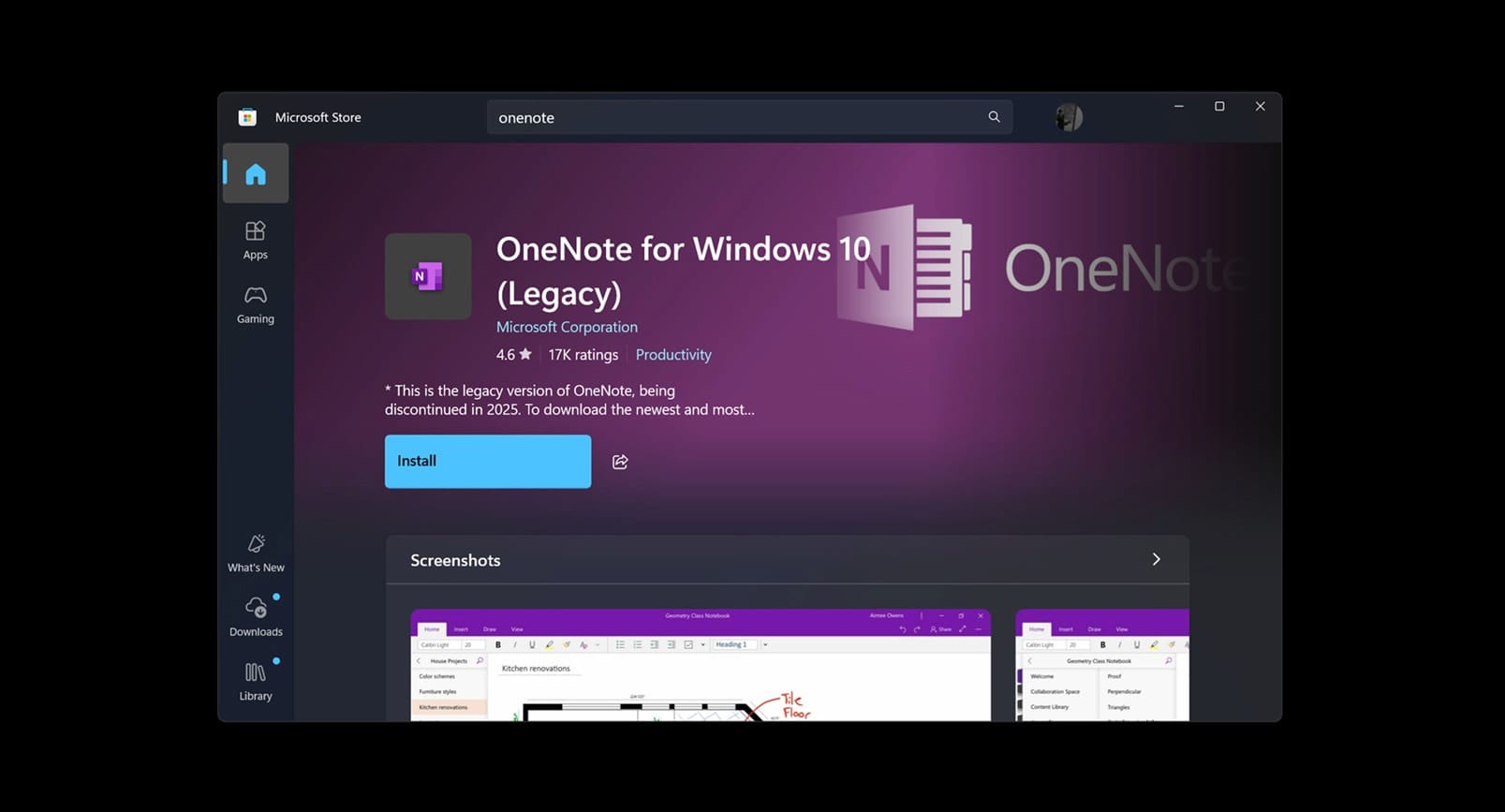
OneNote has long been Microsoft’s go-to app for creating, organizing, and sharing notes across devices. It’s available on multiple platforms, and for Windows users, it has existed in more than one form.
Microsoft has now confirmed that support for the OneNote app built specifically for Windows 10—the Universal Windows Platform (UWP) version—will officially end on October 14, 2025. This edition was originally introduced alongside Windows 10 as a “modern” app tailored for touchscreen devices. In the Microsoft Store, you can spot it with the “Legacy” tag.
After that date, the app will no longer be supported, and users will be expected to switch over to the desktop version of OneNote, the one bundled with Microsoft 365 and Windows 11. This newer edition continues to receive active updates and improvements.
It’s important to note that this change does not affect the OneNote included with Microsoft 365 or Office. Those versions will remain fully supported. The October cutoff only applies to the aging UWP app, which will fade out permanently.
What Will Happen to Your Notes in the Legacy OneNote App?
Microsoft has explained that starting October 14, 2025, the Windows 10 version of OneNote (the legacy UWP app) will switch to read-only mode. This means you’ll still be able to open and view your existing notebooks, but you won’t be able to edit them or create new ones. Synchronization will also stop working.
To avoid losing access to your work, it’s best to move everything to the current OneNote app available through Microsoft 365 or Windows 11. Before making the switch, make sure all of your notes are backed up and synced with OneDrive. This step is especially important if you’ve kept notes stored only on your local device.
You can sync notebooks manually, but if you have a large collection of notes, it’s easier to use the “Sync All” option. This ensures that everything is safely uploaded to the cloud, so when you install the newer OneNote, your notes will appear automatically.