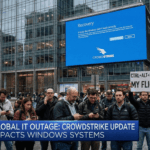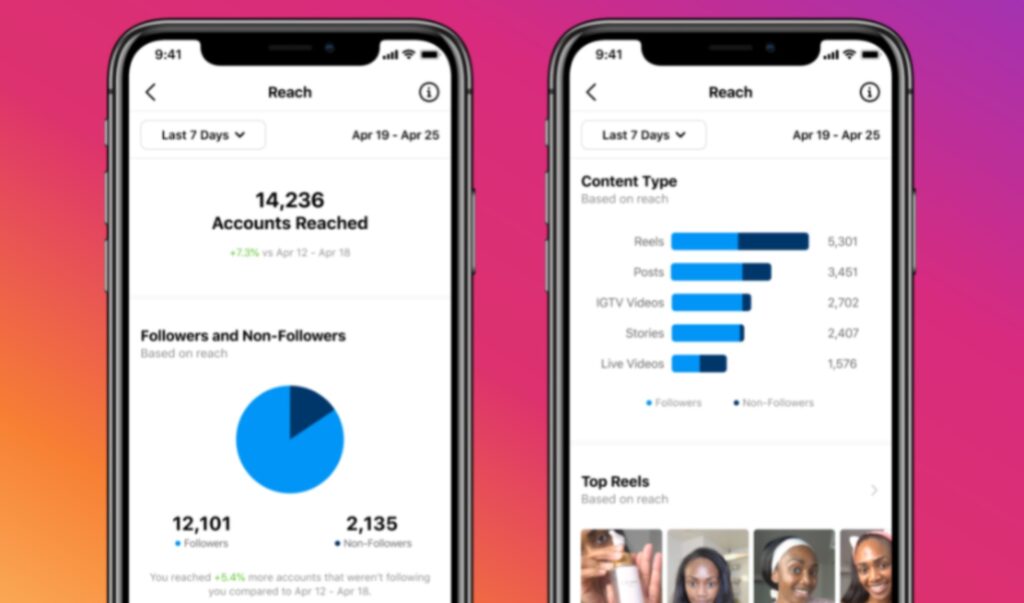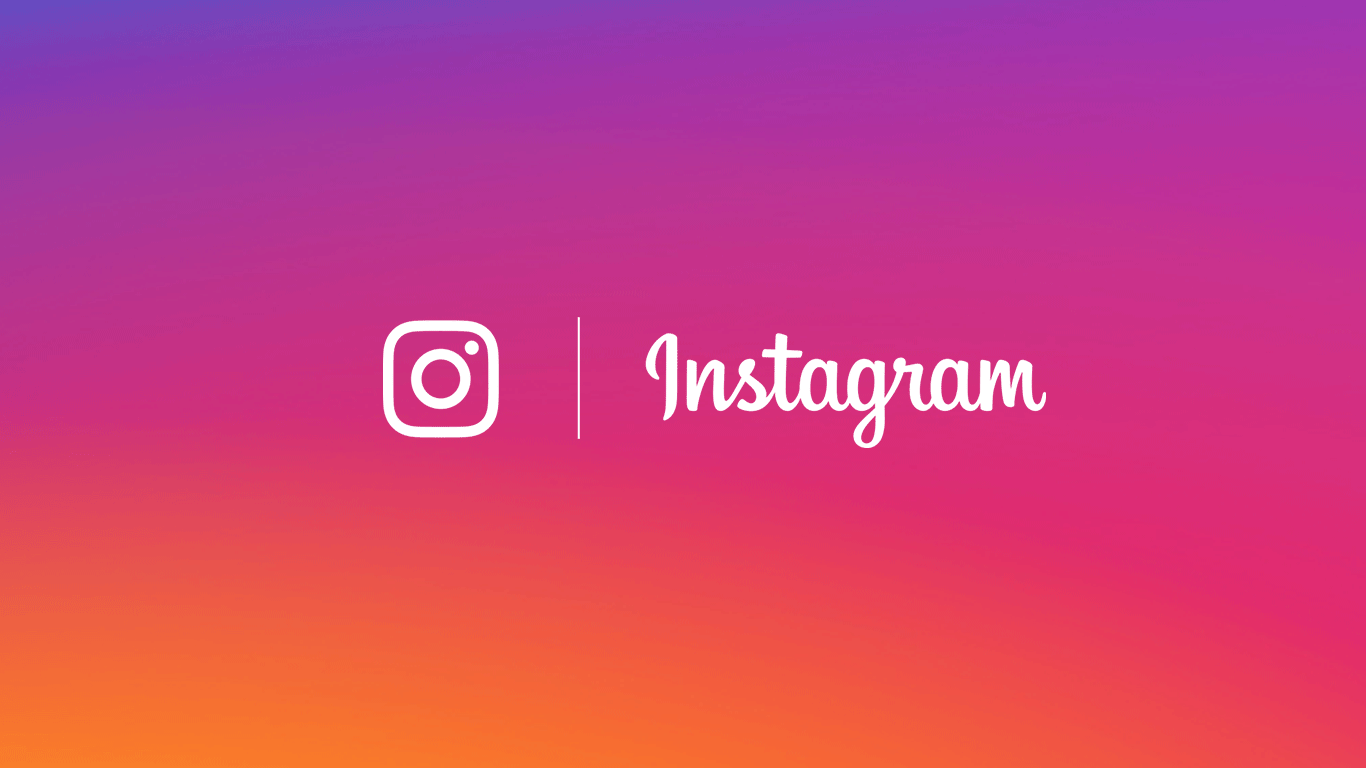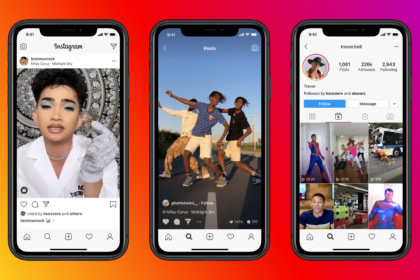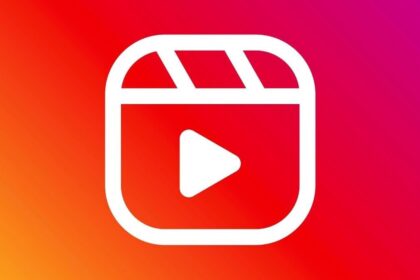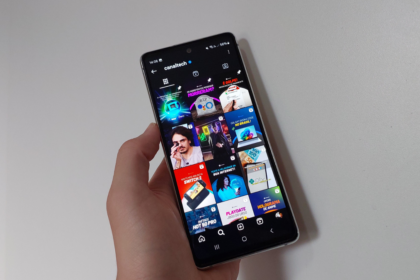Many Instagram users value privacy when it comes to direct messages, stories, and personal photos. A common question is: “Can I lock Instagram with Face ID on iPhone?”
For years, the answer was no—Instagram did not natively support biometric security like Face ID or Touch ID, and iPhone owners had to rely on workarounds such as Screen Time limits.
But with iOS 18, Apple introduced a new privacy feature that allows you to lock any app on your iPhone, including Instagram, using Face ID or Touch ID. This update makes it much easier to secure your social media without third-party apps or complicated settings.
Why Use Face ID to Lock Instagram?
- Protect your privacy: Keep conversations, stories, and media safe from prying eyes.
- Prevent unauthorized access: Even if someone unlocks your phone, they can’t open Instagram without Face ID.
- No workarounds needed: Unlike Screen Time limits, this solution is fast, seamless, and built into iOS.
How to Lock Instagram with Face ID on iOS 18
Follow these simple steps to add biometric protection to Instagram:
- Update your iPhone to iOS 18 or later.
- On your Home Screen, long-press the Instagram app icon.
- Tap Require Face ID (or Require Touch ID if your device uses fingerprint authentication).
- Authenticate with your Face ID when prompted.
- (Optional) Tap Hide and Require Face ID to also remove Instagram from the Home Screen—it will only appear in the App Library, and notifications will be hidden for extra privacy.
Now, whenever you (or anyone else) try to open Instagram, your iPhone will require biometric authentication.
Lock Instagram Using Screen Time Method for Older iOS Versions
- Open the Settings app.
- Then tap on “Usage Time;
- Tap “Enable Screen Time” and then “Continue”;
- Confirm that the iPhone is yours and tap “Use Screen Time Code” to set the lock password.
- Enter “App Limit” and tap “Add Limit”;
- Expand the “Social Networks” option and tap “Instagram”;
- Tap “Next” and set “0 hours and 1 minute” for the app usage limit;
- Finally, tap “Add.”
This way, Instagram will be blocked after 1 minute of using the app. You can still request more time; after that, Instagram can only be used again with the Screen Time unlock code.
Comparison: Old Workaround vs. New iOS 18 Method
| Method | Works On | Pros | Cons |
|---|---|---|---|
| Screen Time App Limits | iOS 12–iOS 17 | Allowed password-protected limits | Cumbersome, only a workaround |
| iOS 18 App Lock with Face ID | iOS 18+ | Native, seamless, highly secure | Requires the latest iOS version |
Can You Still Use Screen Time?
Yes—Screen Time is still available if you want to set daily limits for Instagram usage. However, for security and privacy, the new Face ID app lock in iOS 18 is the recommended solution.
If you’ve ever wondered, “How do I lock Instagram with Face ID on iPhone?”, the wait is over. With iOS 18, Apple has made it possible to protect Instagram (and any app) directly with Face ID or Touch ID.
This means:
- No more improvised workarounds
- Stronger privacy for your Instagram DMs, photos, and stories
- Peace of mind knowing only you can access the app