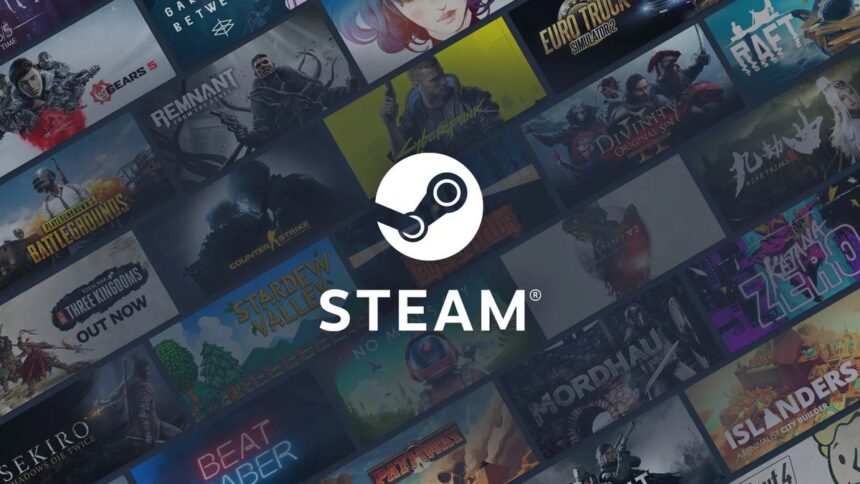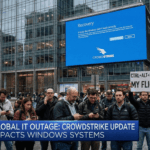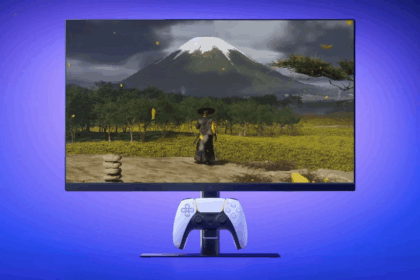If you’ve ever needed to contact Steam Support, link your account to another platform, or simply verify your profile, you’ve probably come across the term Steam ID. Every Steam account has a unique 17-digit code, separate from your username, that acts as its permanent identifier.
Having this ID can save you a lot of time when troubleshooting or setting up connections. Here’s a quick guide on how to locate your Steam ID on PC, browser, and mobile.
What Is a Steam ID?
Your Steam ID is a unique identifier assigned to every Steam account. Beyond your chosen username, Valve generates a 17-digit code that distinguishes your profile from millions of others.
This ID is often required when contacting Steam Support or linking your account to external platforms. You can find it through the desktop client, browser version, or the mobile app.
How to Find Your Steam ID on PC
- Open Steam on your computer (desktop app or browser).
- Click the small arrow next to your profile name.
- Choose “Account Details.”
- Your username and 17-digit Steam ID will be shown there.
How to Find Your Steam ID in the Profile URL
- Go to your Steam profile.
- Select “Edit Profile.”
- If you’re using a custom URL, delete the custom part.
- Steam will automatically display your numeric Steam ID in the URL.
You don’t need to save these changes—just undo them to keep your personalized URL.
How to Find Your Steam ID on Mobile
- Open the Steam app.
- Tap your profile picture.
- Select “Account Details.”
- Your Steam ID and username will appear there.
Can You Change Your Steam ID?
No—your Steam ID and login username are permanent. The only thing you can change is your profile name, which is what other players see publicly.
Since your Steam ID is tied to your account forever, it’s vital to protect it. Enable two-factor authentication on Steam to keep your account safe.