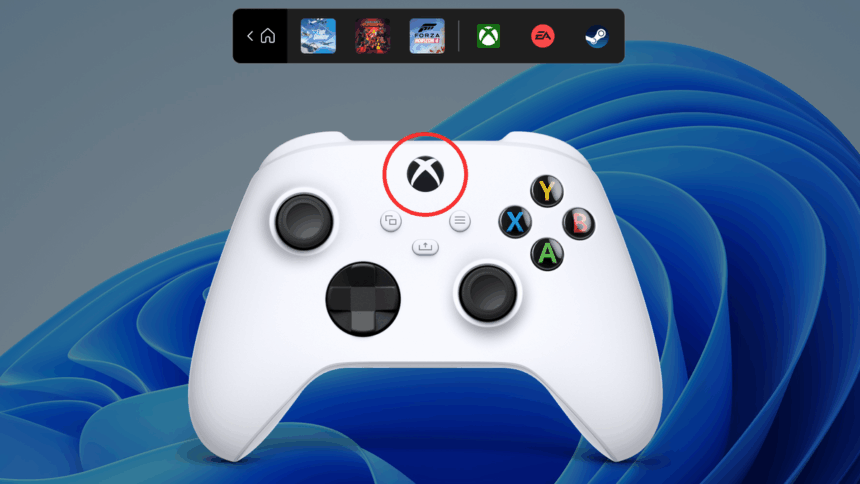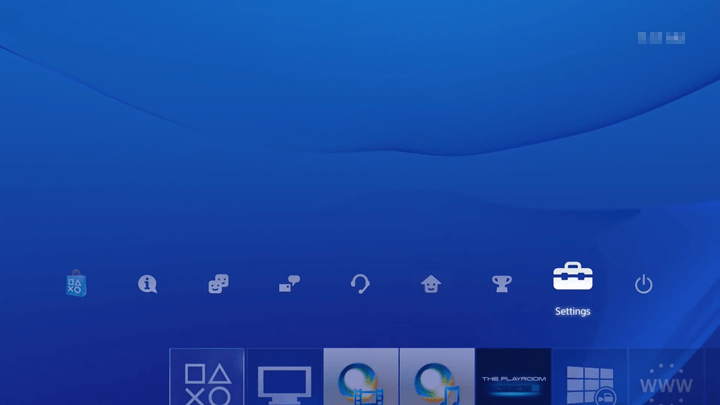PC gamers typically juggle multiple programs to monitor their system performance, check frame rates, capture screenshots, and handle other gaming tasks. Each program needs a separate installation and setup, which can get messy.
Windows users have a built-in solution that eliminates this hassle: Xbox Game Bar comes pre-installed with the operating system and handles all these functions in one place.
Xbox Game Bar brings together features that would normally require several different applications. Many standalone programs only handle one or two tasks, but Microsoft’s solution covers everything under one roof. This makes it perfect for gamers who prefer keeping their system clean without installing multiple third-party applications.
Let’s explore what this Windows gaming tool can actually do.
What is Xbox Game Bar
Most people know Xbox Game Bar for taking game screenshots, recording gameplay clips, or displaying real-time FPS counters. However, the tool does much more than that. It serves as Microsoft’s central gaming hub, allowing quick access to all installed games, whether you’re using a mouse or an Xbox controller.
The social features include friend chat, photo galleries, game achievement tracking, and other community elements, all easily accessible from one location.
How to Open Xbox Game Bar
Since Xbox Game Bar runs automatically with Windows, you can launch it using the Win + G keyboard shortcut, through the Start menu, or by pinning its icon to your taskbar. Xbox controller users can simply press the central Xbox button to activate the tool.
Important note: Pressing the Xbox controller button might launch Steam’s Big Picture mode if Steam is running in the background, since that’s Steam’s default controller command.
When the Xbox Game Bar opens, you’ll see several small windows scattered across your screen. This might look overwhelming initially since each window represents a different feature. You can close unnecessary windows, and the next time you open Game Bar, only your previously selected windows will appear.
Xbox Game Bar Features
Here are the main tools available in Microsoft’s gaming hub:
- Widget Menu – Choose your most-used features to display prominently in the bar
- Audio Controls – Adjust sound levels for different applications and configure input/output settings without leaving your game
- Capture Tools – Take game screenshots and record gameplay footage (including microphone audio). View all captured content by clicking “Show my captures.”
- Performance Monitor – Real-time hardware tracking for CPU, GPU, VRAM, and RAM usage, plus live FPS display
- Gaming Assistant – Search for game help and guides when you’re stuck, powered by Bing search results
- Xbox Social – View your friends list, see who’s online and what they’re playing, create groups, and start conversations
- Xbox Achievements – Check achievements for your currently running game
- Background Apps – Monitor which programs are running behind your games and their system impact levels
Xbox Game Bar supports additional widgets too, including Spotify and Discord integration, letting you control music or chat without minimizing your game.
Xbox Game Bar plays an important role with certain hardware, particularly AMD Ryzen processors featuring X3D technology. The tool works on both Windows 11 and Windows 10 (though Windows 10 support will end soon).