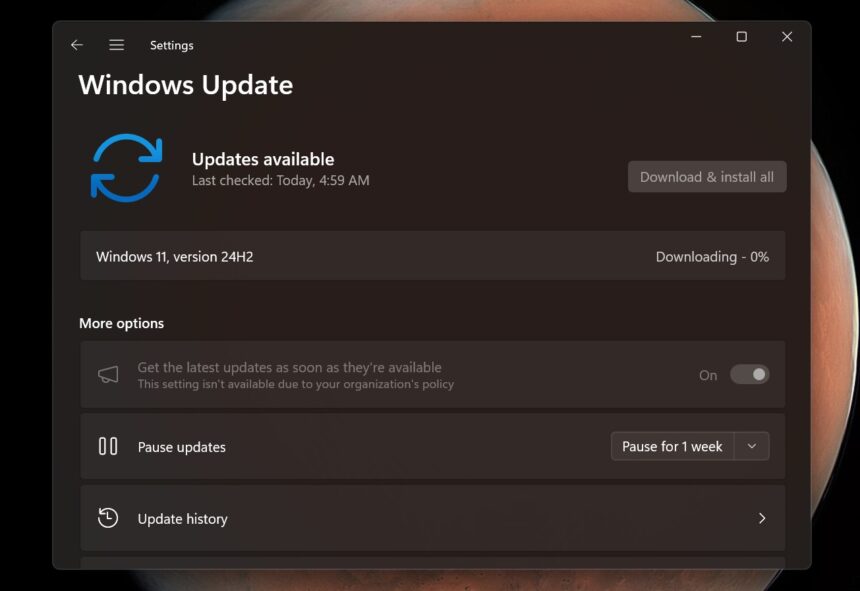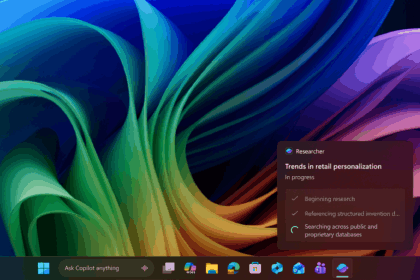Microsoft has started rolling out Windows 11 KB5065789 for devices running version 24H2, just ahead of the bigger 25H2 update expected later this year. This optional patch introduces several new features, including AI shortcuts inside File Explorer, the ability to move hardware indicators like volume and brightness, and more.
The update is available through Windows Update, but Microsoft has also published direct download links for the offline installer (.msu) for those who prefer manual installation.
Since this is an optional cumulative preview (part of the September 2025 update cycle), it won’t install automatically. If you skip it, you won’t miss anything—these same improvements will be bundled into the October 2025 Patch Tuesday release, scheduled for October 7.
Once installed, the update pushes the system to Windows 11 Build 26100.6725. You can confirm the new version by heading to Settings > System > About.
Download Options
| Build Number | Size | OS Version | Architecture |
|---|---|---|---|
| 26100.6725 | 3932.4 MB | Windows 11 Version 24H2 | x64-based |
| 26100.6725 | 3726.2 MB | Windows 11 Version 24H2 | arm64-based |
Through Windows Update, the download is around 1.5GB, but the full offline package via Microsoft Update Catalog weighs closer to 4GB. Installation takes about five minutes on average.
New Features in Windows 11 Build 26100.6725
1. Click to Do (Copilot+ PCs)
On Copilot+ machines, the “Click to Do” feature gains smarter context actions. Holding the Start button opens the panel, and now right-clicking shows AI suggestions like:
- Summarizing on-screen text.
- Reverse image searching with Bing.
The summaries are shorter and more accurate, with further refinements planned for future updates.
2. AI Actions in File Explorer
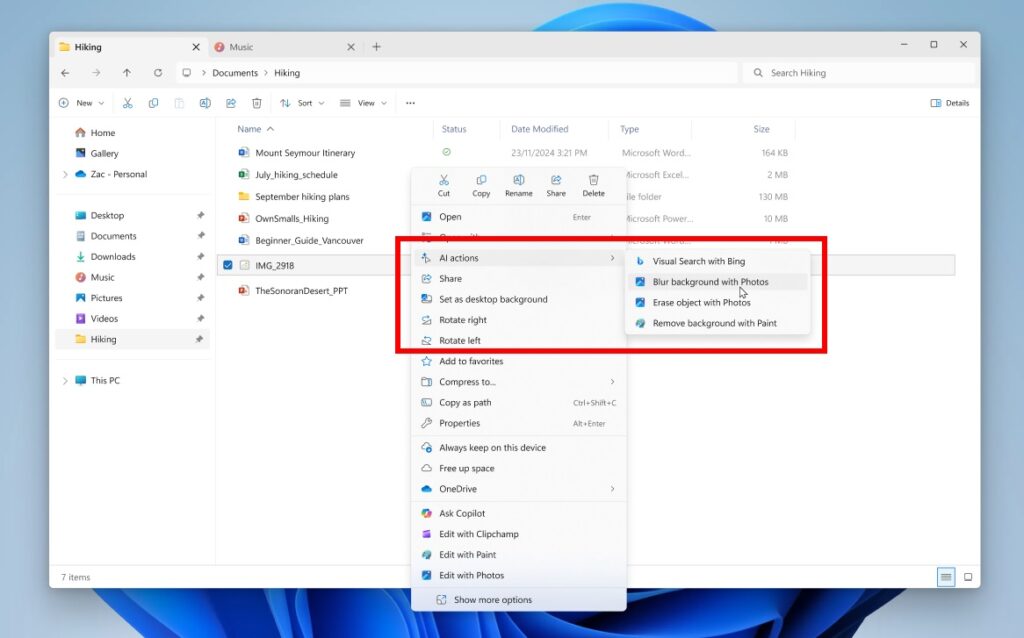
File Explorer now includes an AI Actions submenu when you right-click an image. Options include:
- Visual search with Bing (opens Edge for reverse image lookup).
- Blur or erase backgrounds using Photos.
- Remove backgrounds via Paint.
While convenient, these aren’t new capabilities—just shortcuts to existing apps. For now, there are only four actions, but Microsoft is expected to expand support to more file types like .txt and .pdf.
Note: This menu can’t be removed, but users in the EEA region won’t see it.
3. Moveable Hardware Indicators
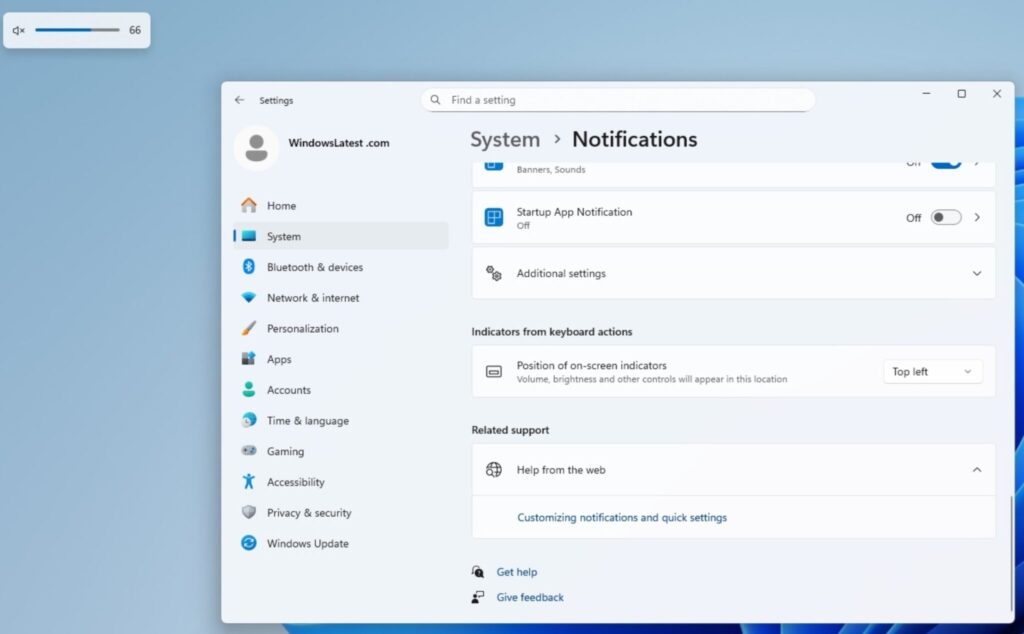
Those on-screen pop-ups for volume, brightness, or airplane mode are no longer locked in place. You can now reposition them to:
- Top left
- Top center
- Bottom center (default)
Find the setting in System > Notifications.
4. New Advanced Settings Page
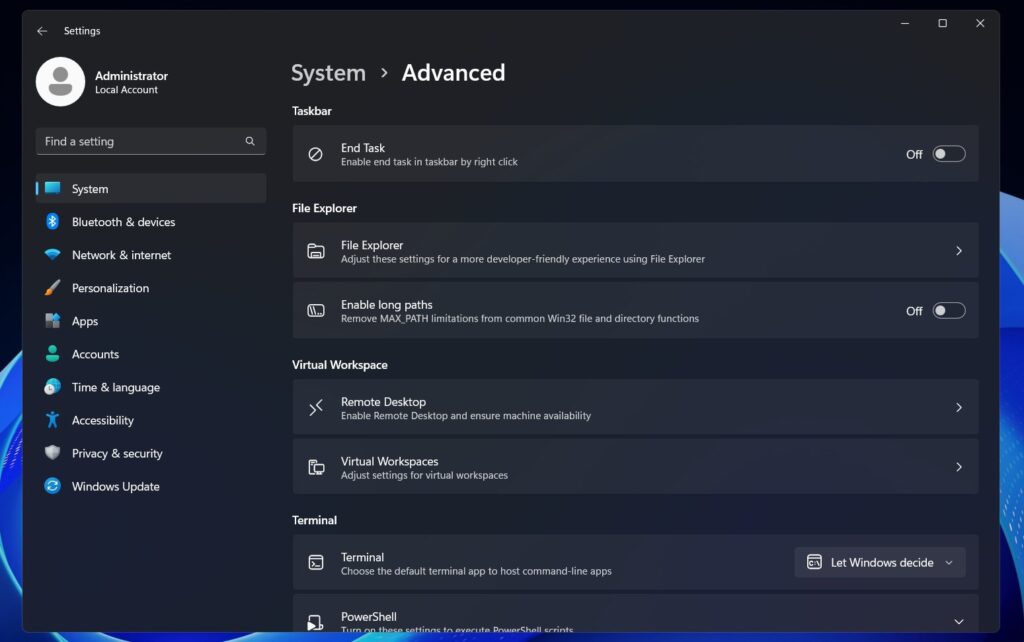
The new Advanced Settings panel (under System > Advanced) replaces the old “For Developers” page. It adds:
- File Explorer options like enabling long file paths (removes the 260-character limit).
- End Task from the taskbar.
- Direct GitHub integration for repositories (view commits, branches, and code diffs inside Explorer).
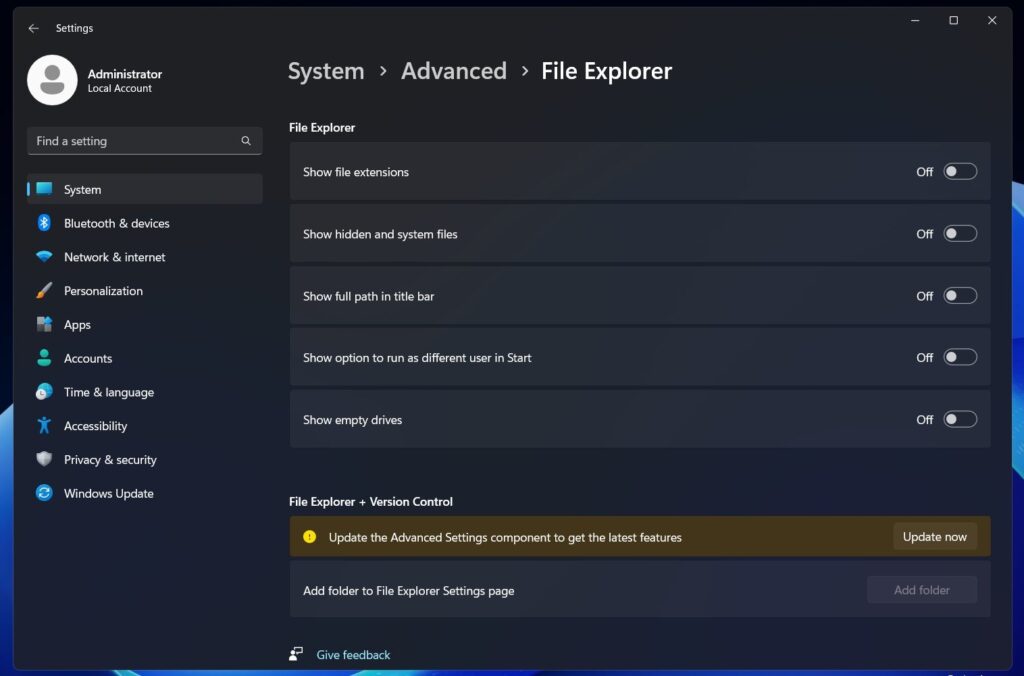
5. Faster File Explorer
Microsoft has optimized the File Explorer right-click menu, especially in folders with hundreds of files. Menus now load faster and show clearer labels for options like copy, cut, and rename.
Other Changes and Fixes
- Several pop-ups (like app error dialogs) now look more modern.
- Settings search on Copilot+ PCs includes an AI assistant link for quicker navigation.
- Apps can be pinned to the Windows Share UI for faster access.
- Microsoft 365 Copilot can summarize documents, but requires a Pro subscription.
- The colored background behind app icons in “Open With” is gone.
- New keyboard shortcuts: Win + – for en dash, Win + Shift + – for em dash.
- Narrator gains Braille Viewer support.
- Expanded passkey manager options under Accounts > Passkeys.
Not all features will appear right after installing KB5065789—Microsoft is using a staged rollout that may take 1–3 weeks to fully unlock.
The only known problem affects some legacy apps that stream DRM-protected content. Popular services like Netflix and Prime Video are unaffected.