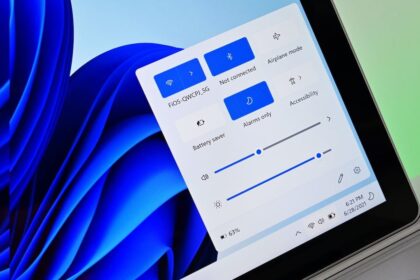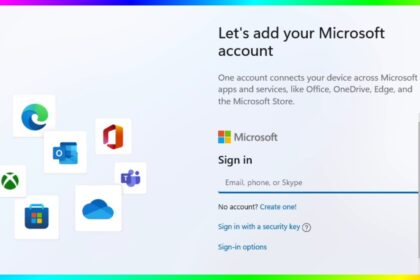At the end of September 2025, Microsoft officially released Windows 11 25H2. The rollout has been gradual, so many users are still waiting for the update to reach their devices.
If you don’t want to wait, there are several ways to manually install Windows 11 25H2, ensuring you’re on the latest version of Microsoft’s operating system. While some sources expect the update to be widely available around October 14, 2024 — the day Windows 10 support ends — you can speed things up using the methods below.
Install Windows 11 25H2 Now
1. Installing via Windows Update
If your device is running Windows 11 24H2, you can try forcing the update directly through Windows Settings:
- Open Settings on your PC.
- Go to Windows Update.
- Turn on “Get the latest updates as soon as they are available.”
- Click Check for updates.
- If the 25H2 update appears, select Download and install now.
- Once downloaded, click Restart now.
The installation will take longer than a typical update. If the update doesn’t appear, it may not yet be ready for your system, so try one of the alternative methods below.
2. Using the Windows 11 Installation Assistant
The Windows 11 Setup Assistant is another official way to upgrade:
- Visit the Microsoft support site.
- Locate Windows 11 Setup Assistant and click Download now.
- Run the downloaded file and select Accept and install.
- The necessary files will download, and the update will begin.
- Your apps, settings, and files will be preserved during the update.
Note: This method only works if the update is already available for your device.
3. Using the Media Creation Tool
The Media Creation Tool can be used to create a USB drive and install Windows 11 25H2:
- Go to the Microsoft website and select Create Windows 11 installation media.
- Click Download now.
- Run the file and select Accept.
- Choose a USB flash drive (minimum 8 GB; all content will be erased).
- Select your USB drive and click Next > Finish.
- Open the USB drive in File Explorer and run setup.exe.
- Follow the prompts, accept the terms, and choose which files to keep.
- Wait for the installation to complete.
This method performs a full reinstallation, so it’s best used if you’re not on 24H2 or want a clean install.
4. Installing from an ISO File
Updating via an ISO file is another option, suitable for more advanced users:
- Go to Microsoft support and select Download Windows 11 disk image (ISO) for x64 devices.
- Choose Windows 11 and click Confirm.
- Select your language and click Confirm.
- Click the 64-bit download and wait for the ISO to finish downloading.
- Open File Explorer and locate the ISO file. Right-click and select Mount.
- Open the virtual drive, double-click setup.exe, and follow the prompts.
- Accept the terms and select Install.
This method keeps your apps, files, and settings while performing the update.
Windows 11 25H2 officially launched on September 30, 2025, but its distribution has been slow. Fortunately, if you are on Windows 11 24H2, you can update without losing files or programs. This guide covers all the main methods, so you can get the latest version running on your device sooner rather than later.