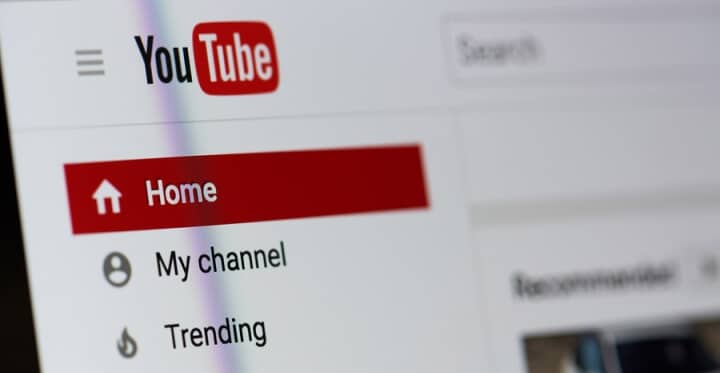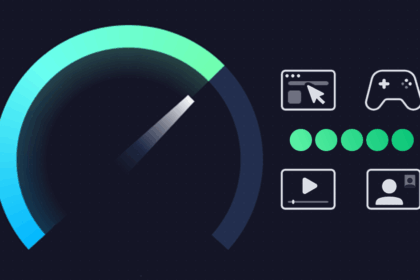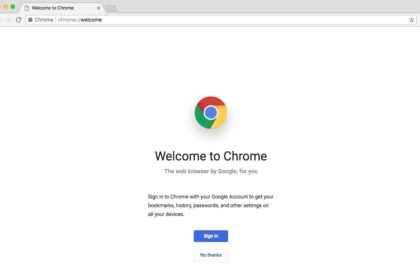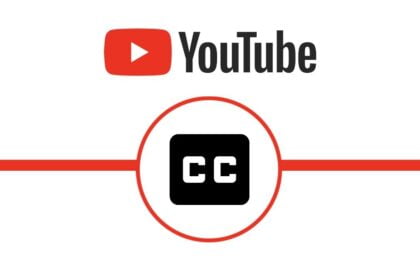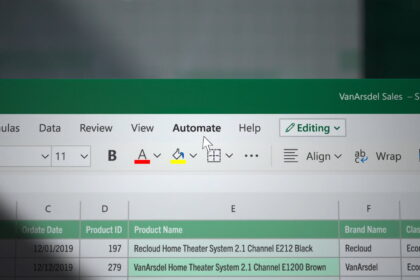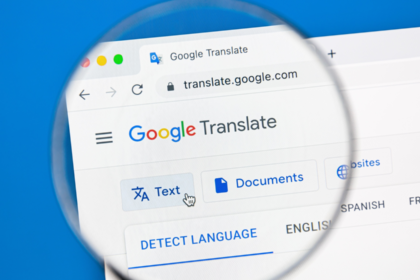Giving your YouTube channel a fresh name can be a game-changer—whether you’re rebranding, shifting your content focus, or just want something that feels more “you.” The process is straightforward on both mobile and desktop, but there are a few pitfalls to avoid and things to keep in mind before hitting “save.”
Contents
Things You Shouldn’t Do
YouTube takes channel identity seriously. If you cross these lines, you could see your channel suspended:
Advertisements
- Don’t copy another channel’s name or logo. Swapping “0” for “O” or “1” for “I” doesn’t count as originality.
- Don’t pretend to be someone else. Using a celebrity’s or brand’s exact name to impersonate them will get you in trouble.
- Don’t set up a “fan account” under the guise of being the real deal. If you want to show your support, make it clear you’re a fan, not the official source.
If YouTube spots any of these issues, they’ll remove your channel and let you know via email.
What Happens After You Change Your Name
- It can take a few days to appear everywhere. YouTube needs a little time to update your new name across search results, comments, and video pages.
- Check your translations. If you’ve used YouTube’s built-in translation for your old name, you’ll need to update those entries.
- Verification badges may go away. If you’re verified (over 100K subscribers), changing your name could strip that blue check until you reapply.
Renaming on Mobile
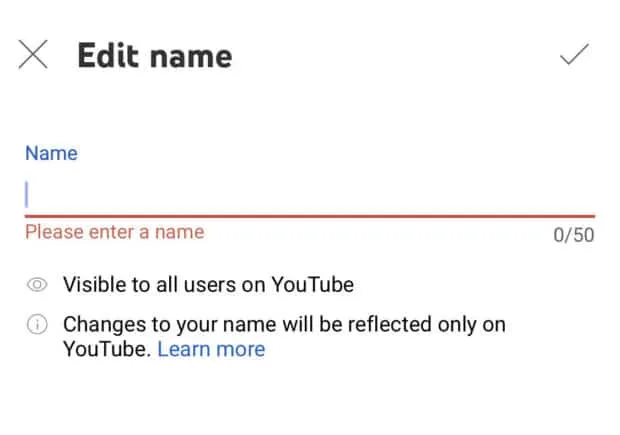
- Open the YouTube app and tap your profile picture in the top right.
- Select “Your channel.”
- Tap the pencil icon (edit) by your name.
- Enter the new channel name in the pop-up.
- Tap “OK” to save.
Renaming on Desktop
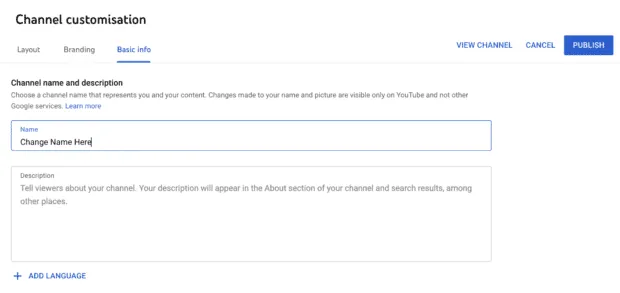
Advertisements
- Head to YouTube Studio (studio.youtube.com).
- In the left sidebar, click “Customization.”
- Go to the “Basic info” tab.
- Click the pencil icon next to your channel name.
- Type your new name and hit “Publish.”