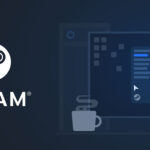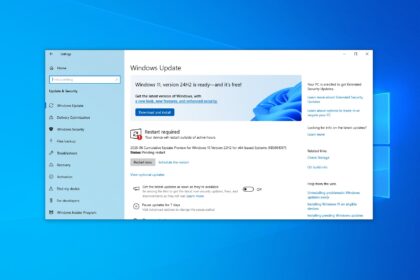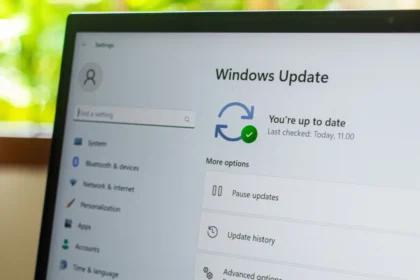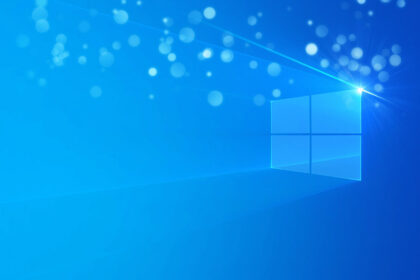Windows 10 includes a handy feature that lets you create multiple virtual desktops, helping you organise your apps and tasks more efficiently. It’s perfect if you use your PC for different purposes — such as work, study, and entertainment — and want to keep each area tidy and separate.
Here’s how to set up and manage multiple desktops on Windows 10:
How to Use Multiple Desktops in Windows 10
- In the lower menu of Windows 10, click “Task View.”
- The current desktop tab will open, displaying all the apps you are using. In the upper left corner, click on “New workspace.”
- A new workspace will be created. You will be able to access all the virtual environments that were created in this tab.
- Tip: If you use a laptop, you can use the touchpad to access other desktops quickly. Just put four fingers on the touchpad and drag left or right.
- Right-click on a desktop or double-click on its name to rename it.
- To close a desktop, access the “Task View” tab again and click on the “X” icon from which you want to close.
With multiple desktops, you can keep your digital workspace neat and organised, helping you focus better and manage tasks more efficiently.